Google Fonts, this is the new name of the former Google Web Fonts, the well-known web font directory under Open Source license. There is nothing new to this announcement, other than the name change. You might associate the possibility to not only use Google Fonts on the web with the new name. Yet, this possibility has been there eversince. What I want to introduce you to today is the integration of Google Fonts into Skyfonts by Monotype. This definitely will interest you…

SkyFonts – Synchronizes Desktop Fonts From the Portfolios of Font Shops
SkyFonts is a technology for the synchronisation of fonts between your desktop and the offerings of some font shops. Monotype created the tool to let designers try out to be paid for fonts in their designs. SkyFonts would allow five minutes of font usage, then automatically remove the font from your computer. This way you could check whether a certain font would fit into your design.
At the time of writing, SkyFonts is exclusively used at Monotype’s own Fonts.com, while the solution is generally capable of working together with other services.
SkyFonts and Google Fonts – Prime Time for Open Source Enthusiasts
Due to a brand-new cooperation with Google, SkyFonts is now also available to be used with Google Fonts. Obviously the possibility of automatic font removal, a core competence of SkyFonts, does not play a leading role in this regard. Synchronisation is simple and reliable. Here’s how it works:
Linchpin of the integration between SkyFonts and Google Fonts is a page, you should best directly save to your bookmarks. You will visit it quite frequently from now on.
Once there, click the button “SkyFonts Download”. The appropriate version will be pre-selected automatically. To date versions for Windows 32 and 64 as well as Mac OSX are available. The Mac version weighs in at a compressed 9 MB, inflating to a 30 MB DMG. The version for Windows relies on the .Net framework, which can be installed during the process, if not available anyway.
Having downloaded the 3.5 MB heavy zip file relating to the version for Windows 64bit, you will want to start the included installer and let you be guided through the setup.
After first start SkyFonts does not contain any fonts, obviously. These are added via the already mentioned linchpin page. Look for the button Search Google Fonts and click it.
After having clicked the button, a modal window opens. From here you are able to search all font variants available through Google Fonts, more than 1,100 out of more than 600 fonts. You can search by name fragment, via a clickable alphabet or simply by scrolling along.
Once you found a font you want to use, click the button “SkyFonts” located at the right side of the list, then choose “Add”.
A little check appears inside the SkyFonts button, as well you should receive a desktop notification confirming the successful synchronisation shortly afterwards.
Chosen fonts are immediately available without the need for manual installation, as you can see in the following example:
Inside the SkyFonts client you can check which fonts are installed, removed, inactive. What you cannot do from there is manage the fonts. Here again, the mentioned linchpin is where you need to head to.
It should be self-evident, yet in case you wouldn’t think so: SkyFonts does only sync the desktop fonts, OTF and TTF, and not the web fonts.
If changes occur in Google Fonts, the client will update your local fonts to the newest version. This shall work for up to five of your devices. You need a Fonts.com accounts to benefit from this, as the access to Google Fonts is not steered via your Google account. To keep synchronisation active even after a reboot, care for proper configuration:
Mercurial: Google Fonts on your Desktop
In my opinion, SkyFonts is the best available method to use the wide offering of Google Fonts without too much effort. If you are looking for an alternative, turn your eyes on Mercurial.
Using Mercurial, enhanced by the optional GUIs MacHG for Mac and TortoiseHG for Windows, you can download the complete Google Fonts Directory to your local drive and install it from there. If you are on Linux, you can also do it, yet only using the command line.
But: SkyFonts definitely is the more elegant method as long as you are a user of Windows or Mac OS.
Photo by Jason Leung on Unsplash






























































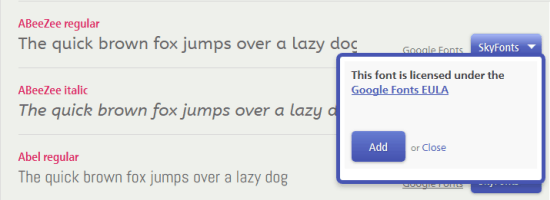

















Send Comment:
6 Comments:
More than a year ago
Thank you for this! It would be neat if all the Google Fonts were synced, but this is very already very helpful.
More than a year ago
For some reason, I keep getting a whole bunch of errors when using SkyFonts.. thanks for Mercurial, though.. nice alternative :)
More than a year ago
Thanks for the very friendly hints regarding the URL. I fixed it.
More than a year ago
"Linchpin of the integration between SkyFonts and Google Fonts is this page" -- which is a 404.
More than a year ago
This link with anchor text "this page" is broken:
It seems like a crucial link to this guide.
More than a year ago
Thanks !! i will try it.