WordPress Plugin: Instant Images Brings All of Unsplash to Your Blog
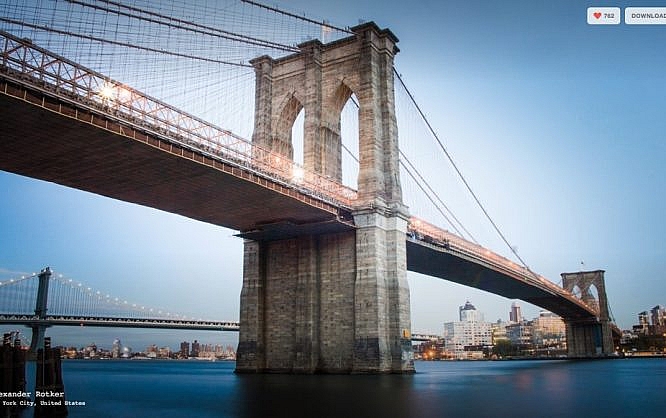
Unsplash.com is a photo provider that offers completely free images under CC0. This way, you're on the safe side. The WordPress plugin Instant Images grants you direct access to the entire Unsplash image catalog, while being free as well.
 First, install the plugin from the backend. After installation and activation, you'll find another menu item named "Instant Images" in the media library on the left of the backend. After you click it, you'll find yourself facing a search input field, where you get to enter what type of photo you're looking for. Combinations of keywords are linked with a + symbol.
First, install the plugin from the backend. After installation and activation, you'll find another menu item named "Instant Images" in the media library on the left of the backend. After you click it, you'll find yourself facing a search input field, where you get to enter what type of photo you're looking for. Combinations of keywords are linked with a + symbol.
 If you're not sure what you're looking for, you can also follow the plugin's suggestions, and click on one of the buttons labeled "Newest," "Oldest," or "Most Popular." It will directly show you the respective images.
On the right side of the plugin window, you have the option to enter a maximum pixel width or height for the picture. The available image sizes are still set via your theme. This is only about the image size that Instant Images grabs from Unsplash before it comes to the processing following your theme's settings. By default, the width is set to 1,600 pixels. I've kept it this way.
Right at the search field, you'll find a gear pictogram. It offers different sorting options for the displayed images, which match the button options described above, but only affect your search result.
Once you've found an image, a simple click on it is enough to download it to your blog and place it into your media library in the defined maximum size. Now, you can use it like any other element from your media library.
When writing a new post, integrating the images loaded via Instant Images works just like before; via the button "add file." If, while writing, you notice that you really need fresh images, you don't need to go back to the media library first, as you can simply click the new button "Instant Images" to open the Unsplash search interface in an overlay. Searching and downloading works just like I described earlier.
If you're not sure what you're looking for, you can also follow the plugin's suggestions, and click on one of the buttons labeled "Newest," "Oldest," or "Most Popular." It will directly show you the respective images.
On the right side of the plugin window, you have the option to enter a maximum pixel width or height for the picture. The available image sizes are still set via your theme. This is only about the image size that Instant Images grabs from Unsplash before it comes to the processing following your theme's settings. By default, the width is set to 1,600 pixels. I've kept it this way.
Right at the search field, you'll find a gear pictogram. It offers different sorting options for the displayed images, which match the button options described above, but only affect your search result.
Once you've found an image, a simple click on it is enough to download it to your blog and place it into your media library in the defined maximum size. Now, you can use it like any other element from your media library.
When writing a new post, integrating the images loaded via Instant Images works just like before; via the button "add file." If, while writing, you notice that you really need fresh images, you don't need to go back to the media library first, as you can simply click the new button "Instant Images" to open the Unsplash search interface in an overlay. Searching and downloading works just like I described earlier.
 However, you cannot directly integrate the images into your post from there. To do so, after a successful search and download, you need to click on "add files," and pick the new image from the library. Here's where more user comfort would definitely be appreciated.
Overall, you should give Instant Images an honest try. It expands your image options without being too possessive. The plugin works fully independently. Its only function is to extend your media library with images from Unsplash. It does not come with any management functions and thus won't cause problems when using it in conjunction with other solutions or in stopping to use it altogether.
When you're using Instant Images a lot, I recommend getting your own API key from Unsplash. The plugin's creators give a very detailed description of how to do that here.
However, you cannot directly integrate the images into your post from there. To do so, after a successful search and download, you need to click on "add files," and pick the new image from the library. Here's where more user comfort would definitely be appreciated.
Overall, you should give Instant Images an honest try. It expands your image options without being too possessive. The plugin works fully independently. Its only function is to extend your media library with images from Unsplash. It does not come with any management functions and thus won't cause problems when using it in conjunction with other solutions or in stopping to use it altogether.
When you're using Instant Images a lot, I recommend getting your own API key from Unsplash. The plugin's creators give a very detailed description of how to do that here.
Always the Same: Image Material is Desperately Needed!
Let's not fool ourselves. The blog post needs to be published, and we're short on time. Do you really want to run out and take photos? Even using one of the many free image services that we've already presented here means effort. Wouldn't it be better to have the option to search and integrate images from within your own WordPress installation? This is possible. All you need is the plugin "Instant Images" by Connekt Media. Instant Images provides access to the entire image portfolio of Unsplash.com. Unsplash can also be found in our above-mentioned post covering hand-picked image services. The service is definitely one of the offers with the highest image quality. There, you'll find a wide range of different shots. You won't find any boring stock images, however. So, as you can see, Unsplash is just the right image supplier for you and your blog posts. When Unsplash was new and unknown, we have featured it here at Noupe several times. Since then, the service has evolved significantly. The Tumblr-esque photo project without search options has turned into a professional photo provider.Instant Images Uploads Any Unsplash Image to Your Media Library
The free plugin Instant Images connects your WordPress installation and Unsplash, allowing you to access the provider from within your blog. First, install the plugin from the backend. After installation and activation, you'll find another menu item named "Instant Images" in the media library on the left of the backend. After you click it, you'll find yourself facing a search input field, where you get to enter what type of photo you're looking for. Combinations of keywords are linked with a + symbol.
First, install the plugin from the backend. After installation and activation, you'll find another menu item named "Instant Images" in the media library on the left of the backend. After you click it, you'll find yourself facing a search input field, where you get to enter what type of photo you're looking for. Combinations of keywords are linked with a + symbol.
 If you're not sure what you're looking for, you can also follow the plugin's suggestions, and click on one of the buttons labeled "Newest," "Oldest," or "Most Popular." It will directly show you the respective images.
On the right side of the plugin window, you have the option to enter a maximum pixel width or height for the picture. The available image sizes are still set via your theme. This is only about the image size that Instant Images grabs from Unsplash before it comes to the processing following your theme's settings. By default, the width is set to 1,600 pixels. I've kept it this way.
Right at the search field, you'll find a gear pictogram. It offers different sorting options for the displayed images, which match the button options described above, but only affect your search result.
Once you've found an image, a simple click on it is enough to download it to your blog and place it into your media library in the defined maximum size. Now, you can use it like any other element from your media library.
When writing a new post, integrating the images loaded via Instant Images works just like before; via the button "add file." If, while writing, you notice that you really need fresh images, you don't need to go back to the media library first, as you can simply click the new button "Instant Images" to open the Unsplash search interface in an overlay. Searching and downloading works just like I described earlier.
If you're not sure what you're looking for, you can also follow the plugin's suggestions, and click on one of the buttons labeled "Newest," "Oldest," or "Most Popular." It will directly show you the respective images.
On the right side of the plugin window, you have the option to enter a maximum pixel width or height for the picture. The available image sizes are still set via your theme. This is only about the image size that Instant Images grabs from Unsplash before it comes to the processing following your theme's settings. By default, the width is set to 1,600 pixels. I've kept it this way.
Right at the search field, you'll find a gear pictogram. It offers different sorting options for the displayed images, which match the button options described above, but only affect your search result.
Once you've found an image, a simple click on it is enough to download it to your blog and place it into your media library in the defined maximum size. Now, you can use it like any other element from your media library.
When writing a new post, integrating the images loaded via Instant Images works just like before; via the button "add file." If, while writing, you notice that you really need fresh images, you don't need to go back to the media library first, as you can simply click the new button "Instant Images" to open the Unsplash search interface in an overlay. Searching and downloading works just like I described earlier.
 However, you cannot directly integrate the images into your post from there. To do so, after a successful search and download, you need to click on "add files," and pick the new image from the library. Here's where more user comfort would definitely be appreciated.
Overall, you should give Instant Images an honest try. It expands your image options without being too possessive. The plugin works fully independently. Its only function is to extend your media library with images from Unsplash. It does not come with any management functions and thus won't cause problems when using it in conjunction with other solutions or in stopping to use it altogether.
When you're using Instant Images a lot, I recommend getting your own API key from Unsplash. The plugin's creators give a very detailed description of how to do that here.
However, you cannot directly integrate the images into your post from there. To do so, after a successful search and download, you need to click on "add files," and pick the new image from the library. Here's where more user comfort would definitely be appreciated.
Overall, you should give Instant Images an honest try. It expands your image options without being too possessive. The plugin works fully independently. Its only function is to extend your media library with images from Unsplash. It does not come with any management functions and thus won't cause problems when using it in conjunction with other solutions or in stopping to use it altogether.
When you're using Instant Images a lot, I recommend getting your own API key from Unsplash. The plugin's creators give a very detailed description of how to do that here.
By the way: If you're using Chrome, and you generally appreciate the images from Unsplash, the expansion Unsplash Instant could be very interesting for you. It makes sure that a full-screen Unsplash photo is placed in the background of each new tab. You can immediately download it from there.Photo by Alexander Rotker on Unsplash
