10 Smart Javascript Techniques For Manipulating Content
Delivering informative structure is the primary task an interactive user interface should be able to cope with. The more intuitive layout structure is designed, the better users can understand the content.
Whatever content you have to present, you can present them in a more interactive & more responsive ways. In this article we’d like to present 10 11 smart javascript techniques you should always have handy when creating your next layout design.
“Page Sliders”, “Hiding Content”, “Image or Content Sliders”, “Animated Slideshows”, “Carousels”, “Tabbed content” as well as “resizable, draggable & slidable” & “lightboxes” modules that you can use for effective presentations of your content (text or images).
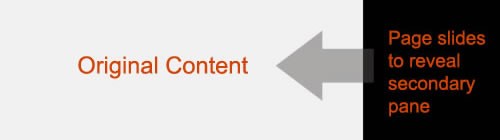
jQuery pageSlide is a plugin for jQuery that slides the viewable webpage off-screen, revealing and populating a secondary interaction pane. It may be used in a similar manner to Lightbox, where screen real estate and centralization of the user experience are a concern.
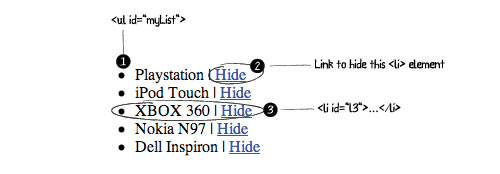
We want to obtain this effect: when an user clicks on a link ("Hide"), the related <li> element disappear with a nice animated slide out effect. A simple way to implement an animated "disappear" effect using MooTools slideOut() for an element of a list when an user clicks on a link contained into a <li> element of that list. This tutorial explains how to implement that using "five" lines of JavaScript code. First we need to implement a simple list of products with ID="myList" and some <li> elements with a progressive ID: l1, l2, l3, l5, l5 and add a link "Hide":

Let's say you want to create a portfolio layout with different thumbnails of your projects and have a middle panel to show the details and a picture of the selected project. Benjamin Sterling created an interesting portfolio layout and added a nice easing method to the main content panel using easeOutQuad and easeInQuad using jQuery easing plugin. Check it out here

Niall Doherty’s Coda Slider inspired lot of designers and got them started quickly designing around it. Chris Coyier created a Slick Auto-Playing Featured Content Slider using Coda Slider plugin pretty much “out of the box” and added the following features to it's functionality:
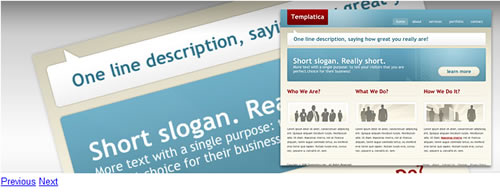
Easy Slider enables images or any content to slide horizontally or vertically on click. It is configurable with css alone. So, basically you link to plugin file, set the content up and style it with css. The appearance is totally editable with css so all of you afraid of getting their hands dirty with JS code can easily use this. Content should be wrapped inside a div containing an ordered list where each list item represents one slide. You can add text content or an image inside each list item. Script automatically adds "previous" and "next" buttons just after the content element that calculates the current "position" and makes a one step in requested direction. So, the slider jumps from one slide to another. Here are some blank, non styled demos. Check out the script in action: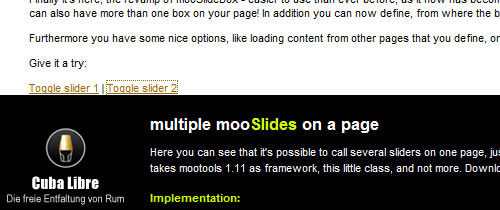
mooSlide is nice replacement of the common “lightbox” module. It has some interesting options to influence the look and behaviour of the sliding box. You can also have more than one box on your page! In addition you can now define, from where the box should fly in: from top or from bottom. Furthermore it allows you to load content from other pages that you define, or to execute a function when the slider disappears. Check out the demo here
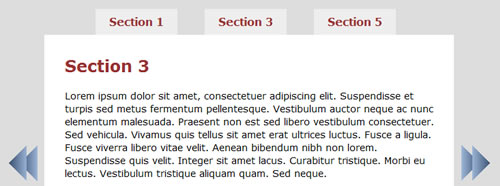
jQuery.SerialScroll allows you to easily animate any series of elements, by sequentially scrolling them. It uses jQuery.ScrollTo to achieve the scrolling animation. This plugin can be used for navigation purposes. Features include:
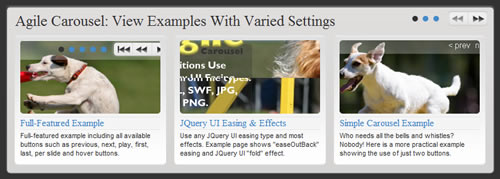
Agile Carousel allows you to easily create a custom carousel. Call Jquery UI to enable many different additional transition types and easing methods. Uses PHP to draw images from the folder you specify. Configure many different options including controls, slide timer length, easing type, transition type and more! It can be used with or without jQuery UI for more effects to provides full control. Options include:
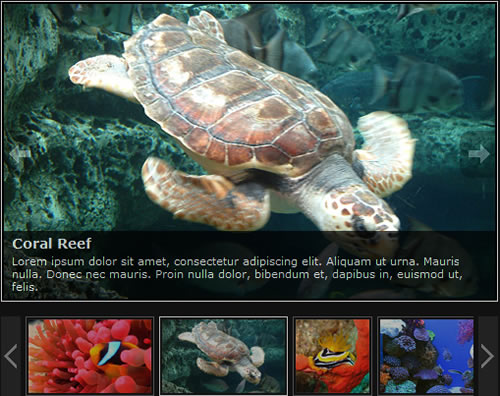
This extremely lightweight JavaScript animated slideshow script includes a number of cool features to to style your content: description support, link support, no naming restrictions, portrait image support, graceful degradation and active thumbnail status. The markup is pretty simple:
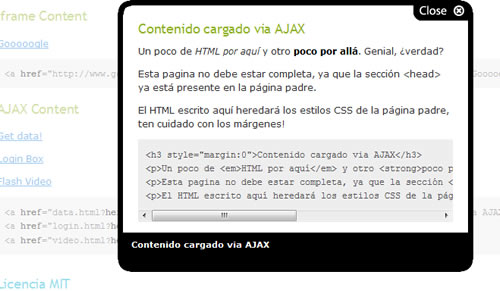
Sexy Lightbox 2 is a sexier and lighter clone of the classic Lightbox. Supports displaying images and HTML elements. Sexy Lightbox is compatible with HTML, means that you can display items, pages, videos, and all you want to display within the lightbox. Large Images automatically adjusted to the size of the browser window. Requires Mootools framework. Check out the demo here
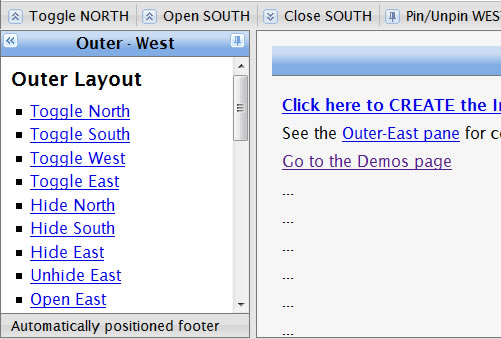
Was was inspired by the extJS border-layout. The UI.Layout plug-in can create any UI look you want - from simple headers or sidebars, to a complex application with toolbars, menus, help-panels, status bars, sub-forms, etc. Features include:
1. jQuery pageSlide
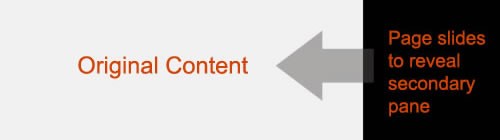
jQuery pageSlide is a plugin for jQuery that slides the viewable webpage off-screen, revealing and populating a secondary interaction pane. It may be used in a similar manner to Lightbox, where screen real estate and centralization of the user experience are a concern.
- The primary window is reserved for content; secondary interactions do not require additional space on the page — the area they need is created and removed on demand.
- Because the user can see the original window, they have a greater likelihood of retaining focus, and can easily return to the previous task.
2. Create a simple ul list with a nice slide-out effect for <li> elements
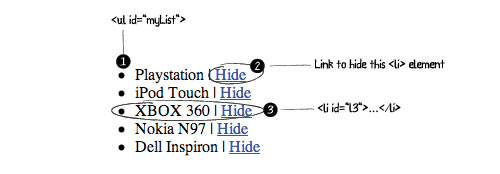
We want to obtain this effect: when an user clicks on a link ("Hide"), the related <li> element disappear with a nice animated slide out effect. A simple way to implement an animated "disappear" effect using MooTools slideOut() for an element of a list when an user clicks on a link contained into a <li> element of that list. This tutorial explains how to implement that using "five" lines of JavaScript code. First we need to implement a simple list of products with ID="myList" and some <li> elements with a progressive ID: l1, l2, l3, l5, l5 and add a link "Hide":
<ul id="myList"> <li id="l1">Playstation | <a href="#">Hide</a></li> <li id="l2">iPod Touch | <a href="#">Hide</a></li> <li id="l3">XBOX 360 | <a href="#">Hide</a></li> <li id="l4">Nokia N97| <a href="#">Hide</a></li> <li id="l5">Dell Inspiron | <a href="#">Hide</a></li> </ul>Here is the javascript code to enable slideOut() effect:
<script>
window.addEvent('domready', function() {
/* From the list with ID myList, for each li element of the list...: */
$('myList').getElements('li').each(function(e){
/* ...get the ID of the selected item */
e.getElement('a').addEvent('click', function(listID){
/* Enable Fx.Slide effect for the selected item */
var list_element = new Fx.Slide(listID);
/* Enable slideOut() effect */
list_element.slideOut()
}.pass(e.id));
});
});
</script>
Check it out here
3. Portfolio Layout Idea Using jQuery

Let's say you want to create a portfolio layout with different thumbnails of your projects and have a middle panel to show the details and a picture of the selected project. Benjamin Sterling created an interesting portfolio layout and added a nice easing method to the main content panel using easeOutQuad and easeInQuad using jQuery easing plugin. Check it out here
4. Creating a Slick Auto-Playing Featured Content Slider

Niall Doherty’s Coda Slider inspired lot of designers and got them started quickly designing around it. Chris Coyier created a Slick Auto-Playing Featured Content Slider using Coda Slider plugin pretty much “out of the box” and added the following features to it's functionality:
- Different types of custom content in the panels. We can already put whatever we want in the panels, but to make it easier on ourselves, there will be a couple of different formats ready to go. The main one being an image the size of the entire panel, but featuring a text-overlay.
- Auto-play. You can still click the thumbnails to jump to any panel, but left onto itself, the slider will slowly cycle through the panels.
- Arrow indicator. To serve as a visual indication of which panel you are currently viewing, a small arrow will display above the thumbnail pointing into the panel.
5. Easy Image or Content Slider
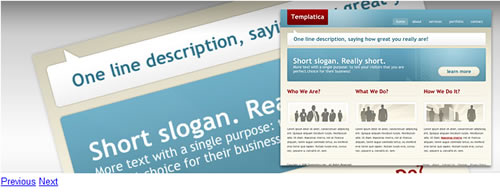
Easy Slider enables images or any content to slide horizontally or vertically on click. It is configurable with css alone. So, basically you link to plugin file, set the content up and style it with css. The appearance is totally editable with css so all of you afraid of getting their hands dirty with JS code can easily use this. Content should be wrapped inside a div containing an ordered list where each list item represents one slide. You can add text content or an image inside each list item. Script automatically adds "previous" and "next" buttons just after the content element that calculates the current "position" and makes a one step in requested direction. So, the slider jumps from one slide to another. Here are some blank, non styled demos. Check out the script in action:
6. mooSlide
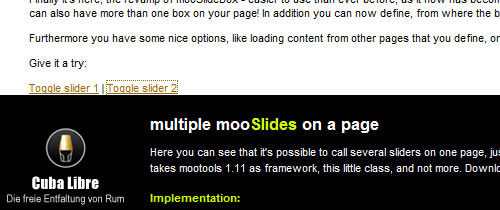
mooSlide is nice replacement of the common “lightbox” module. It has some interesting options to influence the look and behaviour of the sliding box. You can also have more than one box on your page! In addition you can now define, from where the box should fly in: from top or from bottom. Furthermore it allows you to load content from other pages that you define, or to execute a function when the slider disappears. Check out the demo here
7. jQuery.SerialScroll
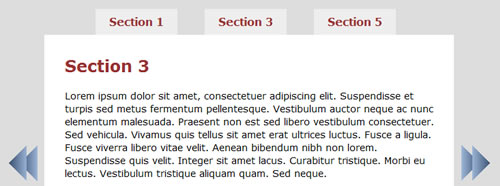
jQuery.SerialScroll allows you to easily animate any series of elements, by sequentially scrolling them. It uses jQuery.ScrollTo to achieve the scrolling animation. This plugin can be used for navigation purposes. Features include:
- You can use horizontal or vertical scroll, also combined.
- You can decide how many to show at a time with CSS.
- The items don't need to be aligned, you can spread them as much as you want, it will always find them.
- You can use it as text scroller, news ticker or slideshows.
8. Agile Carousel
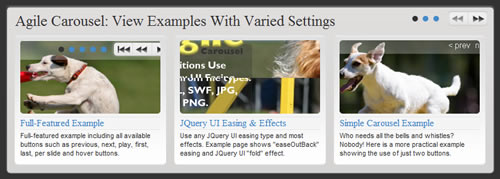
Agile Carousel allows you to easily create a custom carousel. Call Jquery UI to enable many different additional transition types and easing methods. Uses PHP to draw images from the folder you specify. Configure many different options including controls, slide timer length, easing type, transition type and more! It can be used with or without jQuery UI for more effects to provides full control. Options include:
- transition_easing: enter easing type
- transition_duration: enter length in milliseconds for all slide transition
- slide_captions: enter list of slide captions
- number_slides_visible: enter the number of slides that should be visible on the stage
- water_mark: enter text that will appear in the carousel and not be affected by transitions.
9. Animated JavaScript Slideshow
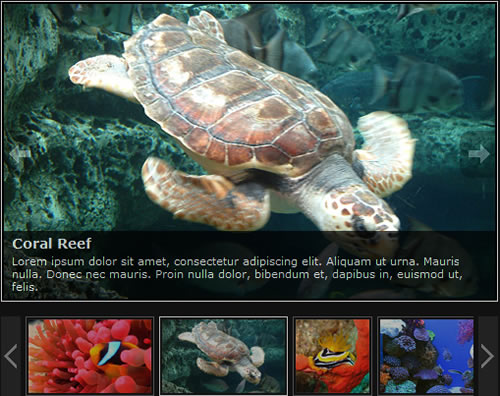
This extremely lightweight JavaScript animated slideshow script includes a number of cool features to to style your content: description support, link support, no naming restrictions, portrait image support, graceful degradation and active thumbnail status. The markup is pretty simple:
<ul id="slideshow"> <li> <h3>Image One</h3> <span>photos/image-one.jpg</span> <p>Lorem ipsum dolor sit amet, consectetur adipiscing elit. Aliquam ut urna. Mauris nulla. Donec nec mauris. Proin nulla dolor, bibendum et, dapibus in, euismod ut, felis.</p> <a href="#"><img src="thumbnails/image-one.jpg" alt="Image One" /></a> </li> <li> <h3>Image Two</h3> <span>photos/image-two.jpg</span> <p>Lorem ipsum dolor sit amet, consectetur adipiscing elit. Aliquam ut urna. Mauris nulla. Donec nec mauris. Proin nulla dolor, bibendum et, dapibus in, euismod ut, felis.</p> <img src="thumbnails/image-two.jpg" alt="Image Two" /> </li> </ul>Each “li” above represents an image. The “h3” content becomes the title for the image and the “p” the description. The “span” content is the path to the fullsize image. You can set different parameters like image speed, opacity, required color for letterbox on portrait images, set slideshow to auto or not, etc... Check out the demo here
10. Sexy Lightbox 2
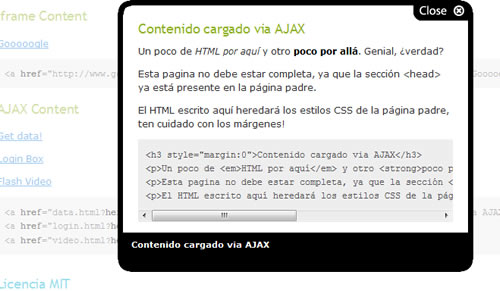
Sexy Lightbox 2 is a sexier and lighter clone of the classic Lightbox. Supports displaying images and HTML elements. Sexy Lightbox is compatible with HTML, means that you can display items, pages, videos, and all you want to display within the lightbox. Large Images automatically adjusted to the size of the browser window. Requires Mootools framework. Check out the demo here
11. UI.Layout
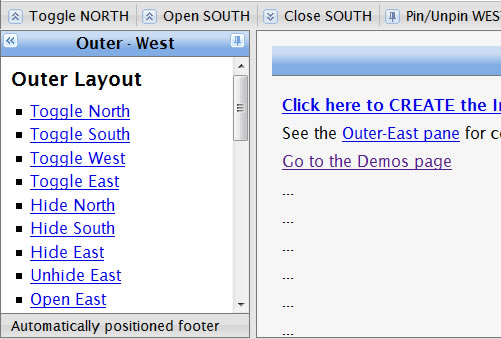
Was was inspired by the extJS border-layout. The UI.Layout plug-in can create any UI look you want - from simple headers or sidebars, to a complex application with toolbars, menus, help-panels, status bars, sub-forms, etc. Features include:
- unlimited layout capabilities: up to 5 regions per layout - unlimited regions using nesting
- total CSS control: dozens of auto-generated classes let you recreate ANY UI look
- use any elements: use divs, iframes or any elements you want as 'panes'
- collapsable: each pane can be closed, using any UI animation you want
- resizable, hidable & slidable

nice round up… I read your blog a lot, I stumble your articles a lot, I bookmark your articles a lot in my bookmarks, but I hate that I can’t select your headline in Firefox … ???
very heplful article thanks..
Nice post. I’m using Galleria JQuery Photo Gallery. Thank you.
Regarding #2:
This looks a bit convoluted, almost like Prototype..
Why not use jQuery instead? Either way, you don’t really need the IDs for the list items..
$(document).ready(function() {
$(“#myList a”).click(function(e) {
$(this).parent().slideOut();
return false;
});
});
Sure, that’s five lines as well, but this is a lot easier on the eyes (and brain).
Though i am a big fan of jQuery, JS Libraries is a matter of personal preference. And yes, #2 can be created with jQuery easily, there is not doubt about this :)
Nice post thanks. A couple of new ones to me.
Thanks you, i’ll using javascript-slideshow for my own website.
Very good list again. Thanks.
Awesome list. some neat jQuery things in there I’ve been looking for for my latest web app
Awesome list. Thanks!
I love jquery and these are some great tools! Thanks for passing along!
Nice list. Would love to see some more Mootools or some Prototype scripts.
Thanks for the shoutout as usual Noura =). Another slider I have on my site is the Start/Stop Slider, which I’m a little more proud of because it’s just smarter in many different ways. Just in case people are itching for more!
It’s much smarter for sure, the animation is different, also the add & remove “panels” and a stop/start button is a nice addition.
Thanks Chris :)
I always have been enjoying great Javascript techniques and power in webdesign. Thanks for fresh ideas. :)
Excellent list. Thank you!
awesome list. very usefull.
I second the motion on jQuery, much easier and more powerful
Excellent! but one librarie dosent work with IE
ex: pageslide
Great Article! Thanks for the resources.
Thanks for a great list!
For another UI layout component, you may also check dhtmlxLayout (http://dhtmlx.com).
Excellent well thought out article.
agile carousel is cool, is there a javascript only version for it?
also, the pageSlide demo doesn’t work.
Quite neat stuff, some of them look really interesting..
Thanks
What a fantastic resource to have them all listed together! It’s great to be able to see each script alongside each other, instead of racking your brain trying to remember what is out there. Thanks.
Craig
Cool lists…. thanx for sharing…
Hi,
I am trying to design my online portfolio. I am trying to use the same effect as in this website to showcase all my work. Some one please help me with the code. I am designing my site n dreamweaver. I am a designer and not a programmer.
Thanks
Awesome list. I’m definately going to use some of these. Thanks!
Indeed, Sexy Lightbox 2 is sexy as hell :D
great tips!
Great list as always.
Yes, it’s a great list and i need some scripts for my webprojects. Thank you. Ralph
ABSOLUTELY TOP CLASS…… I REALLY ADMIRE THE GUYS WHO HAVE WRITTEN THESE CODES… THANKS GUYS
hi,ur example is good.I want to content slide for start,stop,previous and next buttons using jqueries.
can u send asap?
thank u
muy copados salamandras
Hey, thanks for the shout out, much appreciated!
These tutorials touch upon different fields of JavaScript coding. Some require integration with PHP, some a related ti jQuery. I can see that only the second and the eleventh items are pure JavaScript
ver impressive… regards
I am having some problems with my broadband. I need a speedometer internet site to check it.
Hi, It is likely our entry is off topic but anyways, I have been surfing around your web site and it looks truly elegant. It’s obvious you know your subject and you appear fervent about it. I’m constructing a fresh web site plus I am struggling to make it look great, and present the best writing. I’ve discovered a good deal at your site and I look forward to a lot more quality information and will be returning soon. Many thanks.
blogunuz çok güzel fakat temada üst k?s?mda bir hata veriyor ve sayfa tam olarak aç?lm?yor.bilginiz olsun istedim.
amazing designs nice collection
Buena informacion, Saludos At. Shuberth Chi Balam
webmaster de cancun
thanks for this attributes..
pageslide doesn’t work in chrome
Thank you so much for the attribute :P
wow! Cool Stuff, I liked it
jQuery page slide is my favorite. JQuery is now pushing the envelope for cool and useful animated experiences. Watch out flash.
I’m a huge fan of the jQuery page slide, been implementing this on a few client sites who are photographers and the feedback has been amazing.
Hi,
Awesome article, I will be definitely bookmarked it . Please can you give right suggestion that page slid does not work in chrome ? right or not .
I like LISTS!!! It’s really easy to read. I’ve found this article usefull. Thanks.
Best regards,
Sergii