File Management and Organization Tools and Ideas
Managing the files and reference materials that you've compiled over the course of a project (or even your entire career) can be a daunting task. You need to organize invoices, proposals, creative files, mock-ups, research sources and a myriad of other folders and files for later reference. And let's face it: most operating systems have inadequate file management tools for power users.
Below are a number of apps and resources that you can use to manage your files and resources. Some are Web-based, some desktop-based and some are analog (i.e. paper-and-pen-based). The one that's right for you will depend largely on your workflow and what you need to keep organized.
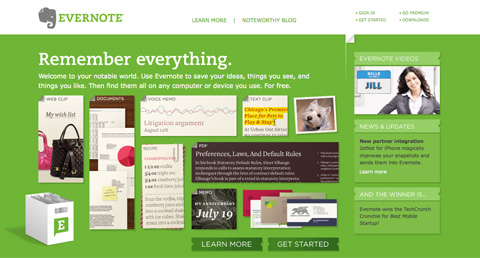 Open Atrium
Open Atrium is really an open-source Intranet platform, but it has features useful for keeping track of research and projects, most notably a wiki and blog feature. Because it lets multiple users share resources, it's a great solution to consider if you need to keep multiple team members connected and informed.
Open Atrium
Open Atrium is really an open-source Intranet platform, but it has features useful for keeping track of research and projects, most notably a wiki and blog feature. Because it lets multiple users share resources, it's a great solution to consider if you need to keep multiple team members connected and informed.
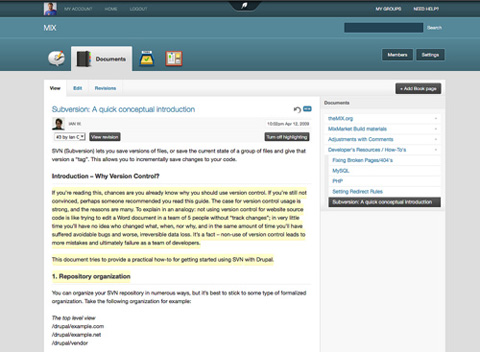 RefWorks
RefWorks is an online research management and collaboration tool. It lets you share information with others and collaborate on projects. You can add optional modules, including ones that give you mobile access. An annual license is $100 and includes feature upgrades and support.
RefWorks
RefWorks is an online research management and collaboration tool. It lets you share information with others and collaborate on projects. You can add optional modules, including ones that give you mobile access. An annual license is $100 and includes feature upgrades and support.
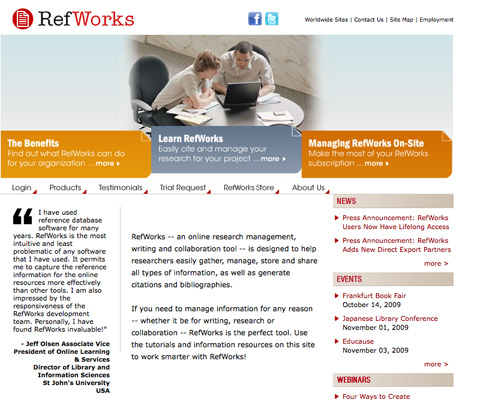 Dropbox
Dropbox is a file-synching app that lets you sync files across multiple computers and online. It also allows you to share files with others and serves as an online backup solution. Dropbox is really a hybrid solution: the downloadable app integrates with the Web service, making it easier and more streamlined. 2 GB of storage and transfer is free; bigger accounts are paid ($9.99 per month for 50 GB and $19.99 per month for 100 GB).
Dropbox
Dropbox is a file-synching app that lets you sync files across multiple computers and online. It also allows you to share files with others and serves as an online backup solution. Dropbox is really a hybrid solution: the downloadable app integrates with the Web service, making it easier and more streamlined. 2 GB of storage and transfer is free; bigger accounts are paid ($9.99 per month for 50 GB and $19.99 per month for 100 GB).
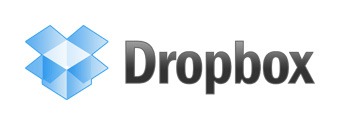 Zotero
Zotero is a free Firefox plug-in that lets you capture websites, links, documents and other media. It includes tools to let you organize the information that you capture, including separate files and tagging. It also lets you access your library from anywhere and cite from OpenOffice or MS Word.
Zotero
Zotero is a free Firefox plug-in that lets you capture websites, links, documents and other media. It includes tools to let you organize the information that you capture, including separate files and tagging. It also lets you access your library from anywhere and cite from OpenOffice or MS Word.
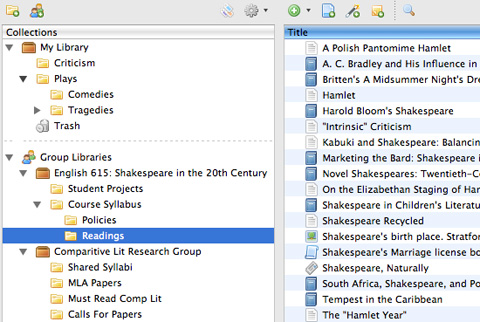
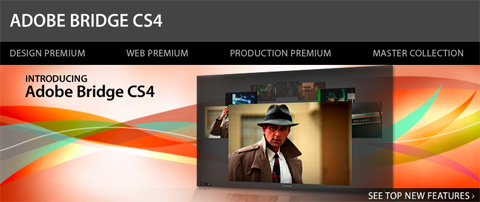 Papers (Mac OS X)
Papers is a desktop app for organizing your research into your own personal libary, iTunes-style. You can organize research into collections, search within your library, share your research and import from any PDF. Papers is a paid app, but only $42 for a license. An iPhone version is also available for $9.99, which syncs with the desktop version.
Papers (Mac OS X)
Papers is a desktop app for organizing your research into your own personal libary, iTunes-style. You can organize research into collections, search within your library, share your research and import from any PDF. Papers is a paid app, but only $42 for a license. An iPhone version is also available for $9.99, which syncs with the desktop version.
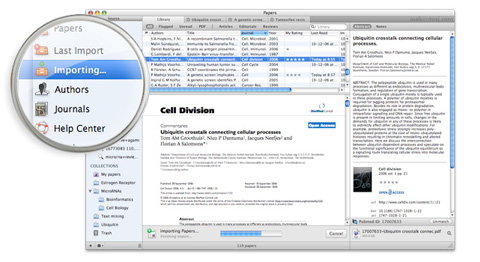 Launchy (Windows and Linux)
Launchy is a complete file indexer for Windows and Linux. It's intended to replace your start menu, desktop icons and other file managers and be a one-stop app for launching programs and documents. You can set up keyboard shortcuts to access your most commonly used programs faster.
Launchy (Windows and Linux)
Launchy is a complete file indexer for Windows and Linux. It's intended to replace your start menu, desktop icons and other file managers and be a one-stop app for launching programs and documents. You can set up keyboard shortcuts to access your most commonly used programs faster.
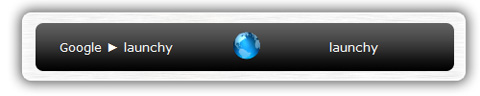 GridIron Flow (Windows XP/Vista, Mac OS 10.5)
Flow's approach to file management is more visual than most other apps. You can organize all of your project files into a single view and see how they relate to each another and where they're located (even if they're on a disc you burned months back). It also includes other handy features for project management, including time- and asset-tracking. The biggest drawback to Flow is the price: a single license is $299, though bulk discounts are available.
GridIron Flow (Windows XP/Vista, Mac OS 10.5)
Flow's approach to file management is more visual than most other apps. You can organize all of your project files into a single view and see how they relate to each another and where they're located (even if they're on a disc you burned months back). It also includes other handy features for project management, including time- and asset-tracking. The biggest drawback to Flow is the price: a single license is $299, though bulk discounts are available.
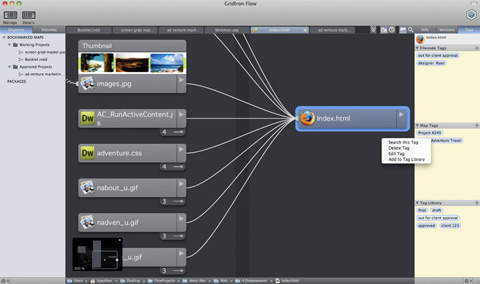 ExplorerXP (Windows 2000/XP)
ExplorerXP is a free beefed-up version of the standard Windows Explorer program. Its major differences are tabbed browsing of multiple folders and display of file sizes.
ExplorerXP (Windows 2000/XP)
ExplorerXP is a free beefed-up version of the standard Windows Explorer program. Its major differences are tabbed browsing of multiple folders and display of file sizes.
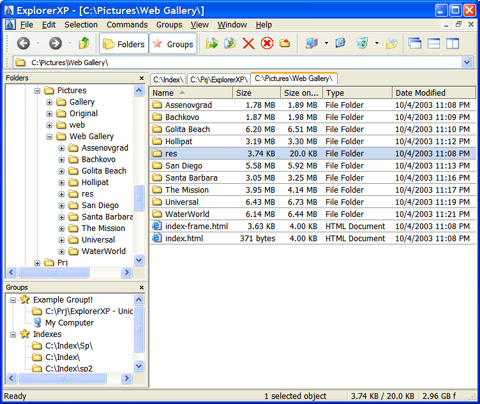 ActionOutline (Windows 2000/XP/Vista)
ActionOutline stores information in an Explorer-like tree structure. You can rearrange branches, export to external files, search and otherwise organize your information. Licenses range from $39.95 to $79.95.
ActionOutline (Windows 2000/XP/Vista)
ActionOutline stores information in an Explorer-like tree structure. You can rearrange branches, export to external files, search and otherwise organize your information. Licenses range from $39.95 to $79.95.
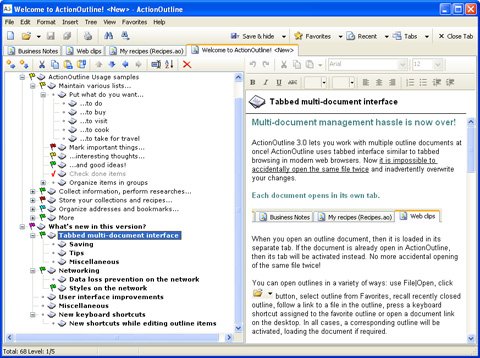 File Folder Organizer (Windows 95/98/2000/Me/NT 4.0/XP)
File Folder Organizer keeps an electronic record of how your paper and physical files are organized. Your documents and files are organized in a tree-like structure, letting you find what you need before digging through a pile of paper. Licenses start at $39.95.
File Folder Organizer (Windows 95/98/2000/Me/NT 4.0/XP)
File Folder Organizer keeps an electronic record of how your paper and physical files are organized. Your documents and files are organized in a tree-like structure, letting you find what you need before digging through a pile of paper. Licenses start at $39.95.
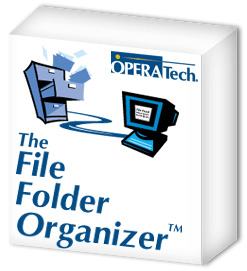 Leap (Mac OS 10.5.5/10.6)
Leap is a Mac OS X file manager that uses OpenMeta tag conventions, allowing you to share tags across multiple programs. Leap lets you rate files and organize them in other ways, including grouping similar files together automatically. A single license is $59.
Leap (Mac OS 10.5.5/10.6)
Leap is a Mac OS X file manager that uses OpenMeta tag conventions, allowing you to share tags across multiple programs. Leap lets you rate files and organize them in other ways, including grouping similar files together automatically. A single license is $59.
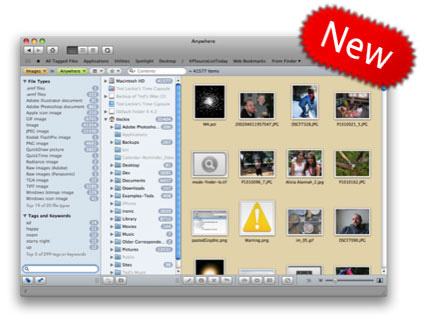 Sente 5 (Mac OS 10.4 and higher)
Sente 5 is "like iTunes for academic literature." It has the familiar iTunes-like interface and lets you store PDFs and other files as well as search online reference databases. It includes plenty of tools to help you find information, whether the information is stored on your machine or somewhere online. A 30-day free trial version is available. Single-user licenses are $129.95, though educational and bulk discounts are available.
Sente 5 (Mac OS 10.4 and higher)
Sente 5 is "like iTunes for academic literature." It has the familiar iTunes-like interface and lets you store PDFs and other files as well as search online reference databases. It includes plenty of tools to help you find information, whether the information is stored on your machine or somewhere online. A 30-day free trial version is available. Single-user licenses are $129.95, though educational and bulk discounts are available.
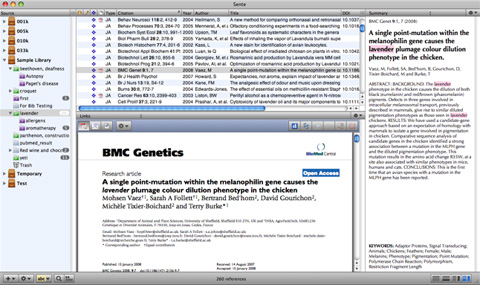 Fences by Stardock (Windows XP/Vista/7)
Fences is an innovative program that organizes your desktop more effectively. You can shade individual areas of your desktop to group icons and then move and resize them as needed. It's free for personal use.
Fences by Stardock (Windows XP/Vista/7)
Fences is an innovative program that organizes your desktop more effectively. You can shade individual areas of your desktop to group icons and then move and resize them as needed. It's free for personal use.
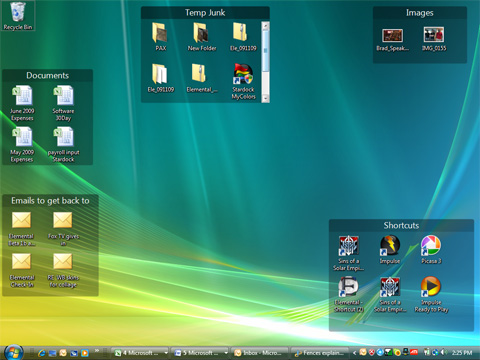
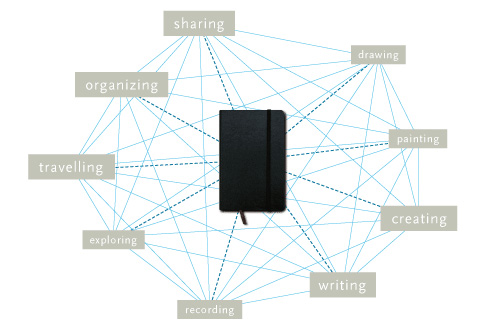 People have taken the basic Moleskine, though, and hacked it in a ton of different ways to suit their needs. Whether customizing every page in the notebook or simply adding a few flourishes, people have done just about everything to the Moleskine to make it more practical.
Here are some additional resources for customizing your Moleskine or notebook:
The Moleskine Multi-Tab Hacl
This post from Loose Wire Blog showcases how to hack your Moleskine to include multiple organizational tabs.
The Monster Collection of Moleskine Tips, Tricks, and Hacks
This article from FreelanceSwitch offers a ton of resources for customizing and hacking your Moleskine notebook.
PigPogPDA: A Moleskine Hacked into a Complete System
This post from PigPog shows the complete setup for a simplified GTD system that could be modified for other uses.
Creating a Custom Moleskine Planner
Another article on increasing the organizational capability of the basic Moleskine.
Hipster PDA
People have taken the basic Moleskine, though, and hacked it in a ton of different ways to suit their needs. Whether customizing every page in the notebook or simply adding a few flourishes, people have done just about everything to the Moleskine to make it more practical.
Here are some additional resources for customizing your Moleskine or notebook:
The Moleskine Multi-Tab Hacl
This post from Loose Wire Blog showcases how to hack your Moleskine to include multiple organizational tabs.
The Monster Collection of Moleskine Tips, Tricks, and Hacks
This article from FreelanceSwitch offers a ton of resources for customizing and hacking your Moleskine notebook.
PigPogPDA: A Moleskine Hacked into a Complete System
This post from PigPog shows the complete setup for a simplified GTD system that could be modified for other uses.
Creating a Custom Moleskine Planner
Another article on increasing the organizational capability of the basic Moleskine.
Hipster PDA
 The Hipster PDA is a productivity system that was developed by Merlin Mann of 43 Folders. In its most basic form, it consists of colored index cards, a binder clip and a pen. People have taken that functionality to a whole new level in many cases, though, and created templates that can be added onto the index cards (even going so far as to devise a sundial template). A system to definitely check out if you're into analog tools.
PocketMod
The Hipster PDA is a productivity system that was developed by Merlin Mann of 43 Folders. In its most basic form, it consists of colored index cards, a binder clip and a pen. People have taken that functionality to a whole new level in many cases, though, and created templates that can be added onto the index cards (even going so far as to devise a sundial template). A system to definitely check out if you're into analog tools.
PocketMod
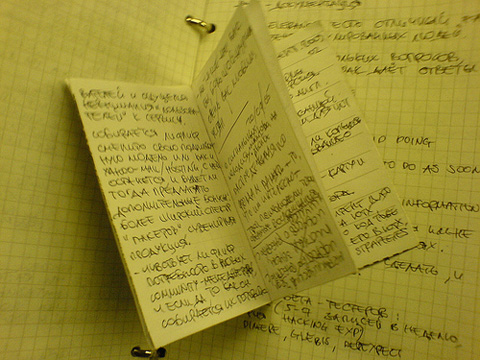 The PocketMod is similar in concept to the Hipster PDA but consists of a single sheet of folded-up paper. You can print a new one as often as you like, and there are templates for creating them with just the pages you need. The templates available are fantastic and include everything from productivity and organizational tools to games.
The PocketMod is similar in concept to the Hipster PDA but consists of a single sheet of folded-up paper. You can print a new one as often as you like, and there are templates for creating them with just the pages you need. The templates available are fantastic and include everything from productivity and organizational tools to games.
1. Online Tools
A number of online tools are out there to organize your references and even your files in some cases. Below are some of the best. An online tool might work best for you if you do a lot of research for your projects or if you need to be able to access your information from multiple computers. Evernote Evernote is an online notebook that lets you capture information from all over the Web and then access it from anywhere. You can add notes, add media files, take screenshots and more. Evernote indexes all of your information automatically, and you can add tags and keep separate notebooks for separate subjects. Free and premium ($5 per month) accounts are available.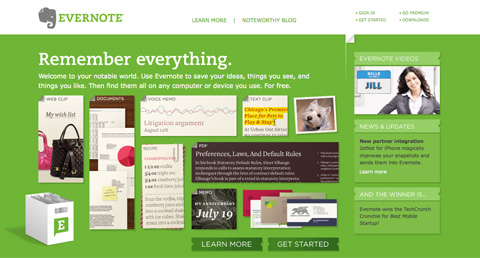 Open Atrium
Open Atrium is really an open-source Intranet platform, but it has features useful for keeping track of research and projects, most notably a wiki and blog feature. Because it lets multiple users share resources, it's a great solution to consider if you need to keep multiple team members connected and informed.
Open Atrium
Open Atrium is really an open-source Intranet platform, but it has features useful for keeping track of research and projects, most notably a wiki and blog feature. Because it lets multiple users share resources, it's a great solution to consider if you need to keep multiple team members connected and informed.
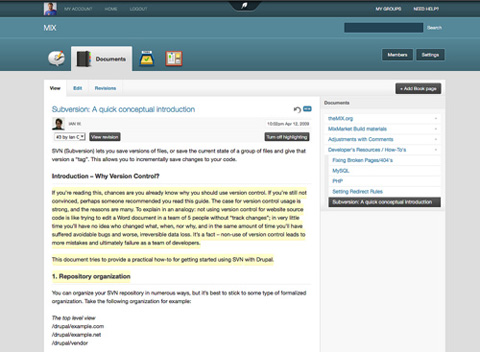 RefWorks
RefWorks is an online research management and collaboration tool. It lets you share information with others and collaborate on projects. You can add optional modules, including ones that give you mobile access. An annual license is $100 and includes feature upgrades and support.
RefWorks
RefWorks is an online research management and collaboration tool. It lets you share information with others and collaborate on projects. You can add optional modules, including ones that give you mobile access. An annual license is $100 and includes feature upgrades and support.
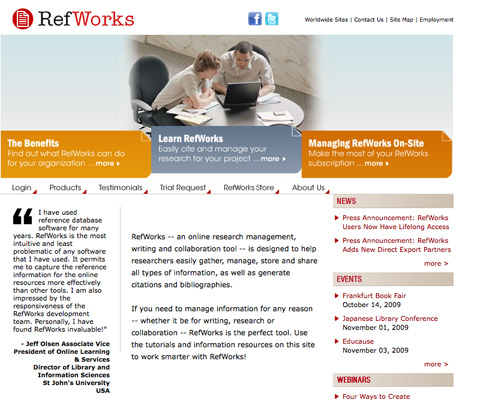 Dropbox
Dropbox is a file-synching app that lets you sync files across multiple computers and online. It also allows you to share files with others and serves as an online backup solution. Dropbox is really a hybrid solution: the downloadable app integrates with the Web service, making it easier and more streamlined. 2 GB of storage and transfer is free; bigger accounts are paid ($9.99 per month for 50 GB and $19.99 per month for 100 GB).
Dropbox
Dropbox is a file-synching app that lets you sync files across multiple computers and online. It also allows you to share files with others and serves as an online backup solution. Dropbox is really a hybrid solution: the downloadable app integrates with the Web service, making it easier and more streamlined. 2 GB of storage and transfer is free; bigger accounts are paid ($9.99 per month for 50 GB and $19.99 per month for 100 GB).
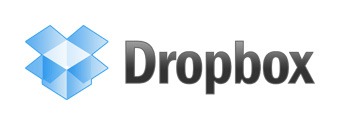 Zotero
Zotero is a free Firefox plug-in that lets you capture websites, links, documents and other media. It includes tools to let you organize the information that you capture, including separate files and tagging. It also lets you access your library from anywhere and cite from OpenOffice or MS Word.
Zotero
Zotero is a free Firefox plug-in that lets you capture websites, links, documents and other media. It includes tools to let you organize the information that you capture, including separate files and tagging. It also lets you access your library from anywhere and cite from OpenOffice or MS Word.
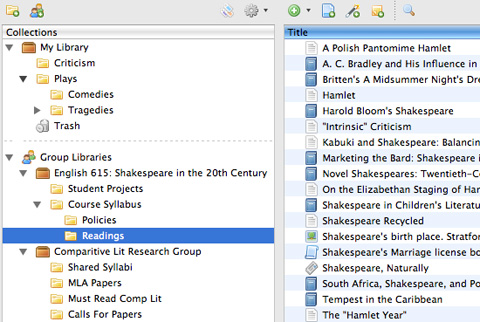
2. Desktop Tools
Desktop tools tend to focus more on file management and less on research and resource management than online apps. If you need to keep a large volume of files accessible and organized, one of the apps below will likely fit your needs. There is an option to fit every budget, operating system and need. Adobe Bridge CS4 Adobe Bridge is a media manager that comes with most Adobe Creative Suite products. It makes managing your creative assets easy, with features to keep files organized and easy to find.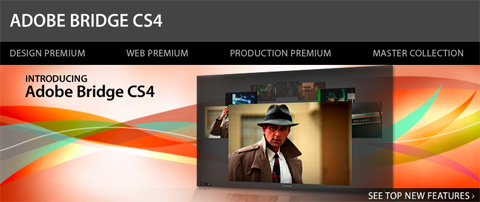 Papers (Mac OS X)
Papers is a desktop app for organizing your research into your own personal libary, iTunes-style. You can organize research into collections, search within your library, share your research and import from any PDF. Papers is a paid app, but only $42 for a license. An iPhone version is also available for $9.99, which syncs with the desktop version.
Papers (Mac OS X)
Papers is a desktop app for organizing your research into your own personal libary, iTunes-style. You can organize research into collections, search within your library, share your research and import from any PDF. Papers is a paid app, but only $42 for a license. An iPhone version is also available for $9.99, which syncs with the desktop version.
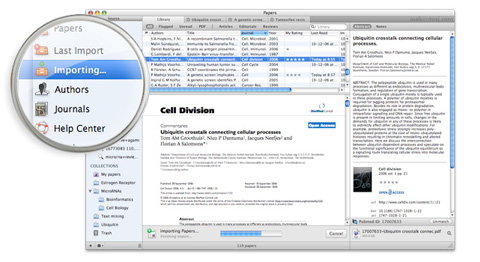 Launchy (Windows and Linux)
Launchy is a complete file indexer for Windows and Linux. It's intended to replace your start menu, desktop icons and other file managers and be a one-stop app for launching programs and documents. You can set up keyboard shortcuts to access your most commonly used programs faster.
Launchy (Windows and Linux)
Launchy is a complete file indexer for Windows and Linux. It's intended to replace your start menu, desktop icons and other file managers and be a one-stop app for launching programs and documents. You can set up keyboard shortcuts to access your most commonly used programs faster.
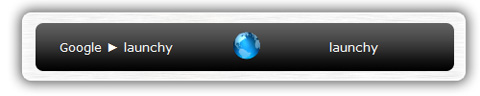 GridIron Flow (Windows XP/Vista, Mac OS 10.5)
Flow's approach to file management is more visual than most other apps. You can organize all of your project files into a single view and see how they relate to each another and where they're located (even if they're on a disc you burned months back). It also includes other handy features for project management, including time- and asset-tracking. The biggest drawback to Flow is the price: a single license is $299, though bulk discounts are available.
GridIron Flow (Windows XP/Vista, Mac OS 10.5)
Flow's approach to file management is more visual than most other apps. You can organize all of your project files into a single view and see how they relate to each another and where they're located (even if they're on a disc you burned months back). It also includes other handy features for project management, including time- and asset-tracking. The biggest drawback to Flow is the price: a single license is $299, though bulk discounts are available.
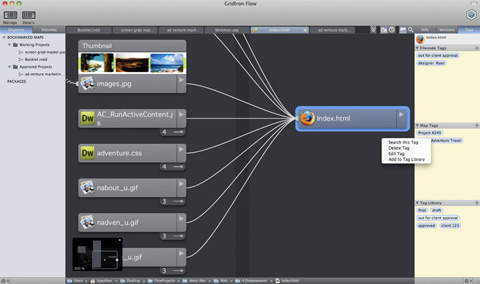 ExplorerXP (Windows 2000/XP)
ExplorerXP is a free beefed-up version of the standard Windows Explorer program. Its major differences are tabbed browsing of multiple folders and display of file sizes.
ExplorerXP (Windows 2000/XP)
ExplorerXP is a free beefed-up version of the standard Windows Explorer program. Its major differences are tabbed browsing of multiple folders and display of file sizes.
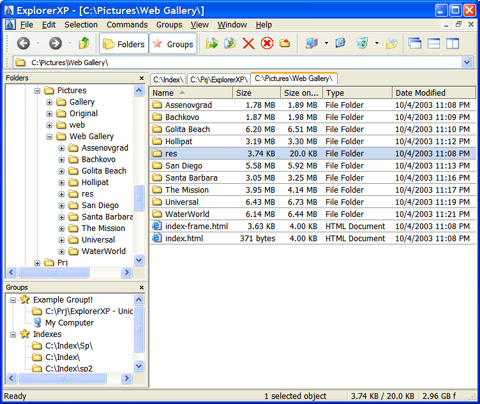 ActionOutline (Windows 2000/XP/Vista)
ActionOutline stores information in an Explorer-like tree structure. You can rearrange branches, export to external files, search and otherwise organize your information. Licenses range from $39.95 to $79.95.
ActionOutline (Windows 2000/XP/Vista)
ActionOutline stores information in an Explorer-like tree structure. You can rearrange branches, export to external files, search and otherwise organize your information. Licenses range from $39.95 to $79.95.
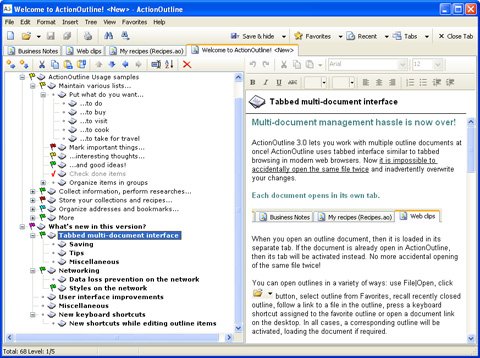 File Folder Organizer (Windows 95/98/2000/Me/NT 4.0/XP)
File Folder Organizer keeps an electronic record of how your paper and physical files are organized. Your documents and files are organized in a tree-like structure, letting you find what you need before digging through a pile of paper. Licenses start at $39.95.
File Folder Organizer (Windows 95/98/2000/Me/NT 4.0/XP)
File Folder Organizer keeps an electronic record of how your paper and physical files are organized. Your documents and files are organized in a tree-like structure, letting you find what you need before digging through a pile of paper. Licenses start at $39.95.
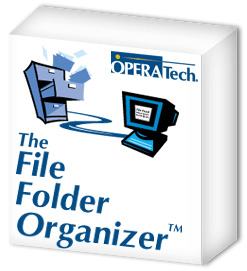 Leap (Mac OS 10.5.5/10.6)
Leap is a Mac OS X file manager that uses OpenMeta tag conventions, allowing you to share tags across multiple programs. Leap lets you rate files and organize them in other ways, including grouping similar files together automatically. A single license is $59.
Leap (Mac OS 10.5.5/10.6)
Leap is a Mac OS X file manager that uses OpenMeta tag conventions, allowing you to share tags across multiple programs. Leap lets you rate files and organize them in other ways, including grouping similar files together automatically. A single license is $59.
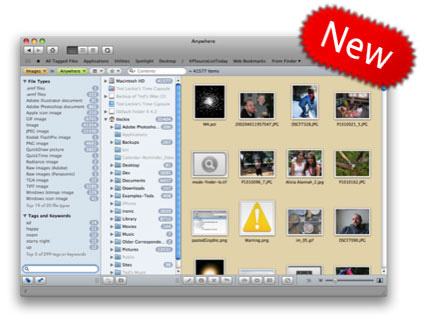 Sente 5 (Mac OS 10.4 and higher)
Sente 5 is "like iTunes for academic literature." It has the familiar iTunes-like interface and lets you store PDFs and other files as well as search online reference databases. It includes plenty of tools to help you find information, whether the information is stored on your machine or somewhere online. A 30-day free trial version is available. Single-user licenses are $129.95, though educational and bulk discounts are available.
Sente 5 (Mac OS 10.4 and higher)
Sente 5 is "like iTunes for academic literature." It has the familiar iTunes-like interface and lets you store PDFs and other files as well as search online reference databases. It includes plenty of tools to help you find information, whether the information is stored on your machine or somewhere online. A 30-day free trial version is available. Single-user licenses are $129.95, though educational and bulk discounts are available.
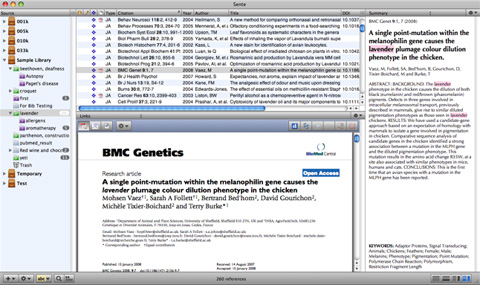 Fences by Stardock (Windows XP/Vista/7)
Fences is an innovative program that organizes your desktop more effectively. You can shade individual areas of your desktop to group icons and then move and resize them as needed. It's free for personal use.
Fences by Stardock (Windows XP/Vista/7)
Fences is an innovative program that organizes your desktop more effectively. You can shade individual areas of your desktop to group icons and then move and resize them as needed. It's free for personal use.
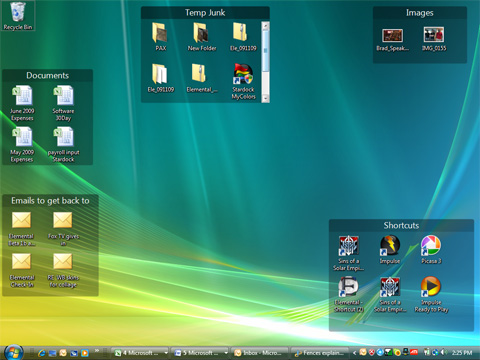
3. Analog Tools
Not everyone wants to organize their work with digital tools. Sometimes analog works just fine. The beauty of analog apps is that they're generally low-cost and easy to use, with no learning curve. Here are a handful of tools that people are using to manage their references and research. Moleskine The Moleskine—that ubiquitous little black notebook—has gained quite a cult following. It's pretty much all I use to keep notes for story ideas (both fiction and non). According to the marketing information included with each Moleskine notebook, this is the same type of notebook used by Hemingway, Picasso and van Gogh.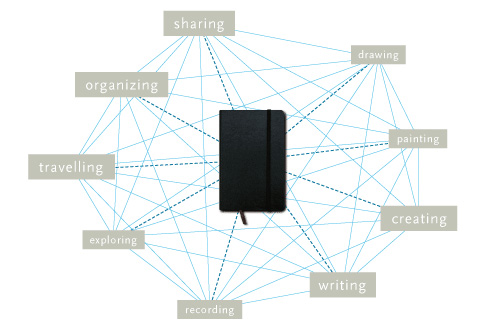 People have taken the basic Moleskine, though, and hacked it in a ton of different ways to suit their needs. Whether customizing every page in the notebook or simply adding a few flourishes, people have done just about everything to the Moleskine to make it more practical.
Here are some additional resources for customizing your Moleskine or notebook:
The Moleskine Multi-Tab Hacl
This post from Loose Wire Blog showcases how to hack your Moleskine to include multiple organizational tabs.
The Monster Collection of Moleskine Tips, Tricks, and Hacks
This article from FreelanceSwitch offers a ton of resources for customizing and hacking your Moleskine notebook.
PigPogPDA: A Moleskine Hacked into a Complete System
This post from PigPog shows the complete setup for a simplified GTD system that could be modified for other uses.
Creating a Custom Moleskine Planner
Another article on increasing the organizational capability of the basic Moleskine.
Hipster PDA
People have taken the basic Moleskine, though, and hacked it in a ton of different ways to suit their needs. Whether customizing every page in the notebook or simply adding a few flourishes, people have done just about everything to the Moleskine to make it more practical.
Here are some additional resources for customizing your Moleskine or notebook:
The Moleskine Multi-Tab Hacl
This post from Loose Wire Blog showcases how to hack your Moleskine to include multiple organizational tabs.
The Monster Collection of Moleskine Tips, Tricks, and Hacks
This article from FreelanceSwitch offers a ton of resources for customizing and hacking your Moleskine notebook.
PigPogPDA: A Moleskine Hacked into a Complete System
This post from PigPog shows the complete setup for a simplified GTD system that could be modified for other uses.
Creating a Custom Moleskine Planner
Another article on increasing the organizational capability of the basic Moleskine.
Hipster PDA
 The Hipster PDA is a productivity system that was developed by Merlin Mann of 43 Folders. In its most basic form, it consists of colored index cards, a binder clip and a pen. People have taken that functionality to a whole new level in many cases, though, and created templates that can be added onto the index cards (even going so far as to devise a sundial template). A system to definitely check out if you're into analog tools.
PocketMod
The Hipster PDA is a productivity system that was developed by Merlin Mann of 43 Folders. In its most basic form, it consists of colored index cards, a binder clip and a pen. People have taken that functionality to a whole new level in many cases, though, and created templates that can be added onto the index cards (even going so far as to devise a sundial template). A system to definitely check out if you're into analog tools.
PocketMod
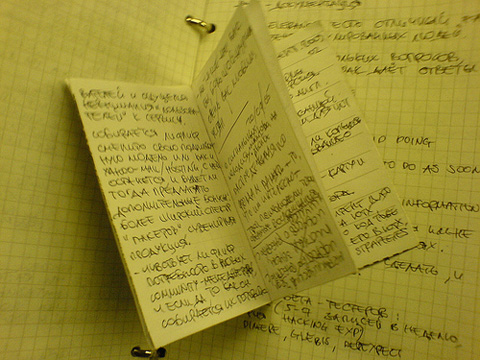 The PocketMod is similar in concept to the Hipster PDA but consists of a single sheet of folded-up paper. You can print a new one as often as you like, and there are templates for creating them with just the pages you need. The templates available are fantastic and include everything from productivity and organizational tools to games.
The PocketMod is similar in concept to the Hipster PDA but consists of a single sheet of folded-up paper. You can print a new one as often as you like, and there are templates for creating them with just the pages you need. The templates available are fantastic and include everything from productivity and organizational tools to games.

I use http://www.box.net for online storage and file sharing though I’m not quite sure how it compares to the other online services mentioned.
What a great article, I have seen some, but most of these are a new find !
don’t forget devonTHINK! :-) i think it’s the most professional solution on the mac: http://www.devon-technologies.com/products/devonthink/
great article, thanks for nice resources..
Nice tips :D love that icon desktop management :D
Thanks for the article – most of the sites are familiar =)
Nice roundup! Thanks for the mention of Fences, I’ll get it now!
very useful we often forget about file management and how much been organised can help in projects.
This is a fantastic list, but I’d like to mention 2 of my favorites: SuperCat and PrintFolderPro. Both are by No-Nonsense (http://no-nonsense-software.com/)
SuperCat creates a searchable index (catalog) of your files. You can use it to easily locate an item on your PC or to check for duplicates and more.
PrintFolderPro is handy utility for creating a printable tree of your system. It has some very powerful options and has saved me plenty of times.
Cortney
P.S. In your travels to prepare this post, did you happen to find a program that can manage files between 2 local directories like most FTP clients do between 2 sources? (File name, date, size same — Replace Yes, Yes To All, No, No To All) — but with the opportunity to set rules so you can do some stuff automatically?
For academic papers (and other files) without the hefty price tag (donation ware only), try Celsius Library System by Dr Christian Saemann. http://www.christiansaemann.de/celsius.html Cross platform, and supports all kinds of files, not just PDFs
Its main advantage is that it can automatically download information from the internet, and via its plugin technology, it can be adapted to any online database source. You can also specify plugins for formatting the bibliographic data.
One app you didnt mention is Punakea! http://www.nudgenudge.eu/punakea I just recently converted from keeping everything in folders. Let me give you one example why; say I download a pattern I want to save. I quickly select the file in my downloads folder, click command+P and my tagging window appears. tag the file with a tag or two: ‘resources’ and ‘patterns’. then forget about it. Punakea, if you set the preference, also manages your files, so your files get moved into a tag folder Punakea creates, with folders inside for every tag. a month later when I want that pattern, I open the main Punakea window, click the ‘resources’ tag-all files tagged resources are listed at the bottom, at the top are more tags to choose from to narrow my search. some examples of tags I have under ‘resources’: borders, PSD, inspiration, pspattern, wordpress and of course the ‘pattern’ tag I click to narrow my search some more. there I can view my patterns as a list of names, or better yet, as thumbnails, so all my patterns are laid out in front of me: http://img.skitch.com/20090921-d6t231mucarfsspc97bc632aj3.jpg
It’s awesome for all those random tidbits you find and want to keep, but its also great for work projects, keeping client info and files handy and easy to find. I even use it to keep gift ideas for my family. while you’re browsing and see something you want to save for later purchasing, just hit the same command+P and the tagger window pops up with the webloc for the page you’re on. very handy! a quick tag with ‘gift ideas’ and ‘mom’ tucks it away for later.
Nice roundup! Thanks for the mention of Fences, I’ll get it now!
A note on Launchy: I was a former user of Lanuchy, and sure it’s a nice app, but somehow I find it slow when indexing (and later accessing) large amounts of files across multiple external USB disks.
I ended dropping Launchy for an alternative: Everything. This little free program is way much faster, it indexed my 2.5TB of data in 1/4 the time it took Launchy (and much more faster than Google Desktop, by the way, although I understand GD indexing if far more complex). Launchy is very more UI appealing and has more eye candy, but for someone wanting a faster lightweight alternative, try Everything (found at http://www.voidtools.com).
Nice variety of tools , but I prefer Dropbox the most . Really convenient, simple and it can save lives lol.
Thanks,
-CP
So, what happened to the mother of all good file management tools, aka Total Commander?
Why should I use some crappy Exploder replacement when I can get the full monty with all useful bells & whistles, but no usability crappers like you usually get it with windumb programs? That things actually THAT good I’m even using it within Linux (thanks to current WINE packages, that works out pretty nice) which is my primary OS on my dev workstation.
cu, w0lf.
Surprised you didn’t include the wonderful Action Method products by Behance (http://actionmethod.com/).
I use their paper products when in meetings, and their online version when I’m at my desktop. The iPhone app helps keep it all connected. I also use their note-cards for my “energy line” board, which helps me manage all my products at a glance.
They’re perfect for creatives like me.
Great list, though, and thank you as always, for the relevant content.
I agree Shawn – where is action method? I use the online and paper version and have a great reference library of files and links associated with projects.
thanks for this creat article.
Really good colection! I only had eard abot dropbox
Evernote is a great piece of software! I have it on my PC and iPhone :) Although I must say, it does have some glitches :(
I swear by Evernote. Even use it for my To-Dos. Sync 2 workstations and an iPhone for ubiquitous access. Life-saving piece of software.
Great resources, thanks…
Recently have learned this lesson:
“Many people forget one crucial thing with this kind of setup, and that is including where a file or piece of information has come from.”
But great article and thanks for the review of those tools my favorite though is not listed:
Q-DIR; its great alternative for windows explorer. :)
I never knew about Fences … God bless the programmers of Fences! … My desktop is now the most excited desktop in the company I work :)
Here’s another cool tool. Folder Marker Pro – http://www.foldermarker.com/folder-marker-pro.php
It is one of the nice article i have read this weak,I really like the way how they show the different type of online project management tools with the help of different types of slides.
For organization, don’t forget about Springpad (http://springpadit.com) which is a great tool to organize content, personalize it, and share with others. For example, you can save recipes from all over the web, add them into a weekly meal planner, and print out the ingredients for a shopping list. You can also see what your friends are “springing.” The data can be easily dragged from one list to another, and with many apps, the data is given better use – like a restaurant planner working in conjunction from Yelp to help you see where you’ve eaten, your notes about those restaurants, and a way to mark which restaurants you want to go to.
Great list !
Dropbox is highly recommended. Total Commander is also great (but a little complex).
Evernote is great for some users, OneNote or iKnow for others.
(shameless plug)
A simple comparison between Evernote, OneNote and iKnow:
– http://www.ppcsoft.com/blog/iknow-onenote-evernote.asp
Yet another very good tool – PictureImp.
Correct link PictureImp
I love Dropbox. It does exactly what it says and just works. It’s fantastic.
Cameron, you might want to include a mention of Mendeley in your ddesktop tools section. It’s a definite productivity enhancer for anyone doing academic work. It takes all the PDFs of papers you’ve got laying about your hard drive, extracts the citation information from them, and organizes them. When it comes to to write a paper, you can cite sources with a click and let the program keep your bibliography properly formatted as you add or remove citations.
Best of all, if you need any help with it you can get it through the traditional email channels or near-real time on twitter (@MendeleySupport or me – @mrgunn)
nice information .. thank you
it baffles me that no one ever mentions the ONLY file management tool… in this post Norton Navigator world.
DIRECTORY OPUS
i don’t know how anybody lives without it, for file management or archives or http://ftp... if you work at the computer all day and don’t use it your wasting hours a day.
http://www.gpsoft.com.au/
David,
THANK YOU! THANK YOU!THANK YOU! I had never heard of Directory Opus until your post. I downloaded it and will NEVER have a PC without it. This has helped me so much in a recent re-structuring of my digital files. I can’t even begin to tell you how much this program helped (but I think you may know.)
Cortney
Thanks,i like Fences tool.
I’ve used the pocketmod for a few years & love how convenient it is.
This is a fantastic collection of tools! While I use many of the applications (and analog tools) mentioned here, several of them were fresh. Specifically, Open Atrium and Papers are very intriguing applications for organizing my research and DIY projects.
Thanks for the great article!
It looks like some of the issues you are encountering when you file could be solved by using software to keep track of your files. You can try The Paper Tiger Filling system to help you better keep track of your files. Give it a try! We are BBB A-Rated business and are always looking for ways to help people file!
Dropbox is by far my fave collaboration tool. You can share individual folders with different email addresses. You can get up to 8 gb of space free by referring folks.
The staff at dropbox also are continually adding new features. I can see no limit to the awesomeness of dropbox…
https://www.dropbox.com/referrals/NTYwNjI3NTM5
I am considering upgrading to the $10 a month plan- 50 gb of storage. Can’t really beat having all my graphic design files automatically backed up every time I save one.
Your ideas are very good and I like opinion!
made me dizzy no reset button what the hell? XD This is retched.
Wait for new article :)
If possible, as you gain knowledge, would you mind updating your site with more information? It is very ideal for me.
There are so many file management tools available on the Internet. One of them is FRSFileMgr. It’s not so popular like Total Commander but it is useful when you have to work with files and folders.
http://bstdownload.com/reviews/frsfilemgr-1/
Interesting list you got there. Definitely some good ones among them. You might also be interested in checking out our intuitive file manager.
Thanks