Design It Yourself: Create (Not Only) Social Media Graphics With Crello

The media inflation is in full effect, and there's nothing we can do about it. Each of our posts on social media needs images, as we don't want to risk drowning in the constant stream of messages. Crello can be your savior.
[caption id="attachment_104042" align="aligncenter" width="1024"]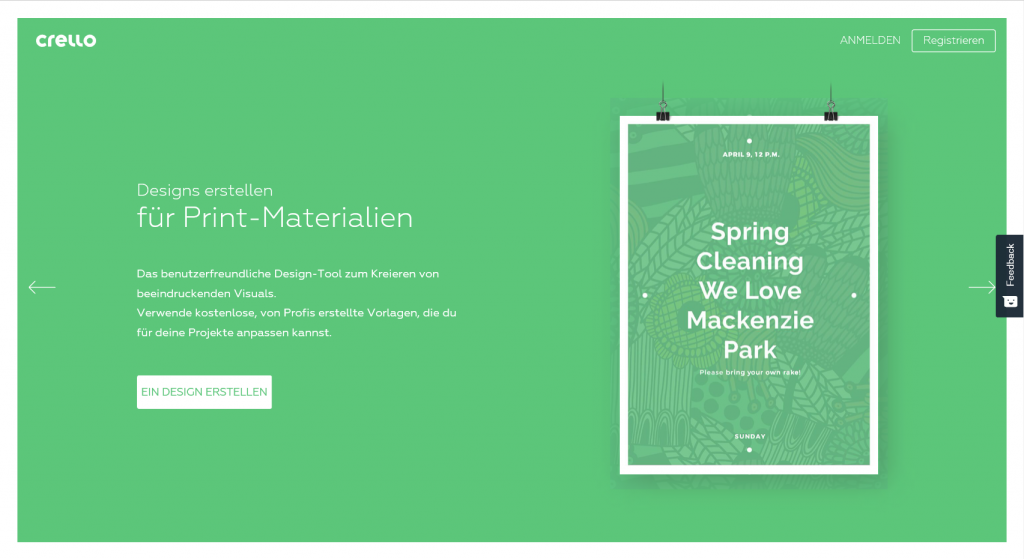 Crello: Landing Page (Screenshot: Noupe)[/caption]
Crello: Landing Page (Screenshot: Noupe)[/caption]
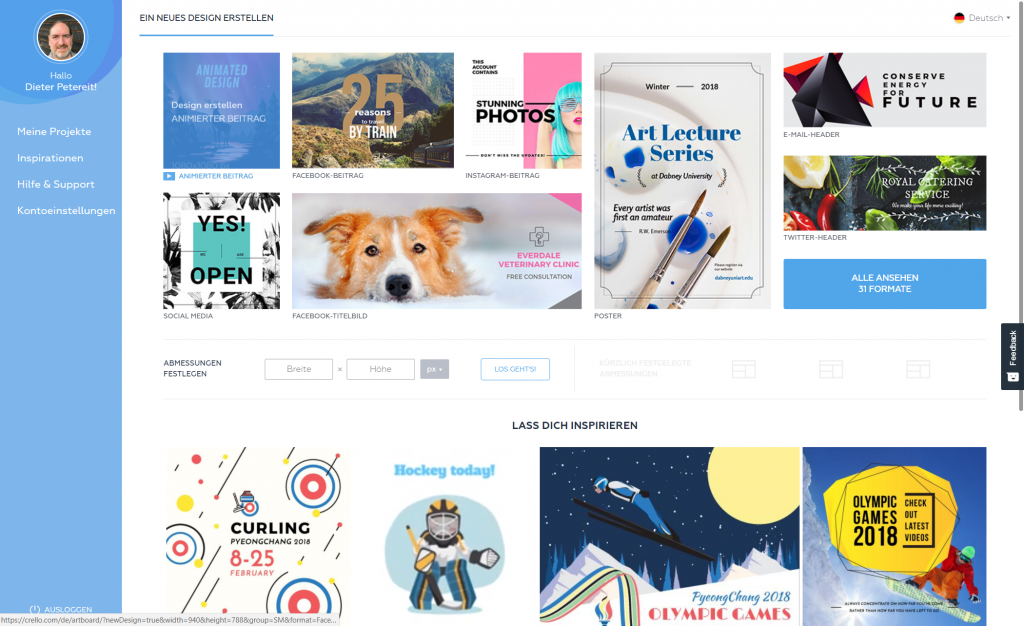 This is the Beginning. Choose What You Want to Create. (Screenshot: Noupe)[/caption]
The idea and price structure match the competitor Canva, a service that has been on the market longer than Crello. In comparison, Crello still comes off better, as elements purchased on Canva are only available within one graphic - a clear advantage for Crello.
If you upload your own images, which is just as easy, you won't need to pay a single cent for Crello. This is just like Canva, which our inventor Sven Lennartz has introduced you to in this article. Now, if you're wondering where you're supposed to get the required free images, I recommend this giant article with 43 services that provide just that.
The similarities to Canva are not just related to the business model. Even visually, Crello almost seems like a copy of the popular role model. If we look at it in a positive way, we can say that Canva users will feel at home right away, and be able to get productive without a training period.
While Canva is no appendage, no part of a marketing strategy for a completely different product, and, as an independent business, has to pay attention to the profits, which is one reason why there's a premium version, Depositphotos only wants to use Crello to support the sales of their own stock photos. Thus, you won't find any pro accounts or other paid plans over at Crello.
[caption id="attachment_104044" align="aligncenter" width="1024"]
This is the Beginning. Choose What You Want to Create. (Screenshot: Noupe)[/caption]
The idea and price structure match the competitor Canva, a service that has been on the market longer than Crello. In comparison, Crello still comes off better, as elements purchased on Canva are only available within one graphic - a clear advantage for Crello.
If you upload your own images, which is just as easy, you won't need to pay a single cent for Crello. This is just like Canva, which our inventor Sven Lennartz has introduced you to in this article. Now, if you're wondering where you're supposed to get the required free images, I recommend this giant article with 43 services that provide just that.
The similarities to Canva are not just related to the business model. Even visually, Crello almost seems like a copy of the popular role model. If we look at it in a positive way, we can say that Canva users will feel at home right away, and be able to get productive without a training period.
While Canva is no appendage, no part of a marketing strategy for a completely different product, and, as an independent business, has to pay attention to the profits, which is one reason why there's a premium version, Depositphotos only wants to use Crello to support the sales of their own stock photos. Thus, you won't find any pro accounts or other paid plans over at Crello.
[caption id="attachment_104044" align="aligncenter" width="1024"]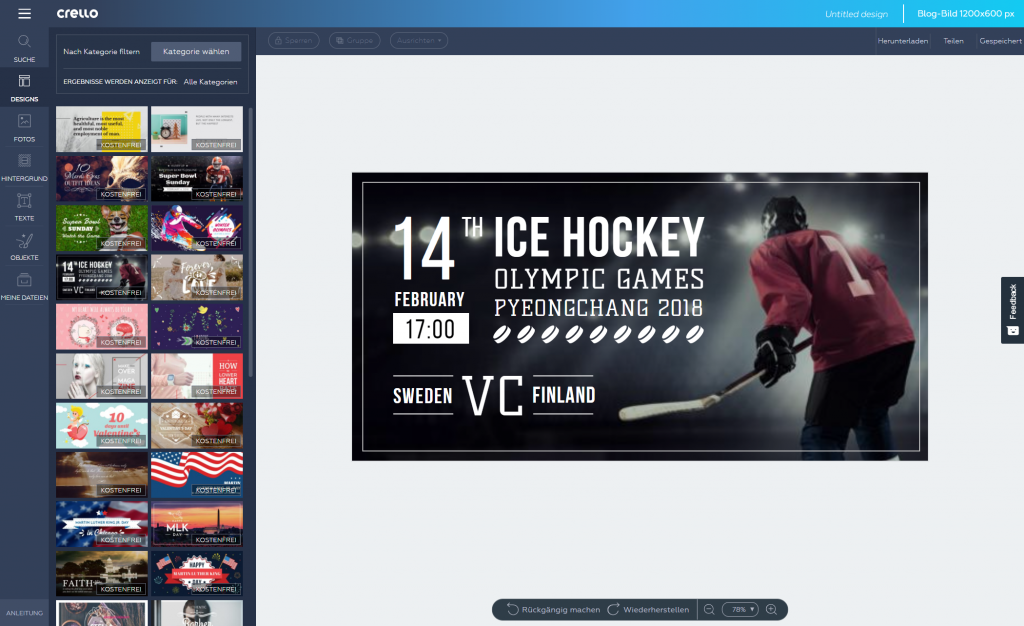 I chose one of the pre-defined designs. (Screenshot: Noupe)[/caption]
Those that actually want to design using stock material can't complain about Crello. Right from within the editor, users have access to the entire range of material, available for the very decent price of 99 cents each.
Those that use their own graphics are already doing fine using Canva for free, and can now add Crello to their toolbox. After all, Canva likes to be unavailable when you need a quick graphic.
In contrast to Canva, Crello also provides the option of creating animated designs. Animations are saved in the MP4 format, not as a GIF. All elements that I was able to find as a foundation for my animated design were free, and I scrolled down really far. I can't guarantee that all animated elements are free, but there are a whole lot of free ones among them.
The animated design is one of 31 formats you are able to create using Crello. You have access to 12,000 templates, and over 240 fonts as well. This should be enough for a really long time.
I chose one of the pre-defined designs. (Screenshot: Noupe)[/caption]
Those that actually want to design using stock material can't complain about Crello. Right from within the editor, users have access to the entire range of material, available for the very decent price of 99 cents each.
Those that use their own graphics are already doing fine using Canva for free, and can now add Crello to their toolbox. After all, Canva likes to be unavailable when you need a quick graphic.
In contrast to Canva, Crello also provides the option of creating animated designs. Animations are saved in the MP4 format, not as a GIF. All elements that I was able to find as a foundation for my animated design were free, and I scrolled down really far. I can't guarantee that all animated elements are free, but there are a whole lot of free ones among them.
The animated design is one of 31 formats you are able to create using Crello. You have access to 12,000 templates, and over 240 fonts as well. This should be enough for a really long time.
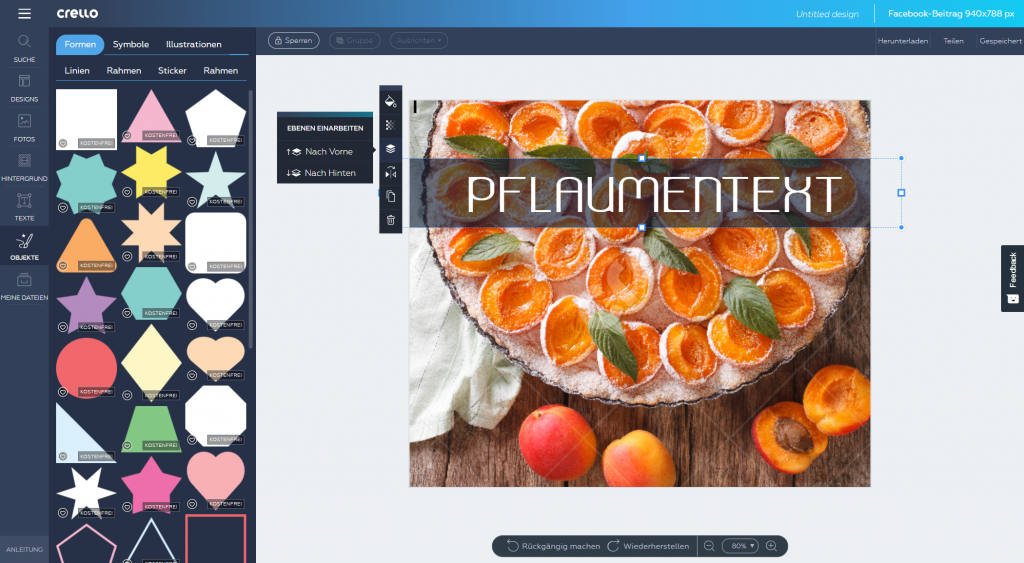 Of course, custom work is possible as well. (Screenshot: Noupe)[/caption]
Aside from pixels as the measure for the custom design, users can also choose between centimeters and inches. Thus, you could also make a cardboard standup.
Once you've chosen one of the options, you're taken straight to the editor. At the very right of the screen, you'll find the different groups of design elements you can apply to your design. First, the design selection is opened, as Crello assumes that you want to start with a finished template. Of course, you don't have to do that.
On the right, there's your white canvas, while the left window border lets you switch between the drawers that contains the design elements. Under "photos", you have access to the entire Depositphotos supply. Free photos are stored in a separate tab, and the tab "uploads" adds your own images.
The upload alone makes it worth setting up an account, as it is not possible without one. After the login, your uploads stay saved. The same goes for your creations. By the way, once you want to download your work as a file, the account becomes necessary as it is. You could take a detour and get a screenshot, but the registration is short and simple, and has no downsides.
[caption id="attachment_104041" align="aligncenter" width="1024"]
Of course, custom work is possible as well. (Screenshot: Noupe)[/caption]
Aside from pixels as the measure for the custom design, users can also choose between centimeters and inches. Thus, you could also make a cardboard standup.
Once you've chosen one of the options, you're taken straight to the editor. At the very right of the screen, you'll find the different groups of design elements you can apply to your design. First, the design selection is opened, as Crello assumes that you want to start with a finished template. Of course, you don't have to do that.
On the right, there's your white canvas, while the left window border lets you switch between the drawers that contains the design elements. Under "photos", you have access to the entire Depositphotos supply. Free photos are stored in a separate tab, and the tab "uploads" adds your own images.
The upload alone makes it worth setting up an account, as it is not possible without one. After the login, your uploads stay saved. The same goes for your creations. By the way, once you want to download your work as a file, the account becomes necessary as it is. You could take a detour and get a screenshot, but the registration is short and simple, and has no downsides.
[caption id="attachment_104041" align="aligncenter" width="1024"]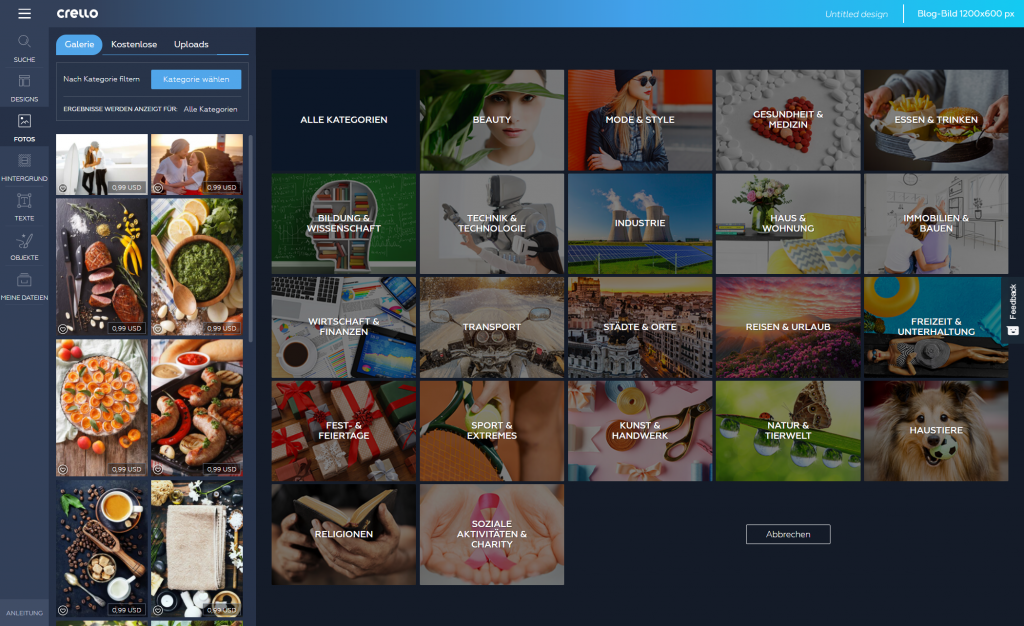 Objects and photos can be filtered by categories. (Screenshot: Noupe)[/caption]
Icons, shapes, illustrations, frames, and more are compiled in the tab "objects", which is called "elements" over at Canva. That would be pretty much all there's to say about the differences between the two services, if Crello didn't offer the option of filtering all objects by categories, making them easier to access. Canva doesn't provide anything of equal value, or even remotely similar.
Once your graphic is done, save it in the Crello backend, and download it as a JPG, PNG (with or without opacity), small or big PDF. If you used a charged element, now is the time for you to whip out the digital wallet. Both Crello and Canvas only accept the credit card.
[caption id="attachment_104043" align="aligncenter" width="1024"]
Objects and photos can be filtered by categories. (Screenshot: Noupe)[/caption]
Icons, shapes, illustrations, frames, and more are compiled in the tab "objects", which is called "elements" over at Canva. That would be pretty much all there's to say about the differences between the two services, if Crello didn't offer the option of filtering all objects by categories, making them easier to access. Canva doesn't provide anything of equal value, or even remotely similar.
Once your graphic is done, save it in the Crello backend, and download it as a JPG, PNG (with or without opacity), small or big PDF. If you used a charged element, now is the time for you to whip out the digital wallet. Both Crello and Canvas only accept the credit card.
[caption id="attachment_104043" align="aligncenter" width="1024"]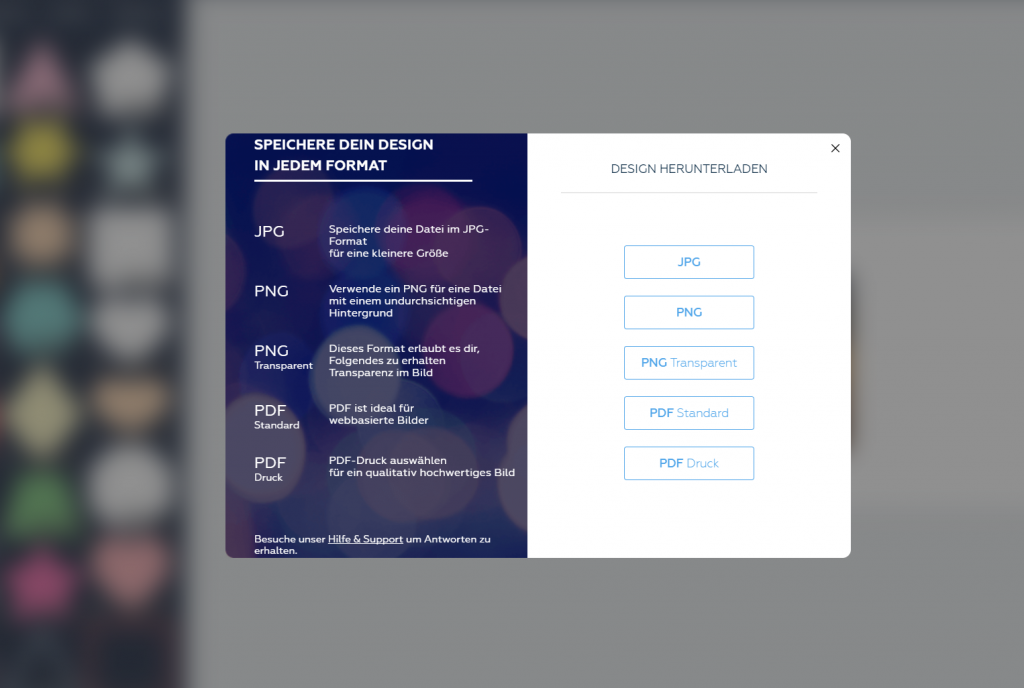 Even when saving your creation, you get to choose from plenty of formats. (Screenshot: Noupe)[/caption]
If you start using them on a regular basis, both Crello and Canva will give you a problem. All of your creations are saved under "my designs". This overview can become confusing very quickly, and neither service provides a search function. At least, Crello lets you filter the designs by formats. If you work like I do, this won't do much for you, as I create all graphics with custom measurements…
Even when saving your creation, you get to choose from plenty of formats. (Screenshot: Noupe)[/caption]
If you start using them on a regular basis, both Crello and Canva will give you a problem. All of your creations are saved under "my designs". This overview can become confusing very quickly, and neither service provides a search function. At least, Crello lets you filter the designs by formats. If you work like I do, this won't do much for you, as I create all graphics with custom measurements…
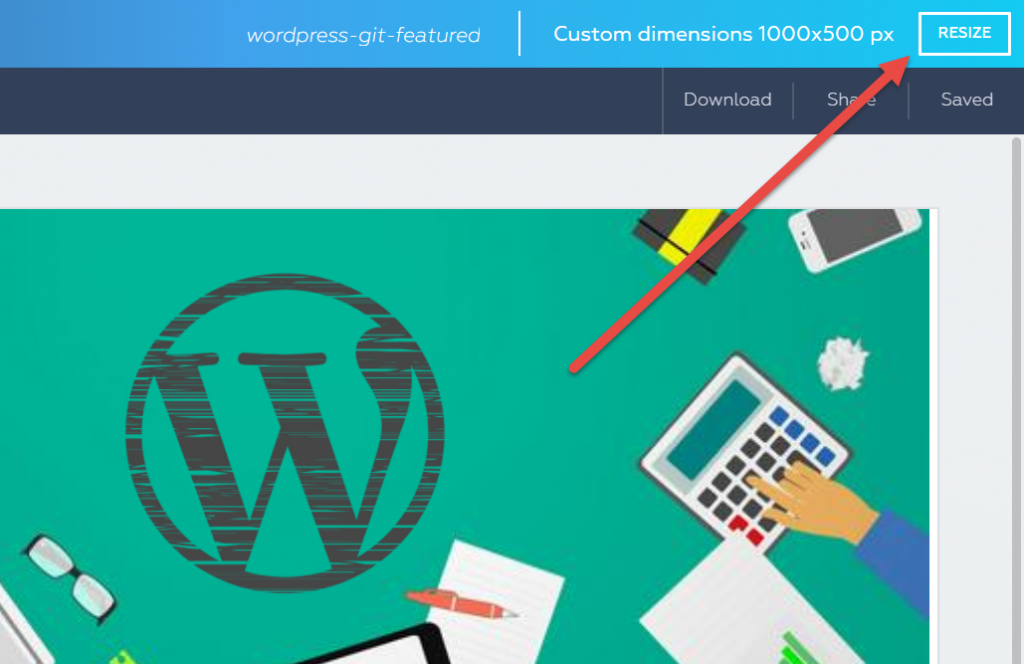 This opens the following modal. Here, choose which formats you want Crello to create for your by clicking. You're not restricted in terms of the number of changes. You're even able to define custom measurements:
This opens the following modal. Here, choose which formats you want Crello to create for your by clicking. You're not restricted in terms of the number of changes. You're even able to define custom measurements:
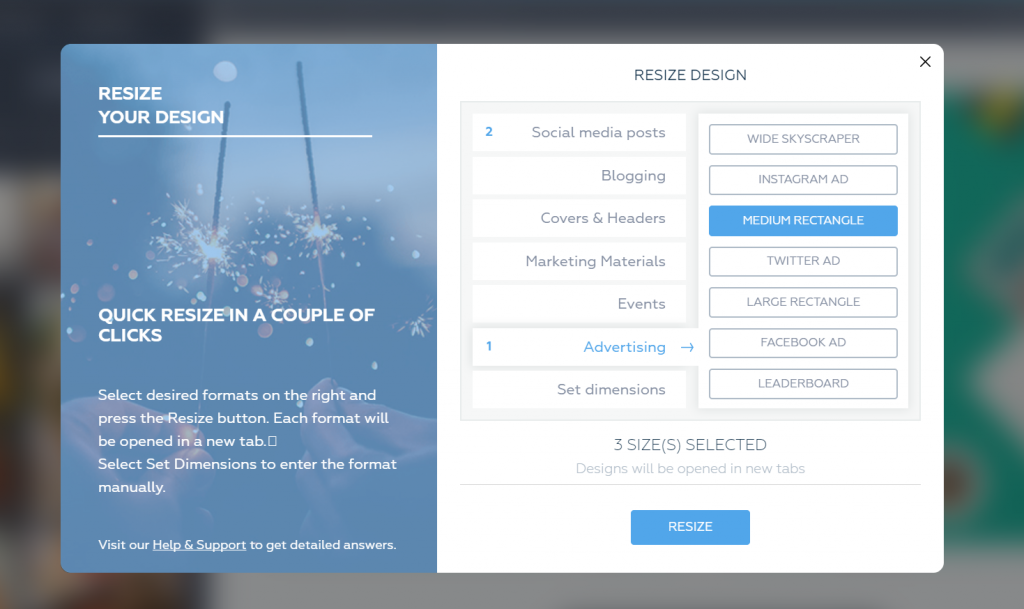 Once you've made the desired selection, a click on "Resize" makes Crello get to work, and open each format in a new tab. This lets you do some custom work on the individual designs, as well as download them.
That great and free resize feature tilts the scale a bit more towards Crello.
Conclusion: Crello is on Par With Canva, Even Superior in Some Regards
It doesn't hurt to have multiple tools for the same task. Crello is a solid Canva clone, and a lot more performant than Buffer's Pablo.
When using your own images, both Crello and Canva are free. When using stock material, Crello is the better choice, since it gives you access to 65 million elements, while Canva "only" offers one million. In terms of pricing, both services are similar.
Canva charges one USD for one-time, and 10 USD for unlimited use of paid elements. Crello charges 99 cent for unlimited usage. This - rather significant - difference is only noticeable as long as you want to use an image multiple times.
I always use images that are in the public domain, or under CC Zero. This way, that problem doesn't come up as it is. However, I really like Crello's category filters.
If you are on the same page, yet still would like to use an automatic resizing for various social networks, Crello should be your choice. Resizing designs with Crello is entirely free while needing a paid subscription with Canva.
(The article was originally written in the German language by our author Dieter Petereit for our sister magazine Dr. Web.)
Featured Image Source
Once you've made the desired selection, a click on "Resize" makes Crello get to work, and open each format in a new tab. This lets you do some custom work on the individual designs, as well as download them.
That great and free resize feature tilts the scale a bit more towards Crello.
Conclusion: Crello is on Par With Canva, Even Superior in Some Regards
It doesn't hurt to have multiple tools for the same task. Crello is a solid Canva clone, and a lot more performant than Buffer's Pablo.
When using your own images, both Crello and Canva are free. When using stock material, Crello is the better choice, since it gives you access to 65 million elements, while Canva "only" offers one million. In terms of pricing, both services are similar.
Canva charges one USD for one-time, and 10 USD for unlimited use of paid elements. Crello charges 99 cent for unlimited usage. This - rather significant - difference is only noticeable as long as you want to use an image multiple times.
I always use images that are in the public domain, or under CC Zero. This way, that problem doesn't come up as it is. However, I really like Crello's category filters.
If you are on the same page, yet still would like to use an automatic resizing for various social networks, Crello should be your choice. Resizing designs with Crello is entirely free while needing a paid subscription with Canva.
(The article was originally written in the German language by our author Dieter Petereit for our sister magazine Dr. Web.)
Featured Image Source
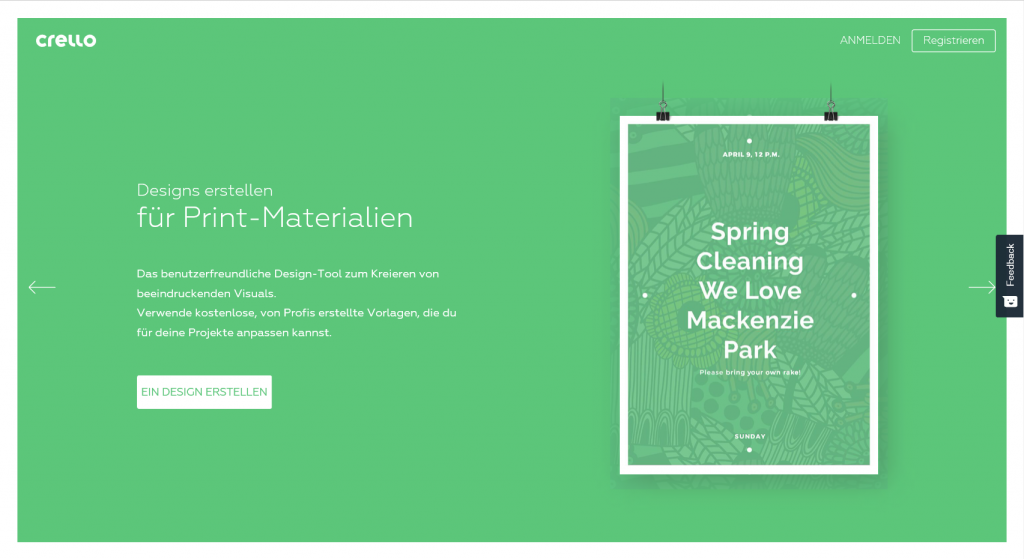 Crello: Landing Page (Screenshot: Noupe)[/caption]
Crello: Landing Page (Screenshot: Noupe)[/caption]
Crello: Canva Doppelganger With 65 Million Depositphotos
Crello originates from Depositphotos. Depositphotos is a rather popular stock photo provider, with a supply of over 65 million photos. As Crello itself is free, you can already imagine what Depositphotos runs Crello for. For one, it's likely about the brand popularity. Crello is one way to gain attention, and get more people to know you. Secondly, you are able to buy elements, like photos or illustrations, to go with the created designs, right in the application. For usage within the service, they cost 0.99 USD each. Once purchased, you get to use the elements as much as you want to, but only within Crello, and not for other purposes. [caption id="attachment_104039" align="aligncenter" width="1024"]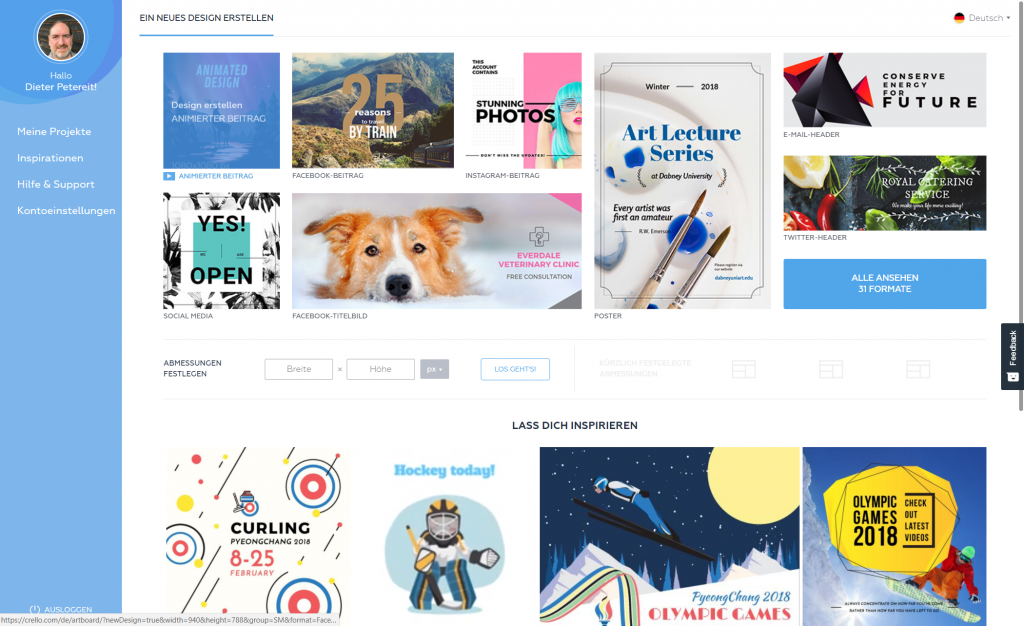 This is the Beginning. Choose What You Want to Create. (Screenshot: Noupe)[/caption]
The idea and price structure match the competitor Canva, a service that has been on the market longer than Crello. In comparison, Crello still comes off better, as elements purchased on Canva are only available within one graphic - a clear advantage for Crello.
If you upload your own images, which is just as easy, you won't need to pay a single cent for Crello. This is just like Canva, which our inventor Sven Lennartz has introduced you to in this article. Now, if you're wondering where you're supposed to get the required free images, I recommend this giant article with 43 services that provide just that.
The similarities to Canva are not just related to the business model. Even visually, Crello almost seems like a copy of the popular role model. If we look at it in a positive way, we can say that Canva users will feel at home right away, and be able to get productive without a training period.
While Canva is no appendage, no part of a marketing strategy for a completely different product, and, as an independent business, has to pay attention to the profits, which is one reason why there's a premium version, Depositphotos only wants to use Crello to support the sales of their own stock photos. Thus, you won't find any pro accounts or other paid plans over at Crello.
[caption id="attachment_104044" align="aligncenter" width="1024"]
This is the Beginning. Choose What You Want to Create. (Screenshot: Noupe)[/caption]
The idea and price structure match the competitor Canva, a service that has been on the market longer than Crello. In comparison, Crello still comes off better, as elements purchased on Canva are only available within one graphic - a clear advantage for Crello.
If you upload your own images, which is just as easy, you won't need to pay a single cent for Crello. This is just like Canva, which our inventor Sven Lennartz has introduced you to in this article. Now, if you're wondering where you're supposed to get the required free images, I recommend this giant article with 43 services that provide just that.
The similarities to Canva are not just related to the business model. Even visually, Crello almost seems like a copy of the popular role model. If we look at it in a positive way, we can say that Canva users will feel at home right away, and be able to get productive without a training period.
While Canva is no appendage, no part of a marketing strategy for a completely different product, and, as an independent business, has to pay attention to the profits, which is one reason why there's a premium version, Depositphotos only wants to use Crello to support the sales of their own stock photos. Thus, you won't find any pro accounts or other paid plans over at Crello.
[caption id="attachment_104044" align="aligncenter" width="1024"]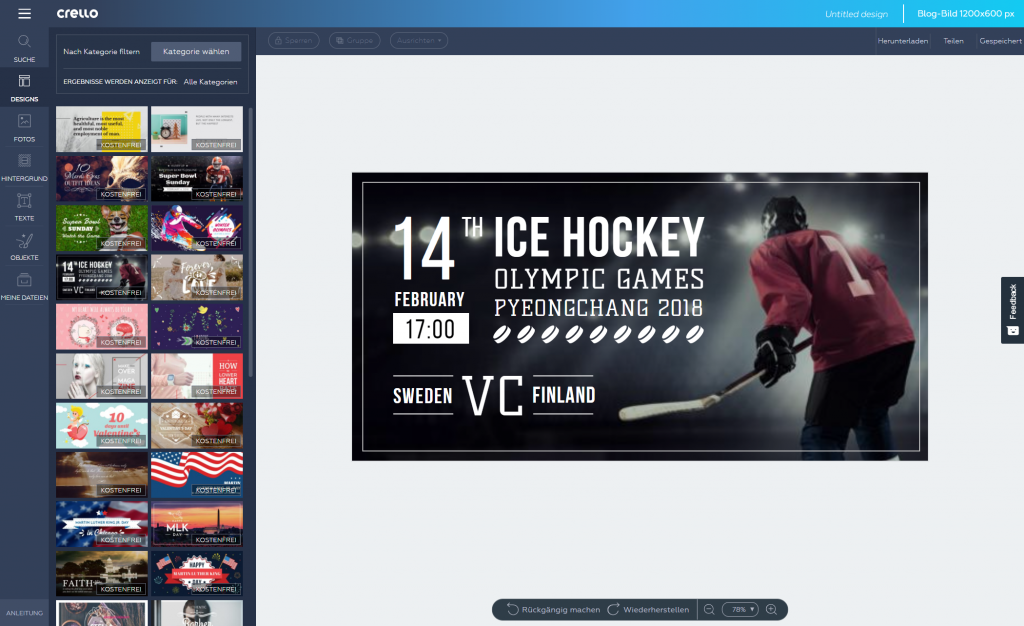 I chose one of the pre-defined designs. (Screenshot: Noupe)[/caption]
Those that actually want to design using stock material can't complain about Crello. Right from within the editor, users have access to the entire range of material, available for the very decent price of 99 cents each.
Those that use their own graphics are already doing fine using Canva for free, and can now add Crello to their toolbox. After all, Canva likes to be unavailable when you need a quick graphic.
In contrast to Canva, Crello also provides the option of creating animated designs. Animations are saved in the MP4 format, not as a GIF. All elements that I was able to find as a foundation for my animated design were free, and I scrolled down really far. I can't guarantee that all animated elements are free, but there are a whole lot of free ones among them.
The animated design is one of 31 formats you are able to create using Crello. You have access to 12,000 templates, and over 240 fonts as well. This should be enough for a really long time.
I chose one of the pre-defined designs. (Screenshot: Noupe)[/caption]
Those that actually want to design using stock material can't complain about Crello. Right from within the editor, users have access to the entire range of material, available for the very decent price of 99 cents each.
Those that use their own graphics are already doing fine using Canva for free, and can now add Crello to their toolbox. After all, Canva likes to be unavailable when you need a quick graphic.
In contrast to Canva, Crello also provides the option of creating animated designs. Animations are saved in the MP4 format, not as a GIF. All elements that I was able to find as a foundation for my animated design were free, and I scrolled down really far. I can't guarantee that all animated elements are free, but there are a whole lot of free ones among them.
The animated design is one of 31 formats you are able to create using Crello. You have access to 12,000 templates, and over 240 fonts as well. This should be enough for a really long time.
Crello: First Steps
On the service's landing page, you either choose a format that you want to create a graphic for, like a Facebook or Twitter post, or you enter the desired measurements for the planned design, or choose one of the ready-made templates called "design" and adjust it. In Canva, these templates are called "layout". [caption id="attachment_104040" align="aligncenter" width="1024"]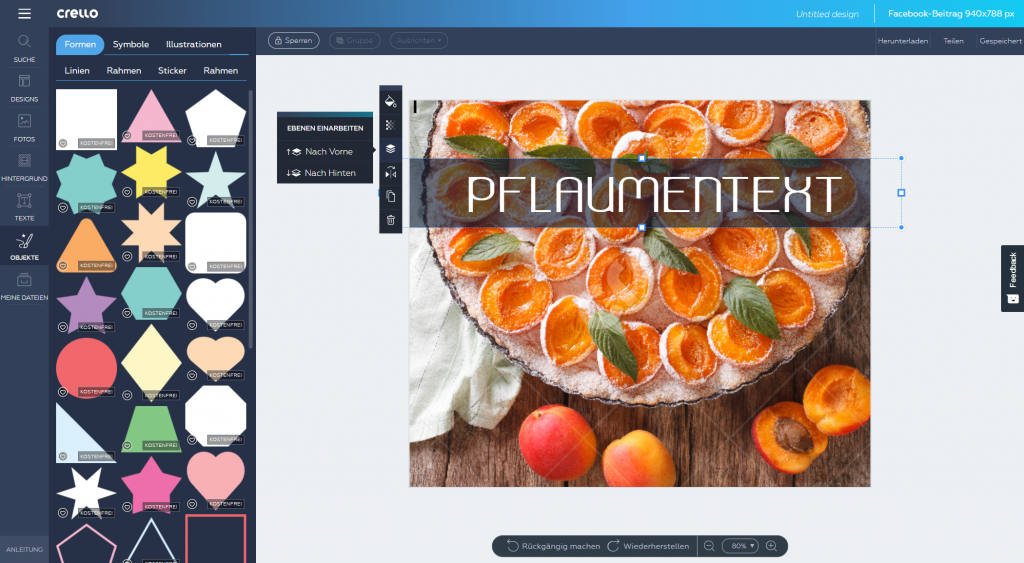 Of course, custom work is possible as well. (Screenshot: Noupe)[/caption]
Aside from pixels as the measure for the custom design, users can also choose between centimeters and inches. Thus, you could also make a cardboard standup.
Once you've chosen one of the options, you're taken straight to the editor. At the very right of the screen, you'll find the different groups of design elements you can apply to your design. First, the design selection is opened, as Crello assumes that you want to start with a finished template. Of course, you don't have to do that.
On the right, there's your white canvas, while the left window border lets you switch between the drawers that contains the design elements. Under "photos", you have access to the entire Depositphotos supply. Free photos are stored in a separate tab, and the tab "uploads" adds your own images.
The upload alone makes it worth setting up an account, as it is not possible without one. After the login, your uploads stay saved. The same goes for your creations. By the way, once you want to download your work as a file, the account becomes necessary as it is. You could take a detour and get a screenshot, but the registration is short and simple, and has no downsides.
[caption id="attachment_104041" align="aligncenter" width="1024"]
Of course, custom work is possible as well. (Screenshot: Noupe)[/caption]
Aside from pixels as the measure for the custom design, users can also choose between centimeters and inches. Thus, you could also make a cardboard standup.
Once you've chosen one of the options, you're taken straight to the editor. At the very right of the screen, you'll find the different groups of design elements you can apply to your design. First, the design selection is opened, as Crello assumes that you want to start with a finished template. Of course, you don't have to do that.
On the right, there's your white canvas, while the left window border lets you switch between the drawers that contains the design elements. Under "photos", you have access to the entire Depositphotos supply. Free photos are stored in a separate tab, and the tab "uploads" adds your own images.
The upload alone makes it worth setting up an account, as it is not possible without one. After the login, your uploads stay saved. The same goes for your creations. By the way, once you want to download your work as a file, the account becomes necessary as it is. You could take a detour and get a screenshot, but the registration is short and simple, and has no downsides.
[caption id="attachment_104041" align="aligncenter" width="1024"]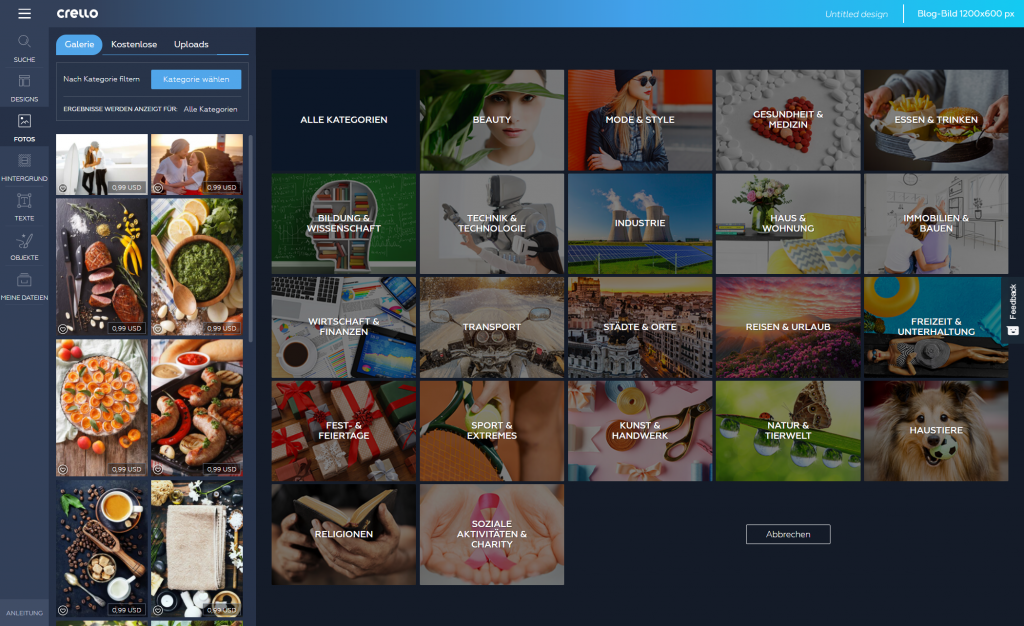 Objects and photos can be filtered by categories. (Screenshot: Noupe)[/caption]
Icons, shapes, illustrations, frames, and more are compiled in the tab "objects", which is called "elements" over at Canva. That would be pretty much all there's to say about the differences between the two services, if Crello didn't offer the option of filtering all objects by categories, making them easier to access. Canva doesn't provide anything of equal value, or even remotely similar.
Once your graphic is done, save it in the Crello backend, and download it as a JPG, PNG (with or without opacity), small or big PDF. If you used a charged element, now is the time for you to whip out the digital wallet. Both Crello and Canvas only accept the credit card.
[caption id="attachment_104043" align="aligncenter" width="1024"]
Objects and photos can be filtered by categories. (Screenshot: Noupe)[/caption]
Icons, shapes, illustrations, frames, and more are compiled in the tab "objects", which is called "elements" over at Canva. That would be pretty much all there's to say about the differences between the two services, if Crello didn't offer the option of filtering all objects by categories, making them easier to access. Canva doesn't provide anything of equal value, or even remotely similar.
Once your graphic is done, save it in the Crello backend, and download it as a JPG, PNG (with or without opacity), small or big PDF. If you used a charged element, now is the time for you to whip out the digital wallet. Both Crello and Canvas only accept the credit card.
[caption id="attachment_104043" align="aligncenter" width="1024"]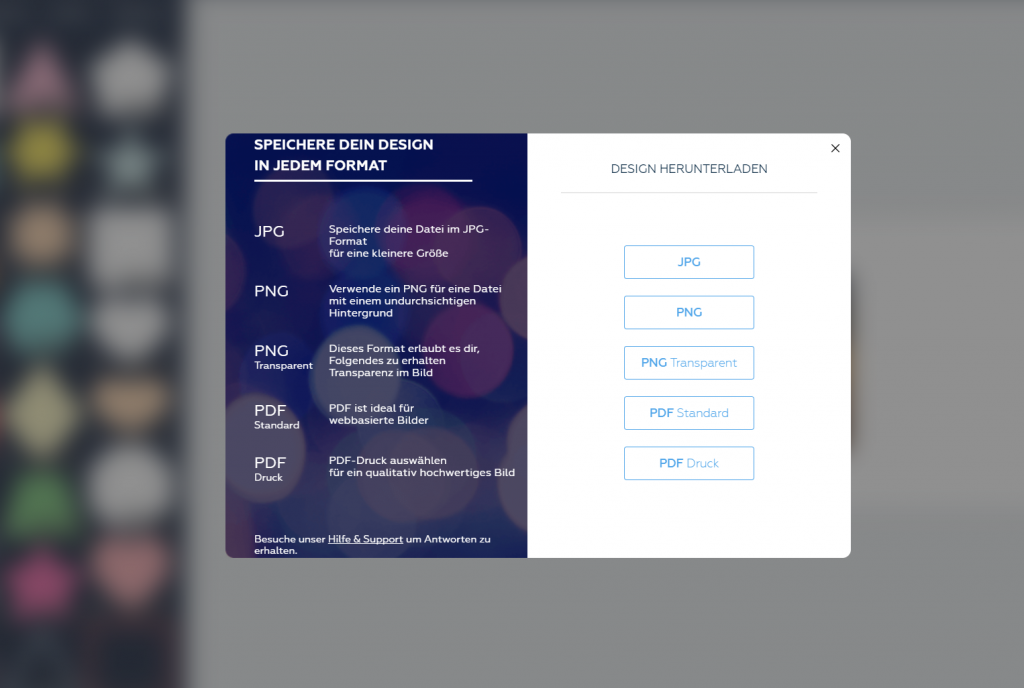 Even when saving your creation, you get to choose from plenty of formats. (Screenshot: Noupe)[/caption]
If you start using them on a regular basis, both Crello and Canva will give you a problem. All of your creations are saved under "my designs". This overview can become confusing very quickly, and neither service provides a search function. At least, Crello lets you filter the designs by formats. If you work like I do, this won't do much for you, as I create all graphics with custom measurements…
Even when saving your creation, you get to choose from plenty of formats. (Screenshot: Noupe)[/caption]
If you start using them on a regular basis, both Crello and Canva will give you a problem. All of your creations are saved under "my designs". This overview can become confusing very quickly, and neither service provides a search function. At least, Crello lets you filter the designs by formats. If you work like I do, this won't do much for you, as I create all graphics with custom measurements…
The Most Recent Crello Update Allows Resizing
What do you do if you don't want to use the respective graphic for one social medium only, but - let's say - 30? Until now, this meant manually creating thirty versions of your original graphics. Crello and Canva have something better to offer, though. For heavy users of social media, both services now offer intelligent size adjustments for all projects. Canva has been doing that for a while, Crello is new to this. This is how resizing works on Crello: https://www.youtube.com/watch?v=vEnzl1qAZq4& If you want to make an adjustment to the size of an already created project in Canva, you need a subscription plan called "Canva for Work", which costs 12,95 USD per month (or 9,95 USD per month with annual payment). This subscription also gets you access to stock material, and you can save your own corporate design as a template. As you can tell, it is not just limited to the resize feature. Crello, on the other hand, provides a function in their free product range that is of identical quality. This should cost the competition a few clients because the other functions of the "Canva for Work" don't really offer much added value. I can tell you that much because I have paid for the offer for a year already. If you want to change the size of one of your designs in Crello, click the "Resize" button on the top right: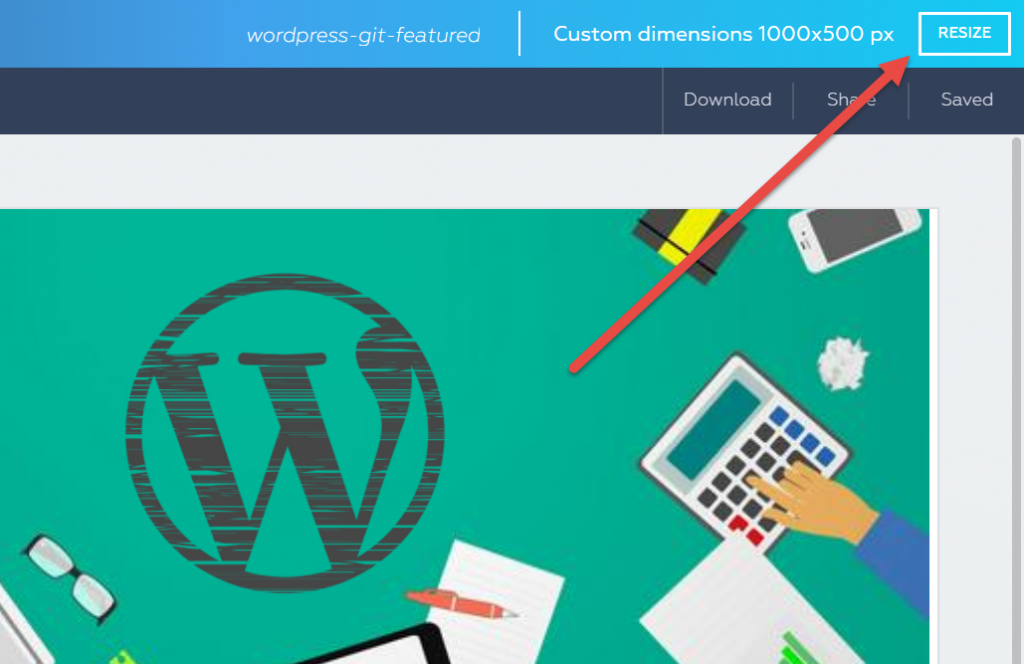 This opens the following modal. Here, choose which formats you want Crello to create for your by clicking. You're not restricted in terms of the number of changes. You're even able to define custom measurements:
This opens the following modal. Here, choose which formats you want Crello to create for your by clicking. You're not restricted in terms of the number of changes. You're even able to define custom measurements:
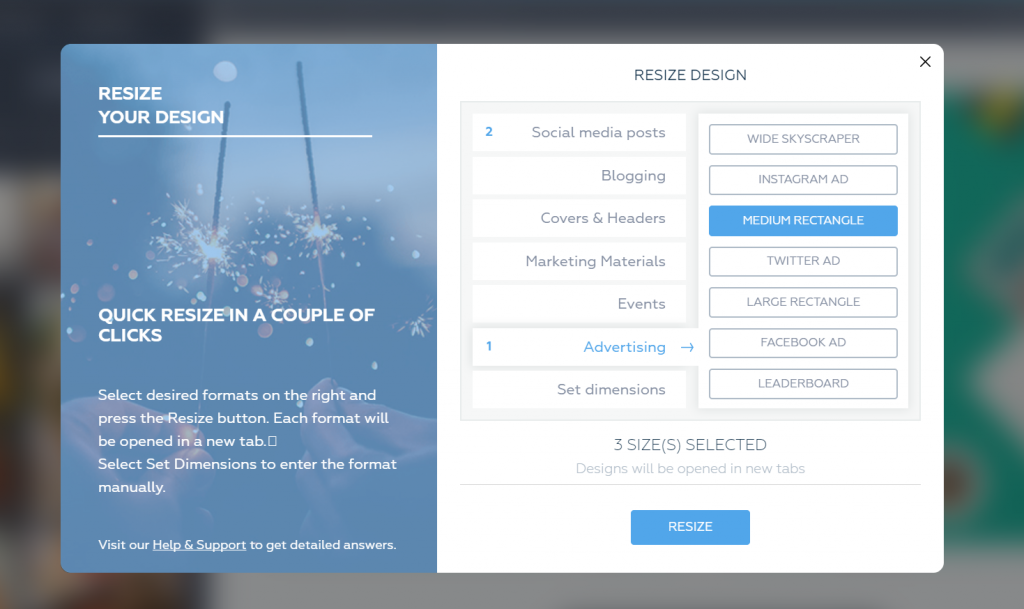 Once you've made the desired selection, a click on "Resize" makes Crello get to work, and open each format in a new tab. This lets you do some custom work on the individual designs, as well as download them.
That great and free resize feature tilts the scale a bit more towards Crello.
Conclusion: Crello is on Par With Canva, Even Superior in Some Regards
It doesn't hurt to have multiple tools for the same task. Crello is a solid Canva clone, and a lot more performant than Buffer's Pablo.
When using your own images, both Crello and Canva are free. When using stock material, Crello is the better choice, since it gives you access to 65 million elements, while Canva "only" offers one million. In terms of pricing, both services are similar.
Canva charges one USD for one-time, and 10 USD for unlimited use of paid elements. Crello charges 99 cent for unlimited usage. This - rather significant - difference is only noticeable as long as you want to use an image multiple times.
I always use images that are in the public domain, or under CC Zero. This way, that problem doesn't come up as it is. However, I really like Crello's category filters.
If you are on the same page, yet still would like to use an automatic resizing for various social networks, Crello should be your choice. Resizing designs with Crello is entirely free while needing a paid subscription with Canva.
(The article was originally written in the German language by our author Dieter Petereit for our sister magazine Dr. Web.)
Featured Image Source
Once you've made the desired selection, a click on "Resize" makes Crello get to work, and open each format in a new tab. This lets you do some custom work on the individual designs, as well as download them.
That great and free resize feature tilts the scale a bit more towards Crello.
Conclusion: Crello is on Par With Canva, Even Superior in Some Regards
It doesn't hurt to have multiple tools for the same task. Crello is a solid Canva clone, and a lot more performant than Buffer's Pablo.
When using your own images, both Crello and Canva are free. When using stock material, Crello is the better choice, since it gives you access to 65 million elements, while Canva "only" offers one million. In terms of pricing, both services are similar.
Canva charges one USD for one-time, and 10 USD for unlimited use of paid elements. Crello charges 99 cent for unlimited usage. This - rather significant - difference is only noticeable as long as you want to use an image multiple times.
I always use images that are in the public domain, or under CC Zero. This way, that problem doesn't come up as it is. However, I really like Crello's category filters.
If you are on the same page, yet still would like to use an automatic resizing for various social networks, Crello should be your choice. Resizing designs with Crello is entirely free while needing a paid subscription with Canva.
(The article was originally written in the German language by our author Dieter Petereit for our sister magazine Dr. Web.)
Featured Image Source 
Canva is excellent, also recently discovered Guy Kawasaki owns it so that should be a good sign.
Gary
Why is it a good sign that some bloke uses it too?