Journey Designer: Fast Multi-Channel-Marketing by WebEngage

Among other things, contemporary marketing is based on being able to react to users fast and precisely. For that, WebEngage provides plenty of tools that allow you to notify users on different channels, like email, the web, as well as in-app messages, encouraging them to interact with you. Thanks to the new "Journey Designer", you can now comfortably develop sophisticated online marketing strategies using a graphical interface.
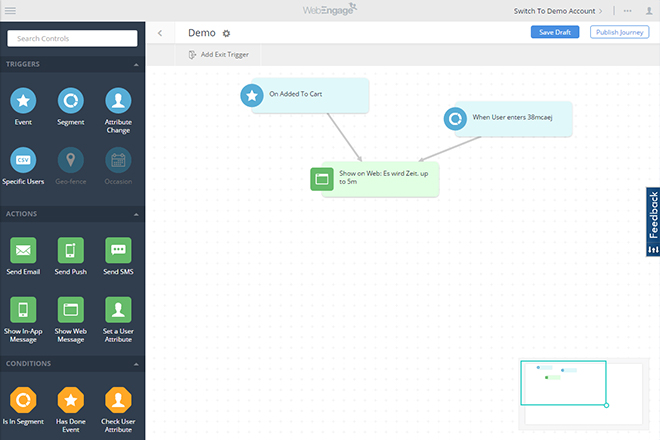 Creating a "Journey" Via Drag and Drop[/caption]
The WebEngage tools let you try to convince these users to purchase the product by sending them a web-message or push notification. The new "Journey Designer" makes it significantly easier to develop a marketing strategy based on defined criteria. That's because it quickly lets you create so-called "triggers", meaning rules that you want to react to, followed by the according actions via drag and drop.
Creating a "Journey" Via Drag and Drop[/caption]
The WebEngage tools let you try to convince these users to purchase the product by sending them a web-message or push notification. The new "Journey Designer" makes it significantly easier to develop a marketing strategy based on defined criteria. That's because it quickly lets you create so-called "triggers", meaning rules that you want to react to, followed by the according actions via drag and drop.
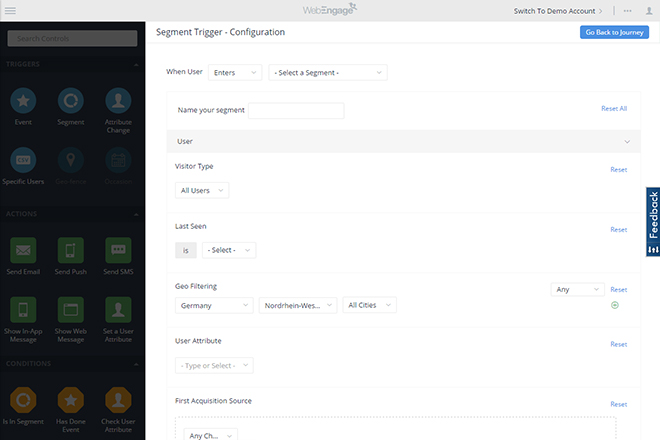 Segments: Filtering Users According to Different Factors[/caption]
A segment allows you to define a particular target group, like e.g. users from a certain country, new or returning visitors. Instead of creating a segment, you can also address individual users. As you can see, there are a bunch of options when it comes to determining a trigger for an action.
Segments: Filtering Users According to Different Factors[/caption]
A segment allows you to define a particular target group, like e.g. users from a certain country, new or returning visitors. Instead of creating a segment, you can also address individual users. As you can see, there are a bunch of options when it comes to determining a trigger for an action.
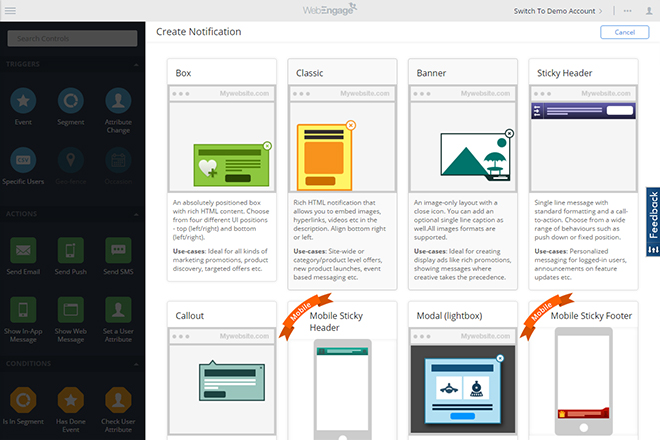 Creating Web Messages From Many Templates[/caption]
The actions are the actual measures that you get to execute within the scope of a marketing strategy. Sending web messages would be such an action. Additionally, you think of things such as banners that are displayed on your website, or sticky headers, and sticky footers, meaning custom areas that are attached at the top or bottom of the page.
[caption id="attachment_77829" align="alignnone" width="640"]
Creating Web Messages From Many Templates[/caption]
The actions are the actual measures that you get to execute within the scope of a marketing strategy. Sending web messages would be such an action. Additionally, you think of things such as banners that are displayed on your website, or sticky headers, and sticky footers, meaning custom areas that are attached at the top or bottom of the page.
[caption id="attachment_77829" align="alignnone" width="640"]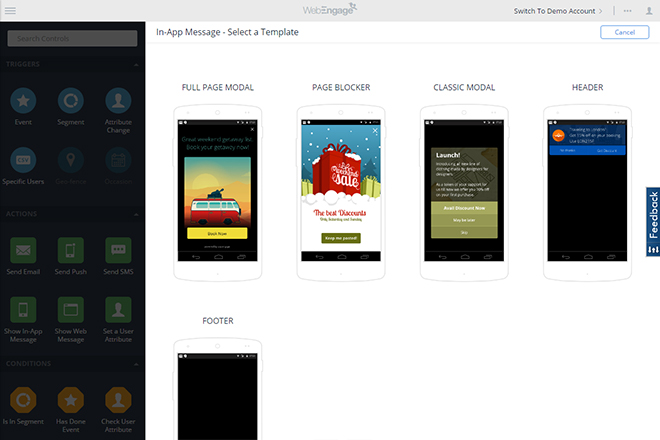 In-App Messages for Android and iOS Devices Are Possible as Well[/caption]
WebEngage provides a broad range of web messages. Design, content, and target URLs are customized by you. However, the marketing journey doesn't have to stop with the execution of an action. For each action, a follow-up action can be defined, depending on how a user reacted to the previous action.
Thus, you get to work down a diverse array of actions, depending on whether a web message was seen, or whether it was opened or closed. According to the reaction, you can chain multiple different actions, like sending an email or push notification.
While doing so, you combine actions for the website with actions for the smartphone, which are only executed within an app. You also get to communicate with your users via email or SMS.
In-App Messages for Android and iOS Devices Are Possible as Well[/caption]
WebEngage provides a broad range of web messages. Design, content, and target URLs are customized by you. However, the marketing journey doesn't have to stop with the execution of an action. For each action, a follow-up action can be defined, depending on how a user reacted to the previous action.
Thus, you get to work down a diverse array of actions, depending on whether a web message was seen, or whether it was opened or closed. According to the reaction, you can chain multiple different actions, like sending an email or push notification.
While doing so, you combine actions for the website with actions for the smartphone, which are only executed within an app. You also get to communicate with your users via email or SMS.
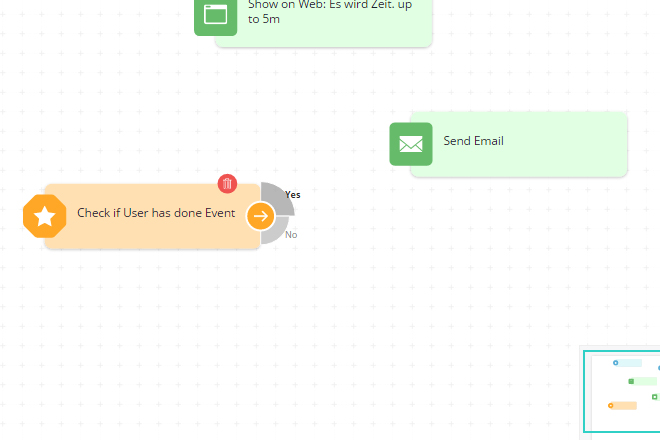 Conditions Allow for the Reaction to Different Behavior[/caption]
For instance, there is a condition that lets you check if a user has triggered an event or not. Use the "Journey Designer" to set up two unique chains of actions for both cases.
Of course, it is also possible to define very complex chains. Even reaching one action in different ways is doable. An action can consist of multiple connections of triggers, conditions, and other actions.
[caption id="attachment_77828" align="alignnone" width="640"]
Conditions Allow for the Reaction to Different Behavior[/caption]
For instance, there is a condition that lets you check if a user has triggered an event or not. Use the "Journey Designer" to set up two unique chains of actions for both cases.
Of course, it is also possible to define very complex chains. Even reaching one action in different ways is doable. An action can consist of multiple connections of triggers, conditions, and other actions.
[caption id="attachment_77828" align="alignnone" width="640"]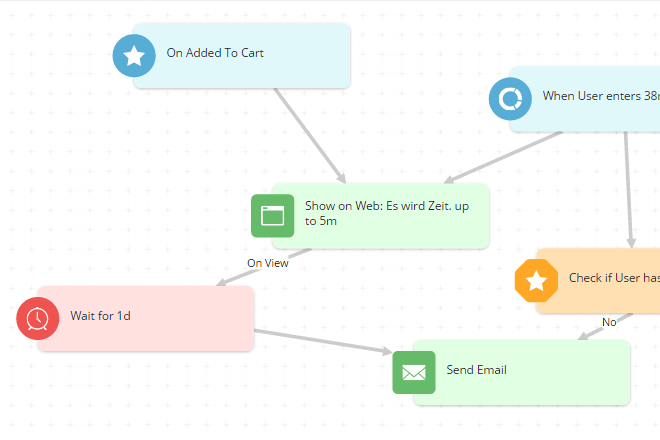 Waiting Until the Next Action is Executed Via "Flow Control."[/caption]
Last but not least, find the so-called "Flow Controls." These allow you to make the continuation of a chain of actions dependant on the occurrence of certain factors. For example, you could make the execution of an action dependant on how much time passed since the last action. This could be hours, days, or even years.
Making an action dependant on triggering an event in a specific timeframe works just as well.
Waiting Until the Next Action is Executed Via "Flow Control."[/caption]
Last but not least, find the so-called "Flow Controls." These allow you to make the continuation of a chain of actions dependant on the occurrence of certain factors. For example, you could make the execution of an action dependant on how much time passed since the last action. This could be hours, days, or even years.
Making an action dependant on triggering an event in a specific timeframe works just as well.
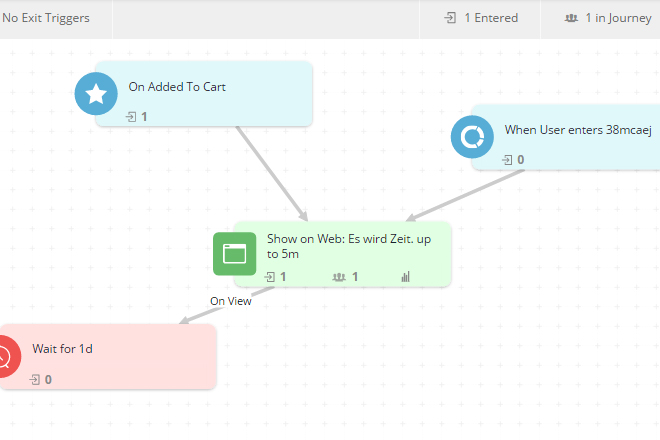 Published "Journey" With Statistics[/caption]
Additionally, you get to download reports that you define yourself in CSV format. These contain all statistics that the "Journey Designer" can provide you with.
This statistic makes it very easy to get an overview of your marketing strategy's success, and to potentially refine single actions.
Published "Journey" With Statistics[/caption]
Additionally, you get to download reports that you define yourself in CSV format. These contain all statistics that the "Journey Designer" can provide you with.
This statistic makes it very easy to get an overview of your marketing strategy's success, and to potentially refine single actions.
Find the Perfect Marketing Strategy Via Drag and Drop
WebEngage offers your website's users ways to communicate directly with you. This works conventionally via feedback form, but also thanks to lots of online marketing tools. For example, you'll know who of your shop's visitors moved a product into the shopping cart, but didn't buy it. [caption id="attachment_77827" align="alignnone" width="640"]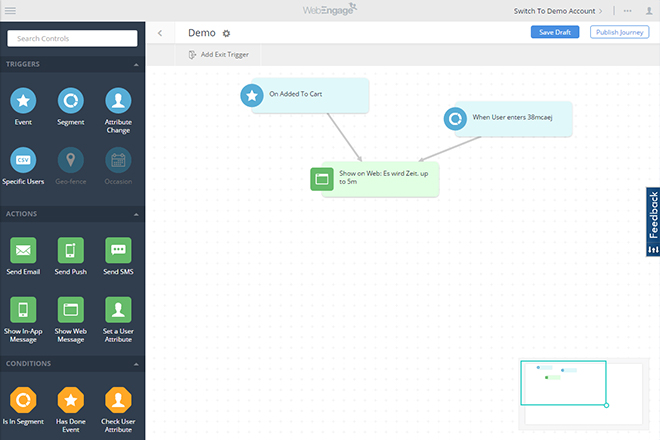 Creating a "Journey" Via Drag and Drop[/caption]
The WebEngage tools let you try to convince these users to purchase the product by sending them a web-message or push notification. The new "Journey Designer" makes it significantly easier to develop a marketing strategy based on defined criteria. That's because it quickly lets you create so-called "triggers", meaning rules that you want to react to, followed by the according actions via drag and drop.
Creating a "Journey" Via Drag and Drop[/caption]
The WebEngage tools let you try to convince these users to purchase the product by sending them a web-message or push notification. The new "Journey Designer" makes it significantly easier to develop a marketing strategy based on defined criteria. That's because it quickly lets you create so-called "triggers", meaning rules that you want to react to, followed by the according actions via drag and drop.
Reacting to Events or Segments
A "trigger" could be something like an event. Such an event can be defined on your website using the WebEngage API. Like previously mentioned, an action could be adding a product to a shopping cart. But there are tons of other events as well. Via JavaScript, you have access to the WebEngage API, letting you define any event that you want to react to later on. As WebEngage sets up profiles for all users, it is very easy to trace back when a user has visited your website, and what he did back then. Thus, instead of reacting to a particular event, it is also possible to respond to so-called segments. [caption id="attachment_77831" align="alignnone" width="640"]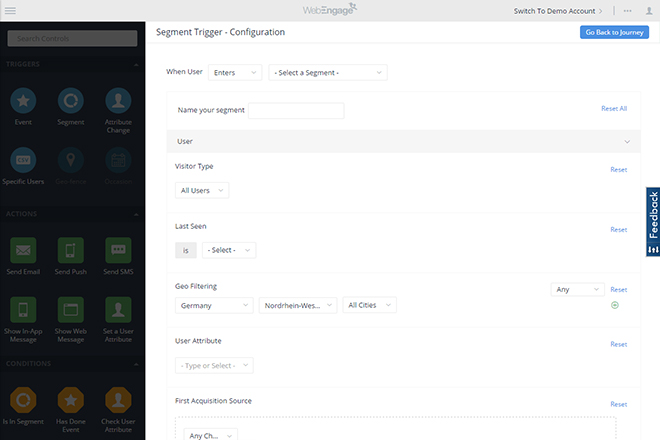 Segments: Filtering Users According to Different Factors[/caption]
A segment allows you to define a particular target group, like e.g. users from a certain country, new or returning visitors. Instead of creating a segment, you can also address individual users. As you can see, there are a bunch of options when it comes to determining a trigger for an action.
Segments: Filtering Users According to Different Factors[/caption]
A segment allows you to define a particular target group, like e.g. users from a certain country, new or returning visitors. Instead of creating a segment, you can also address individual users. As you can see, there are a bunch of options when it comes to determining a trigger for an action.
Defining Actions and Addressing User Behavior
Once you've placed a trigger onto your working space, the next step is to add an action that you want to execute. Then, link the trigger to that action. This is done by visually drawing lines from the trigger to the action. [caption id="attachment_77830" align="alignnone" width="640"]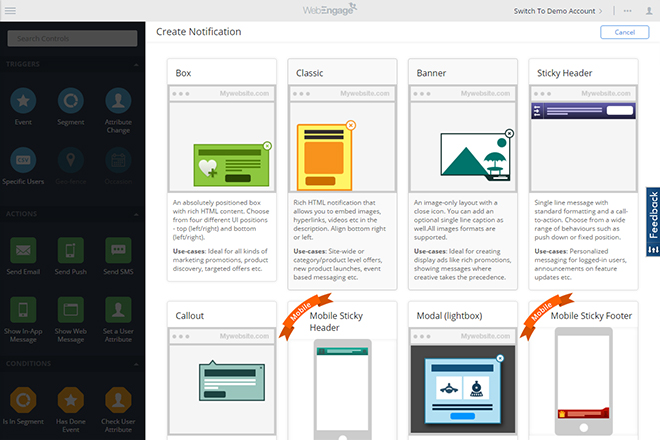 Creating Web Messages From Many Templates[/caption]
The actions are the actual measures that you get to execute within the scope of a marketing strategy. Sending web messages would be such an action. Additionally, you think of things such as banners that are displayed on your website, or sticky headers, and sticky footers, meaning custom areas that are attached at the top or bottom of the page.
[caption id="attachment_77829" align="alignnone" width="640"]
Creating Web Messages From Many Templates[/caption]
The actions are the actual measures that you get to execute within the scope of a marketing strategy. Sending web messages would be such an action. Additionally, you think of things such as banners that are displayed on your website, or sticky headers, and sticky footers, meaning custom areas that are attached at the top or bottom of the page.
[caption id="attachment_77829" align="alignnone" width="640"]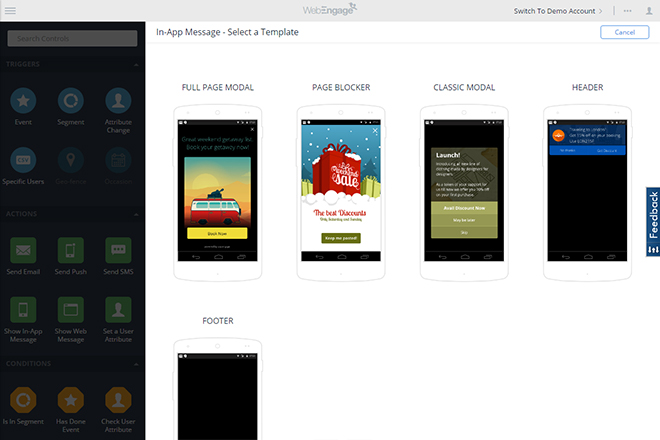 In-App Messages for Android and iOS Devices Are Possible as Well[/caption]
WebEngage provides a broad range of web messages. Design, content, and target URLs are customized by you. However, the marketing journey doesn't have to stop with the execution of an action. For each action, a follow-up action can be defined, depending on how a user reacted to the previous action.
Thus, you get to work down a diverse array of actions, depending on whether a web message was seen, or whether it was opened or closed. According to the reaction, you can chain multiple different actions, like sending an email or push notification.
While doing so, you combine actions for the website with actions for the smartphone, which are only executed within an app. You also get to communicate with your users via email or SMS.
In-App Messages for Android and iOS Devices Are Possible as Well[/caption]
WebEngage provides a broad range of web messages. Design, content, and target URLs are customized by you. However, the marketing journey doesn't have to stop with the execution of an action. For each action, a follow-up action can be defined, depending on how a user reacted to the previous action.
Thus, you get to work down a diverse array of actions, depending on whether a web message was seen, or whether it was opened or closed. According to the reaction, you can chain multiple different actions, like sending an email or push notification.
While doing so, you combine actions for the website with actions for the smartphone, which are only executed within an app. You also get to communicate with your users via email or SMS.
Conditions and "Flow Control" for Complex Strategies
To allow for even more precise reactions, the "Journey Designer" offers different conditions. Depending on whether a condition was met or not, define two different paths that are executed. [caption id="attachment_77826" align="alignnone" width="640"]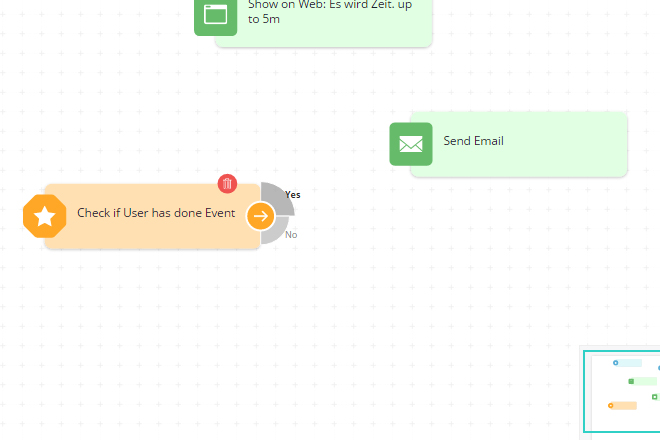 Conditions Allow for the Reaction to Different Behavior[/caption]
For instance, there is a condition that lets you check if a user has triggered an event or not. Use the "Journey Designer" to set up two unique chains of actions for both cases.
Of course, it is also possible to define very complex chains. Even reaching one action in different ways is doable. An action can consist of multiple connections of triggers, conditions, and other actions.
[caption id="attachment_77828" align="alignnone" width="640"]
Conditions Allow for the Reaction to Different Behavior[/caption]
For instance, there is a condition that lets you check if a user has triggered an event or not. Use the "Journey Designer" to set up two unique chains of actions for both cases.
Of course, it is also possible to define very complex chains. Even reaching one action in different ways is doable. An action can consist of multiple connections of triggers, conditions, and other actions.
[caption id="attachment_77828" align="alignnone" width="640"]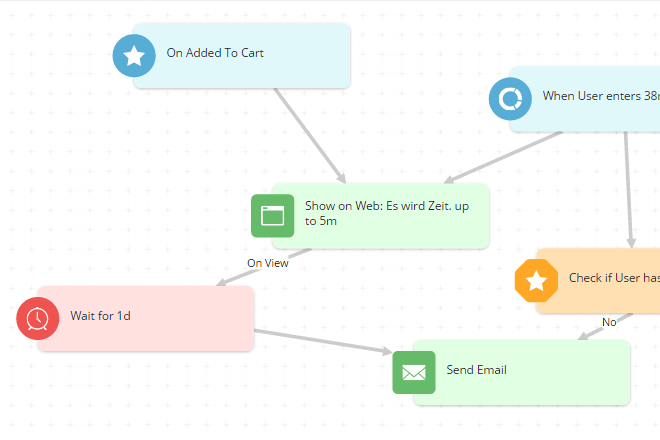 Waiting Until the Next Action is Executed Via "Flow Control."[/caption]
Last but not least, find the so-called "Flow Controls." These allow you to make the continuation of a chain of actions dependant on the occurrence of certain factors. For example, you could make the execution of an action dependant on how much time passed since the last action. This could be hours, days, or even years.
Making an action dependant on triggering an event in a specific timeframe works just as well.
Waiting Until the Next Action is Executed Via "Flow Control."[/caption]
Last but not least, find the so-called "Flow Controls." These allow you to make the continuation of a chain of actions dependant on the occurrence of certain factors. For example, you could make the execution of an action dependant on how much time passed since the last action. This could be hours, days, or even years.
Making an action dependant on triggering an event in a specific timeframe works just as well.
Evaluation and Statistics
Once you've set up your journey, all you need to do is publish it. From that point on, it is not possible to make any more changes. To do that, you need to stop your journey first. During publication, the "Journey Designer" shows you how often triggers occur for a visitor of your website, and how often which actions are conducted. This gives you a really clear and up-to-date statistic on how your journey develops. [caption id="attachment_77832" align="alignnone" width="640"]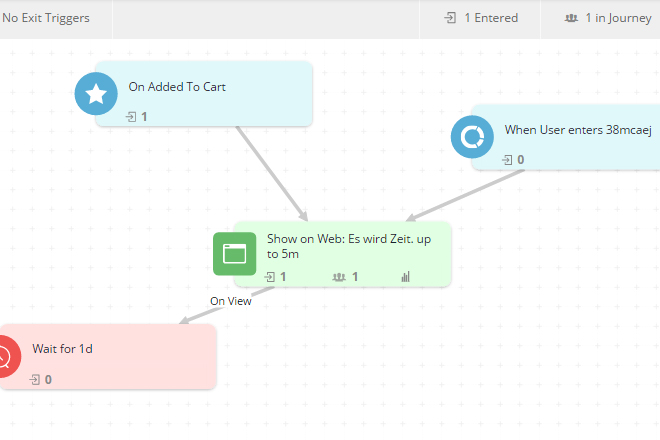 Published "Journey" With Statistics[/caption]
Additionally, you get to download reports that you define yourself in CSV format. These contain all statistics that the "Journey Designer" can provide you with.
This statistic makes it very easy to get an overview of your marketing strategy's success, and to potentially refine single actions.
Published "Journey" With Statistics[/caption]
Additionally, you get to download reports that you define yourself in CSV format. These contain all statistics that the "Journey Designer" can provide you with.
This statistic makes it very easy to get an overview of your marketing strategy's success, and to potentially refine single actions.
