Adobe Lightroom Mobile: Image Processing on the Go (including Android)
Last month, Adobe released a new version of its Lightroom app for mobile devices. For the first time this app is not only available for iPhones and iPads, but for Android devices as well. But how efficient can image processing on tablet or smartphone actually be?
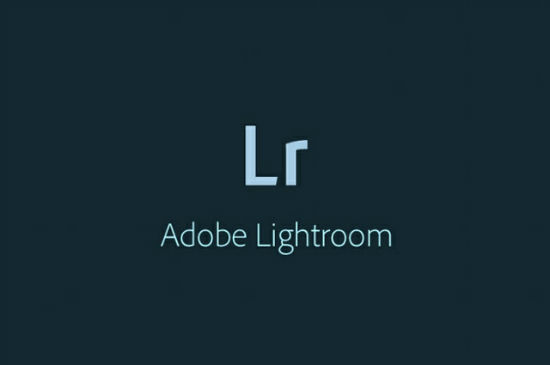
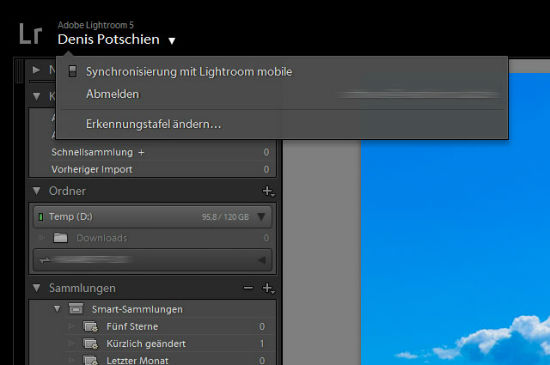 Log in for synchronizing in your desktop application
Furthermore, you can access all synchronized picture collections through a web interface. They can then be shared on social networks or given to specific persons in form of a link.
Log in for synchronizing in your desktop application
Furthermore, you can access all synchronized picture collections through a web interface. They can then be shared on social networks or given to specific persons in form of a link.
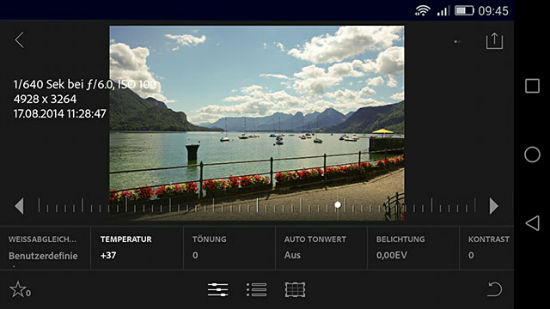 basic settings in the app
If you open a picture within the app, you are offered quite a few familiar options for editing. Every feature of the basic settings is available, so that you can alter temperature, white balance, and shading as well as the different values for tonal value and presence.
In addition to the basic settings, there are more than 40 presets, divided into five categories. With these presets, pictures can be adjusted to a certain color scheme or altered with effects such as grain or vignette. The presets of the app are not as comprehensive as those of the desktop application, but nonetheless quite extensive.
basic settings in the app
If you open a picture within the app, you are offered quite a few familiar options for editing. Every feature of the basic settings is available, so that you can alter temperature, white balance, and shading as well as the different values for tonal value and presence.
In addition to the basic settings, there are more than 40 presets, divided into five categories. With these presets, pictures can be adjusted to a certain color scheme or altered with effects such as grain or vignette. The presets of the app are not as comprehensive as those of the desktop application, but nonetheless quite extensive.
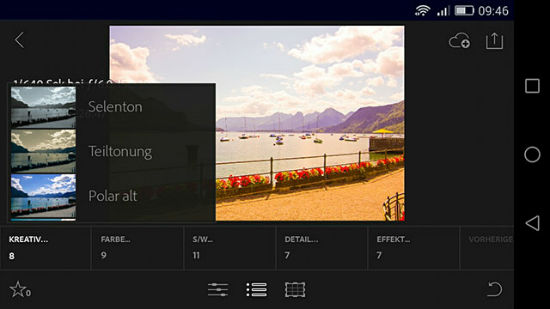 Presets in the app
As a third point, a crop tool is included. Just as in the desktop version, you can apply different aspect ratios to one image section. You can not rotate your picture, however. As always with Lightroom, changes are not saved destructively. For that, the app uses so called smart previews, which can be synchronized with the original pictures through the desktop application.
Presets in the app
As a third point, a crop tool is included. Just as in the desktop version, you can apply different aspect ratios to one image section. You can not rotate your picture, however. As always with Lightroom, changes are not saved destructively. For that, the app uses so called smart previews, which can be synchronized with the original pictures through the desktop application.
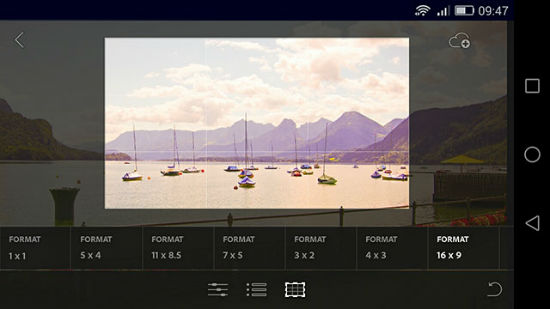 Crop Tool in the App
The slideshow feature has also been included in the mobile app. That way, collections can easily be presented or simply shown to others.
Crop Tool in the App
The slideshow feature has also been included in the mobile app. That way, collections can easily be presented or simply shown to others.
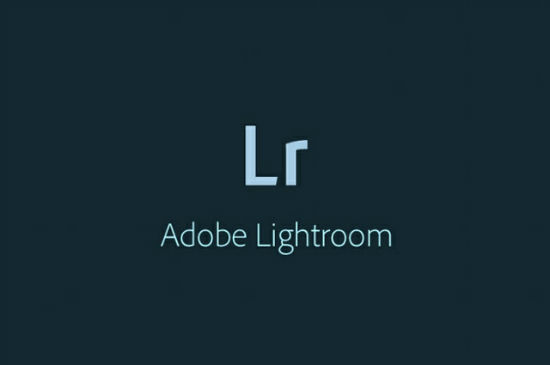
Lightroom Mobile: Free of Charge, but Can Only Be Used with a Subscription
The Lightroom app is free of charge and can be obtained in the respective app stores, but can only be used if you have a subscription for Adobe's Creative Cloud. Moreover, you need at least version 5.4 of the desktop application of Lightroom. In exchange, you can then freely edit photos on desktop and mobile device. However, you will have to login with your desktop application via your Adobe ID into the Lightroom network – even if you are already logged in to Creative Cloud. Via Lightroom network you can then synchronize all photos between your desktop application and mobile app.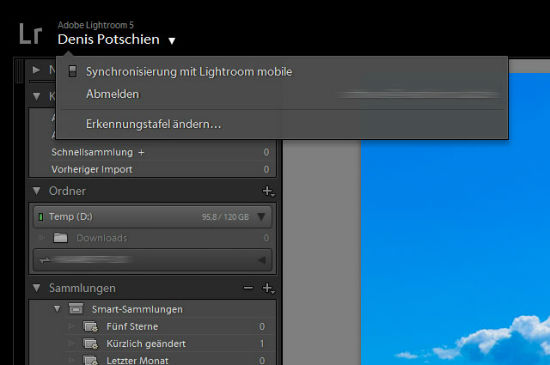 Log in for synchronizing in your desktop application
Furthermore, you can access all synchronized picture collections through a web interface. They can then be shared on social networks or given to specific persons in form of a link.
Log in for synchronizing in your desktop application
Furthermore, you can access all synchronized picture collections through a web interface. They can then be shared on social networks or given to specific persons in form of a link.
Editing Photos via App
Just like the classic Lightroom application, the mobile app supports numerous RAW formats, and can of course open JPEG and PNG files. In most cases, you will want to edit pictures taken with the smartphone itself, anyway.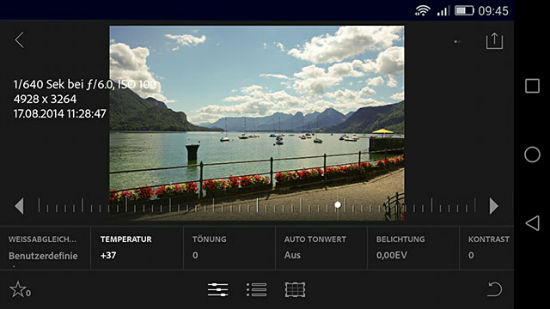 basic settings in the app
If you open a picture within the app, you are offered quite a few familiar options for editing. Every feature of the basic settings is available, so that you can alter temperature, white balance, and shading as well as the different values for tonal value and presence.
In addition to the basic settings, there are more than 40 presets, divided into five categories. With these presets, pictures can be adjusted to a certain color scheme or altered with effects such as grain or vignette. The presets of the app are not as comprehensive as those of the desktop application, but nonetheless quite extensive.
basic settings in the app
If you open a picture within the app, you are offered quite a few familiar options for editing. Every feature of the basic settings is available, so that you can alter temperature, white balance, and shading as well as the different values for tonal value and presence.
In addition to the basic settings, there are more than 40 presets, divided into five categories. With these presets, pictures can be adjusted to a certain color scheme or altered with effects such as grain or vignette. The presets of the app are not as comprehensive as those of the desktop application, but nonetheless quite extensive.
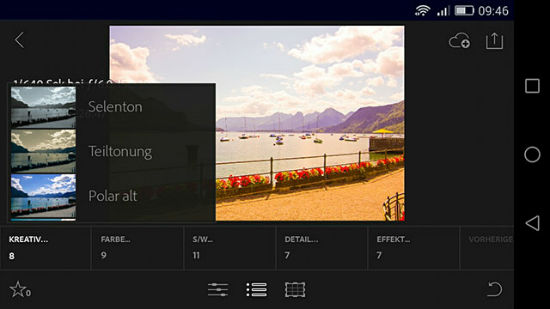 Presets in the app
As a third point, a crop tool is included. Just as in the desktop version, you can apply different aspect ratios to one image section. You can not rotate your picture, however. As always with Lightroom, changes are not saved destructively. For that, the app uses so called smart previews, which can be synchronized with the original pictures through the desktop application.
Presets in the app
As a third point, a crop tool is included. Just as in the desktop version, you can apply different aspect ratios to one image section. You can not rotate your picture, however. As always with Lightroom, changes are not saved destructively. For that, the app uses so called smart previews, which can be synchronized with the original pictures through the desktop application.
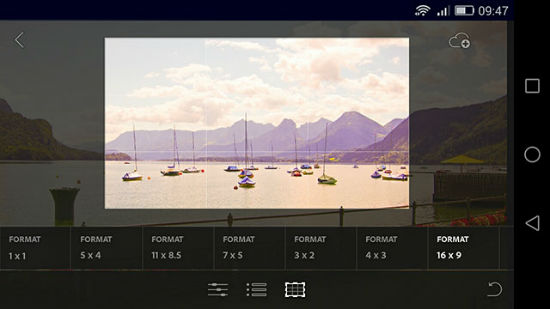 Crop Tool in the App
The slideshow feature has also been included in the mobile app. That way, collections can easily be presented or simply shown to others.
Crop Tool in the App
The slideshow feature has also been included in the mobile app. That way, collections can easily be presented or simply shown to others.
