Free Helpers: Three Note-worthy Panels for Adobe Photoshop
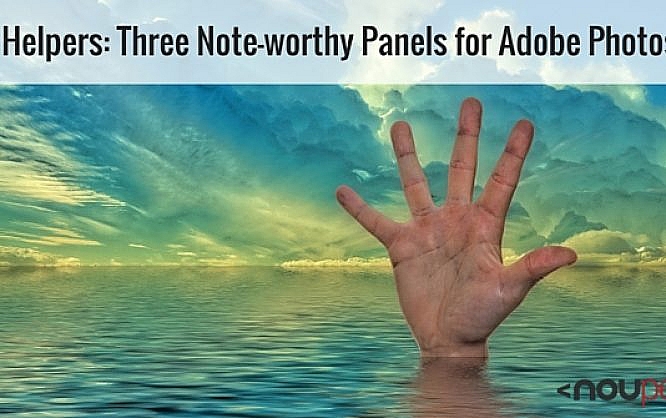
Panels are small expansions for Photoshop. They are able to do more than actions but are lesser in functionality than full-fledged plug-ins. We are going to introduce you to three of these topical add-ons. With these youwill be able to create guides and grids and an interactive luminosity mask and transform chosen layer contents evenly, all that in an easy way. That way you obtain additional Photoshop power through a fast installation only. Isn't that paradise?

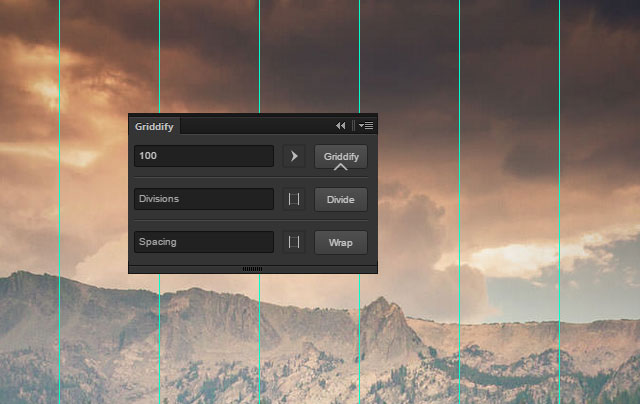
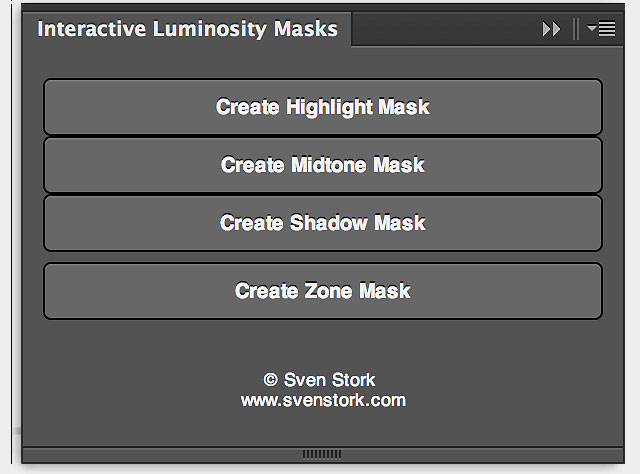
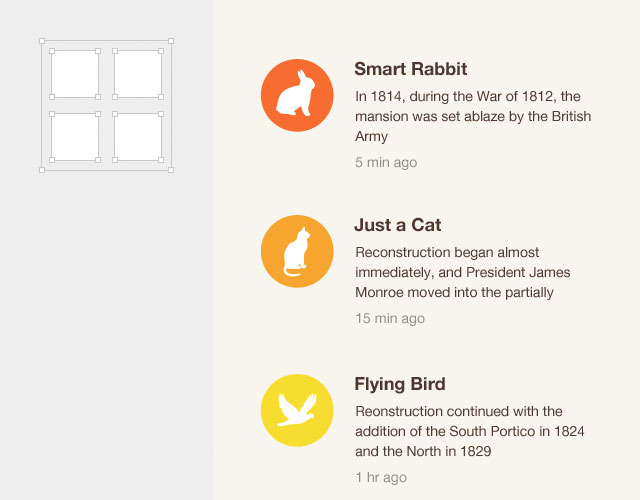 (dpe)
Image by Gerd Altmann from Pixabay
(dpe)
Image by Gerd Altmann from Pixabay

Photoshop Panel #1: Griddify for Guides and Grids
Link: http://gelobi.org/griddify Price: free of charge Created by: Gelobi Griddify allows for the creation of guides that ultimately form a grid. By entering a numeral you define the gap between the lines. Entering more than one numerals arranges a series of lines. On pushing one button you can change the alignment of lines. A selection limits the grid to the defined area. Divide enables a division after entering a numeral. Wrap frames a selection whereby the position can be controlled using positive or negative numbering.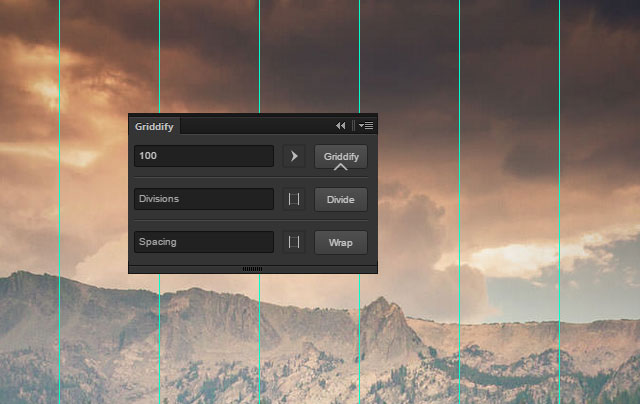
Photoshop Panel #2: Interactive Luminosity Masks
Link: http://svenstork.com Price: free of charge Created by: Sven Stork Create whatever luminosity mask you need by simply pushing a button. The panel provides different options to finetune the results. See what all there is to achieve.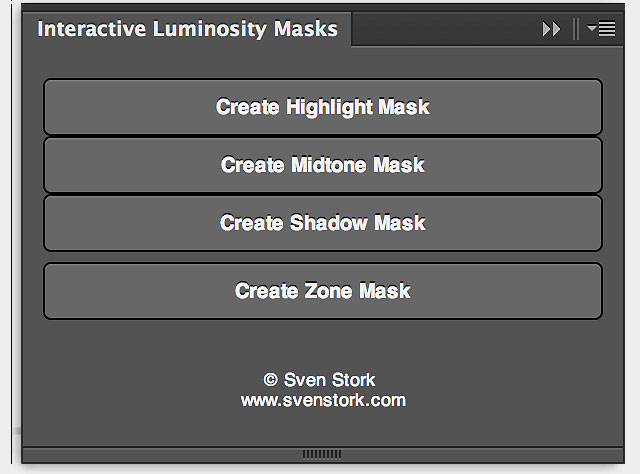
Photoshop Panel #3: Transform Each
Link: blog.kam88.com Price: free of charge Created by: Captain awesome Look at the following picture. If changing the size of all the icons evenly is your aim, select the respective layer and transform them in one fell swoop. Problem is, the icons won't stay in their right position but will shrink into the middle. So far the alternative has been the transformation of every layer. Now you are about to save time by clicking transform each because that exact process will be simulated in one go. The icons will be narrowed but they will stay at the desired position right next to the title.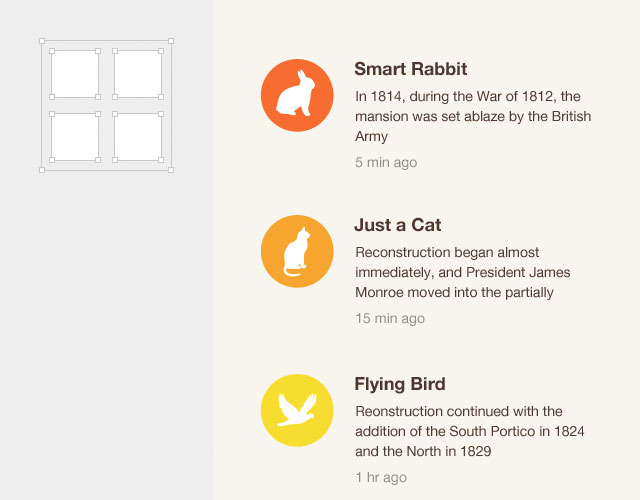 (dpe)
Image by Gerd Altmann from Pixabay
(dpe)
Image by Gerd Altmann from Pixabay 