My Personal Must-Have WordPress Plugins of 2017
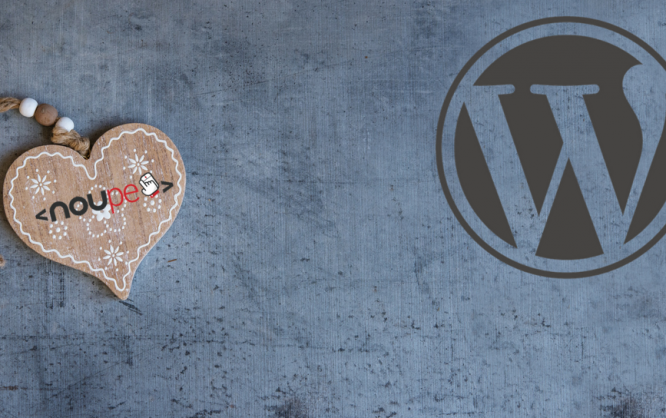
Today, I present you the WordPress plugins that I just can't live without anymore. They take care of a problem with only one click, or they are just very user-friendly, making them super easy to use.
I'm reasonably sure that you'll be able to use some of these plugins as well.
 Select, Click OK, and Refresh. Done![/caption]
[appbox wordpress post-type-switcher]
Select, Click OK, and Refresh. Done![/caption]
[appbox wordpress post-type-switcher]
 Staging is a great thing. Imagine you wanted to fiddle with your website's design. For that, having an exact copy of your site is advantageous, allowing you to rework all areas and elements with your new design without the risk of losing it all.
This copy can also be helpful for testing new plugins or updates. In just a few clicks, the plugin gets you an exact clone of your website, with all settings, contents, and plugins.
The approach is straightforward. Under WP Staging => Start, you call up the interface.
1 - Then, click on »Create new staging site«.
Staging is a great thing. Imagine you wanted to fiddle with your website's design. For that, having an exact copy of your site is advantageous, allowing you to rework all areas and elements with your new design without the risk of losing it all.
This copy can also be helpful for testing new plugins or updates. In just a few clicks, the plugin gets you an exact clone of your website, with all settings, contents, and plugins.
The approach is straightforward. Under WP Staging => Start, you call up the interface.
1 - Then, click on »Create new staging site«.
 2 - Now, assign a name to your developer website. Just one word, please.
2 - Now, assign a name to your developer website. Just one word, please.
 3 - Check, if you want to exclude folders from the cloning process.
[caption id="attachment_85299" align="alignnone" width="1109"]
3 - Check, if you want to exclude folders from the cloning process.
[caption id="attachment_85299" align="alignnone" width="1109"] Here, I would exclude the folder downloads, cloud, and cdn from the cloning.[/caption]
4 - Afterwards, click on »Start Cloning«.
The process of cloning can take a while depending on the size of the website, and the potency of the web hosting. My website (94 posts, 38 pages), is cloned and ready to use after three minutes.
Another advantage of this way of copying a website is that it can only be viewed when you're logged in. This way, Google is not able to index the copied website, preventing it from punishing you for duplicate content.
[appbox wordpress wp-staging]
Here, I would exclude the folder downloads, cloud, and cdn from the cloning.[/caption]
4 - Afterwards, click on »Start Cloning«.
The process of cloning can take a while depending on the size of the website, and the potency of the web hosting. My website (94 posts, 38 pages), is cloned and ready to use after three minutes.
Another advantage of this way of copying a website is that it can only be viewed when you're logged in. This way, Google is not able to index the copied website, preventing it from punishing you for duplicate content.
[appbox wordpress wp-staging]
 In your articles, you often work with code snippets, and you're looking for a neat way to display them? If so, this plugin should be just right for you. Code highlighting is a great thing. However, most of these plugins are not light.
On top of that, there are user-friendly controls in your daily usage. The AH Code Highlighter scores in both of these areas. The plugin is lightweight and does not slow down your website.
On top of that, it is super easy to use. You can also choose from seven themes to display the code. By the way, Noupe is also using this plugin.
In your articles, you often work with code snippets, and you're looking for a neat way to display them? If so, this plugin should be just right for you. Code highlighting is a great thing. However, most of these plugins are not light.
On top of that, there are user-friendly controls in your daily usage. The AH Code Highlighter scores in both of these areas. The plugin is lightweight and does not slow down your website.
On top of that, it is super easy to use. You can also choose from seven themes to display the code. By the way, Noupe is also using this plugin.
 The Code Button Calls up the Generator[/caption]
2 - Select the language of your code
The Code Button Calls up the Generator[/caption]
2 - Select the language of your code
 3 - Implement code, display line numbers, and click on »OK«. Done!
3 - Implement code, display line numbers, and click on »OK«. Done!
 Demo:
Demo:
 Until recently, I was a convinced user of Contact Form 7. But then, I wanted a more extensive contact form for my website, including many different elements, and I quickly pushed the plugin to its limits. Admittedly, it would have been doable. But user-friendliness is different.
The search for a suitable alternative made me test the »Contact Form by WPForms« plugin. A fast test convinced me quickly. The plugin is easy to use, and you can even create complicated forms very quickly. On top of that, it comes with a sufficiently nice design for the finished form.
Under the menu item WP Forms => New, you can customize a contact form with a comfortable drag and drop generator.
1 - Enter a name and select a template. I have chosen an empty form.
Until recently, I was a convinced user of Contact Form 7. But then, I wanted a more extensive contact form for my website, including many different elements, and I quickly pushed the plugin to its limits. Admittedly, it would have been doable. But user-friendliness is different.
The search for a suitable alternative made me test the »Contact Form by WPForms« plugin. A fast test convinced me quickly. The plugin is easy to use, and you can even create complicated forms very quickly. On top of that, it comes with a sufficiently nice design for the finished form.
Under the menu item WP Forms => New, you can customize a contact form with a comfortable drag and drop generator.
1 - Enter a name and select a template. I have chosen an empty form.
 2 - Select the fields you need. Drag them to the right.
2 - Select the fields you need. Drag them to the right.
 3 - Edit the fields and make use of the many options.
3 - Edit the fields and make use of the many options.
 4 - Pick up the shortcode, and implement it on the page of your choice. Done!
4 - Pick up the shortcode, and implement it on the page of your choice. Done!
 If you want to, you can see the result on my website.
[appbox wordpress wpforms-lite]
If you want to, you can see the result on my website.
[appbox wordpress wpforms-lite]
 Recently, the Display Widgets Plugin was on everyone's lips, because it had a backdoor, through which the (new) developer was able to distribute spam and malware over the websites that had this plugin installed.
One of my clients had the particular plugin version too but wanted to keep the excellent functionality. Thus, I searched for the last version without a backdoor (v2.05 or v2.7) and ran some in-depth checks on the code. I rewrote a few lines and made the plugin available to the community again.
By the way, the code can be viewed on GitHub (or maybe improved).
Recently, the Display Widgets Plugin was on everyone's lips, because it had a backdoor, through which the (new) developer was able to distribute spam and malware over the websites that had this plugin installed.
One of my clients had the particular plugin version too but wanted to keep the excellent functionality. Thus, I searched for the last version without a backdoor (v2.05 or v2.7) and ran some in-depth checks on the code. I rewrote a few lines and made the plugin available to the community again.
By the way, the code can be viewed on GitHub (or maybe improved).
 [appbox wordpress ah-display-widgets]
[appbox wordpress ah-display-widgets]
1 - Post Type Switcher
Okay, it's a bit of a niche plugin. But a beneficial one. I have used it a few times already, and I don't want to go without it anymore. Sometimes, it makes a lot of sense to turn a post into a page. An example being the so-called cornerstone content. Of course, the plugin also allows you to turn a page into a post. All of that in one click. The plugin stays in the publishing area of a page or a post. A short selection and a click is all it takes to transform it. [caption id="attachment_85294" align="alignnone" width="800"] Select, Click OK, and Refresh. Done![/caption]
[appbox wordpress post-type-switcher]
Select, Click OK, and Refresh. Done![/caption]
[appbox wordpress post-type-switcher]
2 - WP Staging
 Staging is a great thing. Imagine you wanted to fiddle with your website's design. For that, having an exact copy of your site is advantageous, allowing you to rework all areas and elements with your new design without the risk of losing it all.
This copy can also be helpful for testing new plugins or updates. In just a few clicks, the plugin gets you an exact clone of your website, with all settings, contents, and plugins.
The approach is straightforward. Under WP Staging => Start, you call up the interface.
1 - Then, click on »Create new staging site«.
Staging is a great thing. Imagine you wanted to fiddle with your website's design. For that, having an exact copy of your site is advantageous, allowing you to rework all areas and elements with your new design without the risk of losing it all.
This copy can also be helpful for testing new plugins or updates. In just a few clicks, the plugin gets you an exact clone of your website, with all settings, contents, and plugins.
The approach is straightforward. Under WP Staging => Start, you call up the interface.
1 - Then, click on »Create new staging site«.
 2 - Now, assign a name to your developer website. Just one word, please.
2 - Now, assign a name to your developer website. Just one word, please.
 3 - Check, if you want to exclude folders from the cloning process.
[caption id="attachment_85299" align="alignnone" width="1109"]
3 - Check, if you want to exclude folders from the cloning process.
[caption id="attachment_85299" align="alignnone" width="1109"] Here, I would exclude the folder downloads, cloud, and cdn from the cloning.[/caption]
4 - Afterwards, click on »Start Cloning«.
The process of cloning can take a while depending on the size of the website, and the potency of the web hosting. My website (94 posts, 38 pages), is cloned and ready to use after three minutes.
Another advantage of this way of copying a website is that it can only be viewed when you're logged in. This way, Google is not able to index the copied website, preventing it from punishing you for duplicate content.
[appbox wordpress wp-staging]
Here, I would exclude the folder downloads, cloud, and cdn from the cloning.[/caption]
4 - Afterwards, click on »Start Cloning«.
The process of cloning can take a while depending on the size of the website, and the potency of the web hosting. My website (94 posts, 38 pages), is cloned and ready to use after three minutes.
Another advantage of this way of copying a website is that it can only be viewed when you're logged in. This way, Google is not able to index the copied website, preventing it from punishing you for duplicate content.
[appbox wordpress wp-staging]
3 - AH Code Highlighter
 In your articles, you often work with code snippets, and you're looking for a neat way to display them? If so, this plugin should be just right for you. Code highlighting is a great thing. However, most of these plugins are not light.
On top of that, there are user-friendly controls in your daily usage. The AH Code Highlighter scores in both of these areas. The plugin is lightweight and does not slow down your website.
On top of that, it is super easy to use. You can also choose from seven themes to display the code. By the way, Noupe is also using this plugin.
In your articles, you often work with code snippets, and you're looking for a neat way to display them? If so, this plugin should be just right for you. Code highlighting is a great thing. However, most of these plugins are not light.
On top of that, there are user-friendly controls in your daily usage. The AH Code Highlighter scores in both of these areas. The plugin is lightweight and does not slow down your website.
On top of that, it is super easy to use. You can also choose from seven themes to display the code. By the way, Noupe is also using this plugin.
It's that simple:
1 - Click on the code button [caption id="attachment_85302" align="alignnone" width="1310"] The Code Button Calls up the Generator[/caption]
2 - Select the language of your code
The Code Button Calls up the Generator[/caption]
2 - Select the language of your code
 3 - Implement code, display line numbers, and click on »OK«. Done!
3 - Implement code, display line numbers, and click on »OK«. Done!
 Demo:
Demo:
<?php
if ( ! function_exists( 'evolution_page_loop' ) ) :
/**
* Display page content
* Hooked into the `evolution_page` action in the page.php
*
* The action hooks called are:
*
* 'evolution_before_page_loop'
* 'evolution_after_page_loop'
*
* @since 1.0.0
* @return void
*/
function evolution_page_loop() {
do_action( 'evolution_before_page_loop' );
while ( have_posts() ) : the_post();
evolution_content_page();
do_action( 'evolution_before_page_comments' );
// If comments are open or we have at least one comment, load up the comment template.
if ( comments_open() || get_comments_number() ) :
comments_template();
endif;
endwhile; // End of the loop.
do_action( 'evolution_after_page_loop' );
}
endif;4 - Contact Form by WPForms
 Until recently, I was a convinced user of Contact Form 7. But then, I wanted a more extensive contact form for my website, including many different elements, and I quickly pushed the plugin to its limits. Admittedly, it would have been doable. But user-friendliness is different.
The search for a suitable alternative made me test the »Contact Form by WPForms« plugin. A fast test convinced me quickly. The plugin is easy to use, and you can even create complicated forms very quickly. On top of that, it comes with a sufficiently nice design for the finished form.
Under the menu item WP Forms => New, you can customize a contact form with a comfortable drag and drop generator.
1 - Enter a name and select a template. I have chosen an empty form.
Until recently, I was a convinced user of Contact Form 7. But then, I wanted a more extensive contact form for my website, including many different elements, and I quickly pushed the plugin to its limits. Admittedly, it would have been doable. But user-friendliness is different.
The search for a suitable alternative made me test the »Contact Form by WPForms« plugin. A fast test convinced me quickly. The plugin is easy to use, and you can even create complicated forms very quickly. On top of that, it comes with a sufficiently nice design for the finished form.
Under the menu item WP Forms => New, you can customize a contact form with a comfortable drag and drop generator.
1 - Enter a name and select a template. I have chosen an empty form.
 2 - Select the fields you need. Drag them to the right.
2 - Select the fields you need. Drag them to the right.
 3 - Edit the fields and make use of the many options.
3 - Edit the fields and make use of the many options.
 4 - Pick up the shortcode, and implement it on the page of your choice. Done!
4 - Pick up the shortcode, and implement it on the page of your choice. Done!
 If you want to, you can see the result on my website.
[appbox wordpress wpforms-lite]
If you want to, you can see the result on my website.
[appbox wordpress wpforms-lite]
5 - AH Display Widgets
 Recently, the Display Widgets Plugin was on everyone's lips, because it had a backdoor, through which the (new) developer was able to distribute spam and malware over the websites that had this plugin installed.
One of my clients had the particular plugin version too but wanted to keep the excellent functionality. Thus, I searched for the last version without a backdoor (v2.05 or v2.7) and ran some in-depth checks on the code. I rewrote a few lines and made the plugin available to the community again.
By the way, the code can be viewed on GitHub (or maybe improved).
Recently, the Display Widgets Plugin was on everyone's lips, because it had a backdoor, through which the (new) developer was able to distribute spam and malware over the websites that had this plugin installed.
One of my clients had the particular plugin version too but wanted to keep the excellent functionality. Thus, I searched for the last version without a backdoor (v2.05 or v2.7) and ran some in-depth checks on the code. I rewrote a few lines and made the plugin available to the community again.
By the way, the code can be viewed on GitHub (or maybe improved).
What Does the Plugin do:
With the help of the plugin, you can completely customize your sidebar and only display contents where you want them. For example, if you have a blog and a WooCommerce shop on your website, you can have just one single sidebar displaying the store widgets on the shop pages, and the blog widgets on the blog only. Each of your widgets has additional options that let you steer exactly where which widget is displayed. View Screenshot: [appbox wordpress ah-display-widgets]
[appbox wordpress ah-display-widgets]
