Sitemap With WordPress: A Table of Contents for Your Readers
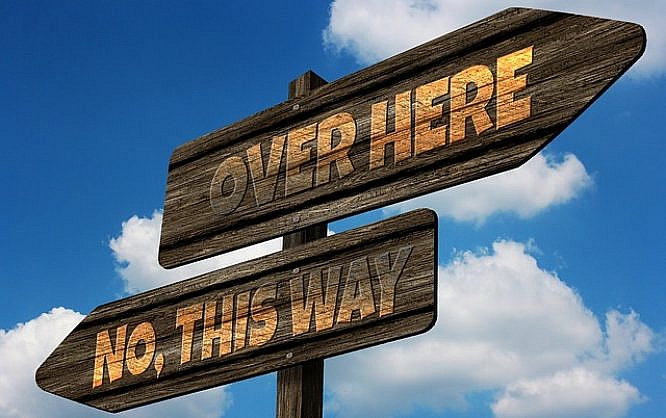
A professional blog is not only useful because it offers valuable content that the visitors like to read. Many other aspects also play a significant role when it comes to a professional appearance. One of them is the highest possible user-friendliness, as a good blogger will always think about his visitors first. To allow them to find the information they're looking for as fast as possible, a sitemap for your blog makes sense.
A sitemap is very useful for your readers. They have an overview of all options that help them find the desired information as fast as possible. There's no reason to not offer this service to your visitors as the sitemap itself is created very quickly. The structuring of your site before will require quite a bit of brainpower.
Before getting started, consider the following: you need to set yourself apart from the many blogs that already deal with your topics. Thus, it is necessary to empathize with your visitors and ask yourself what would help you on a stranger's blog.
By the way: I'm not talking about the XML sitemap that Google and other search engines can access to better index your website.
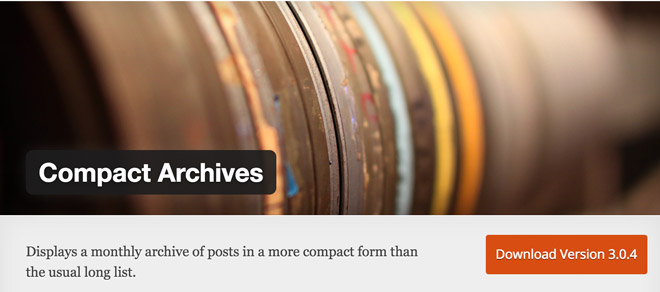 Compact Archives categorizes archives depending on year and month. It provides a simple shortcode that allows you to add your sitemaps according to your requirements.
Compact Archives categorizes archives depending on year and month. It provides a simple shortcode that allows you to add your sitemaps according to your requirements.
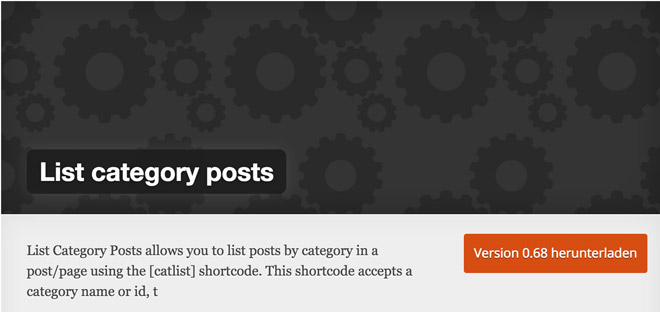 This plugin provides lots of possibilities to set up a good sitemap, due to its plethora of shortcode configuration options. You get to categorize the articles depending on the year, month, category, tag, and many other characteristics. Here's a full overview of the configuration variety of the shortcode.
This plugin provides lots of possibilities to set up a good sitemap, due to its plethora of shortcode configuration options. You get to categorize the articles depending on the year, month, category, tag, and many other characteristics. Here's a full overview of the configuration variety of the shortcode.
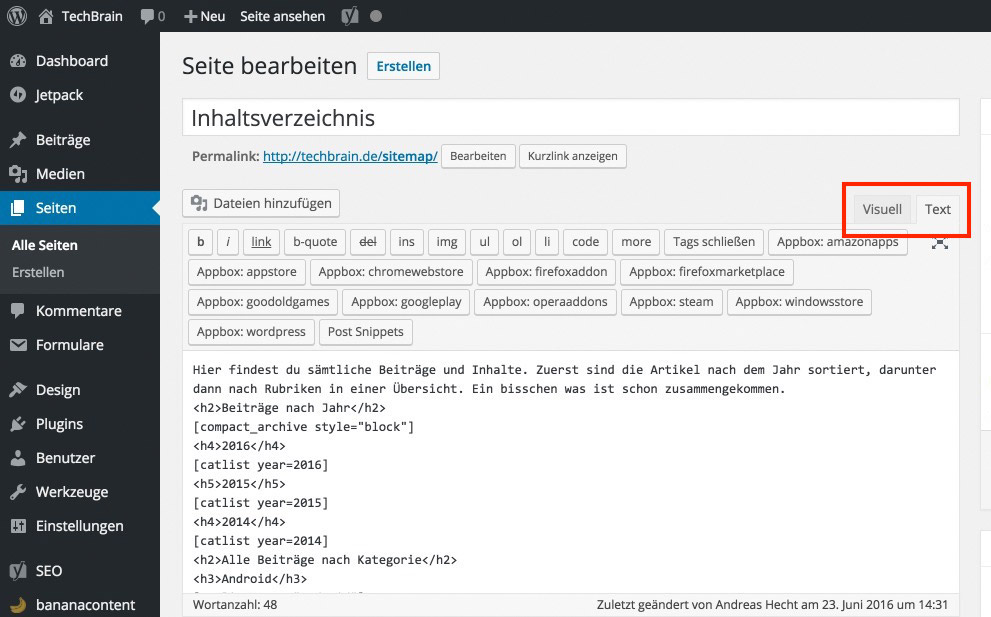 The Gist With my Settings:
https://gist.github.com/anonymous/593597d1168118dfc91b0219605b1eba
The Gist With my Settings:
https://gist.github.com/anonymous/593597d1168118dfc91b0219605b1eba
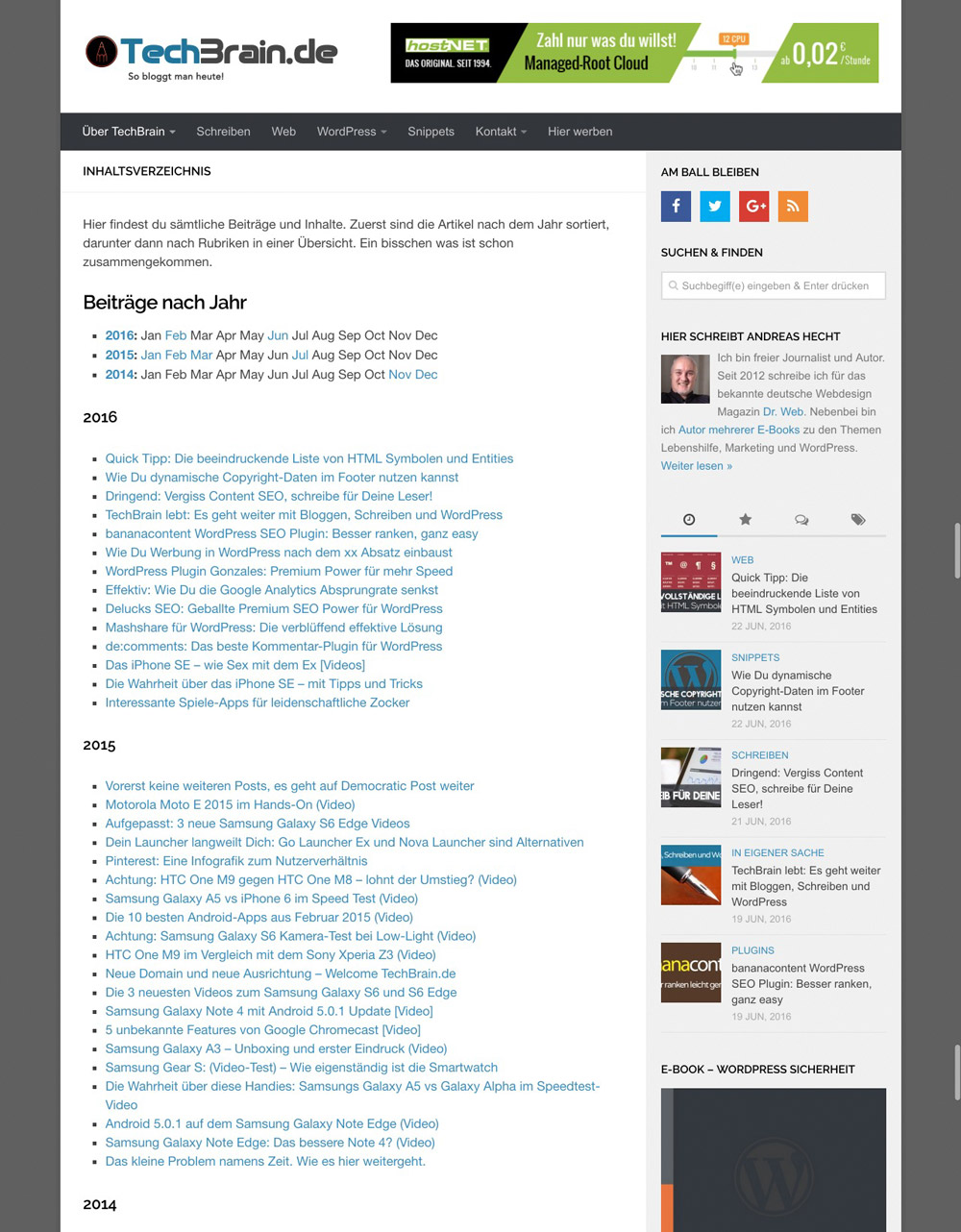 A part of the sitemap. Please click on the graphic to view the entire info.[/caption]
Demo: TechBrain.de/sitemap/
A part of the sitemap. Please click on the graphic to view the entire info.[/caption]
Demo: TechBrain.de/sitemap/
Creating a Good Sitemap - How to
A sitemap for your visitors should contain the following elements:- An option to search for articles depending on year and month
- A certain amount of articles per year should be displayed - maybe the last twenty
- All articles categorized
- All pages that you use in the theme
- All categories with an RSS feed
1 - Compact Archives
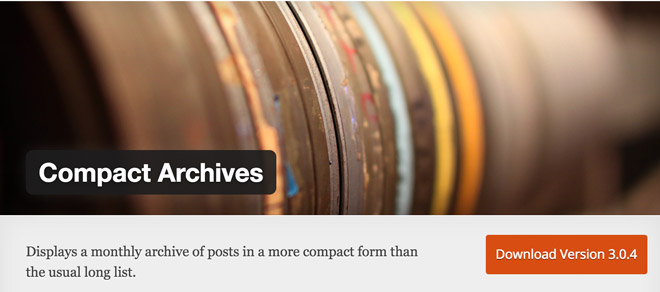 Compact Archives categorizes archives depending on year and month. It provides a simple shortcode that allows you to add your sitemaps according to your requirements.
Compact Archives categorizes archives depending on year and month. It provides a simple shortcode that allows you to add your sitemaps according to your requirements.
- Developer: Syed Balkhi
- Work in progress: yes
- Latest version from: Eleven months ago
- Costs: free via WordPress.org
- License: GNU GENERAL PUBLIC LICENSE
- Known compatibility issues: unknown
- Developer Homepage: unknown
- Download on WordPress.org
2 - List category posts
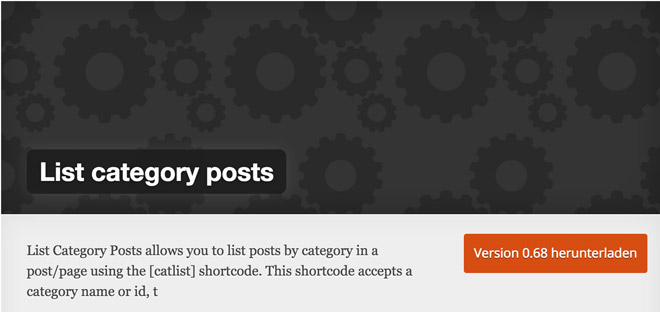 This plugin provides lots of possibilities to set up a good sitemap, due to its plethora of shortcode configuration options. You get to categorize the articles depending on the year, month, category, tag, and many other characteristics. Here's a full overview of the configuration variety of the shortcode.
This plugin provides lots of possibilities to set up a good sitemap, due to its plethora of shortcode configuration options. You get to categorize the articles depending on the year, month, category, tag, and many other characteristics. Here's a full overview of the configuration variety of the shortcode.
- Developer: fernandobt
- Work in progress: yes
- Latest version from: three months ago
- Costs: free via WordPress.org
- License: GNU GENERAL PUBLIC LICENSE
- Known compatibility issues: unknown
- Developer Homepage: Unknown
- Download on WordPress.org
3 - Displaying all Categories With the RSS Feeds
The following code snippet belongs into the theme's functions.php. https://gist.github.com/anonymous/777a06269e9abbb9a6f6d3e49a5389efCreating the Table of Contents (Sitemap)
I promised you that you wouldn't need to touch a template file to compile a good sitemap. Of course, I'll keep my promise. Thus, go to the WordPress dashboard, choose "Create => Pages", and set up a new page titled "Sitemap".
To get started, write a couple of words explaining on your sorting, so that readers receive a first orientation on what and where they need to search.
1 - Listing Articles by Year and Month
First, I list up the articles by year and month. This list also shows me the months in which nothing was posted. Months and articles are not clickable here. https://gist.github.com/anonymous/ab2dc7e7047672627571d7d0699208da[compact_archive style="block"]
2 - Listing all Articles by Their Respective Years
The shortcode displays all articles from the respective year. When there are too many articles, you should alter the amount of displayed posts.< ?php
[catlist year=2016]
// or reducing the amount of posts
[catlist year=2016 numberposts=-20]
3 - Sort Articles by Category
For this, we use the slug - meaning the URL - of the category. IDs can be used as well.< ?php
[catlist name="wordpress"]
// Or by ID
[catlist id=20]
Find all configuration options of the list category post shortcode on this site:
How to use the Plugin
4 - Listing up all Categories With an RSS Feed
Now, the shortcode we created earlier will be put to use. It has no configuration options at all. https://gist.github.com/anonymous/4bc638cc3b3a421cebb2830eb8d85a5eBonus: My Entire Configuration to Copy Into the Editor
If you aren't sure how you can use shortcodes, just copy my configuration into the text area of the WordPress text editor. At this point, you will want to switch from the visual view to the text view: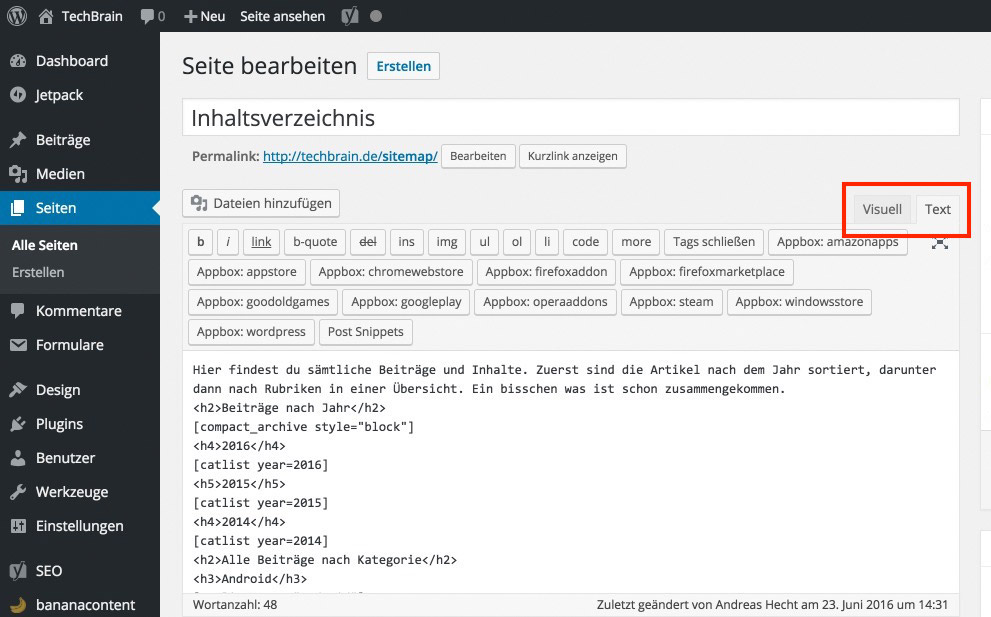 The Gist With my Settings:
https://gist.github.com/anonymous/593597d1168118dfc91b0219605b1eba
The Gist With my Settings:
https://gist.github.com/anonymous/593597d1168118dfc91b0219605b1eba
Screenshot of the Final Result
[caption id="attachment_76907" align="alignnone" width="660"]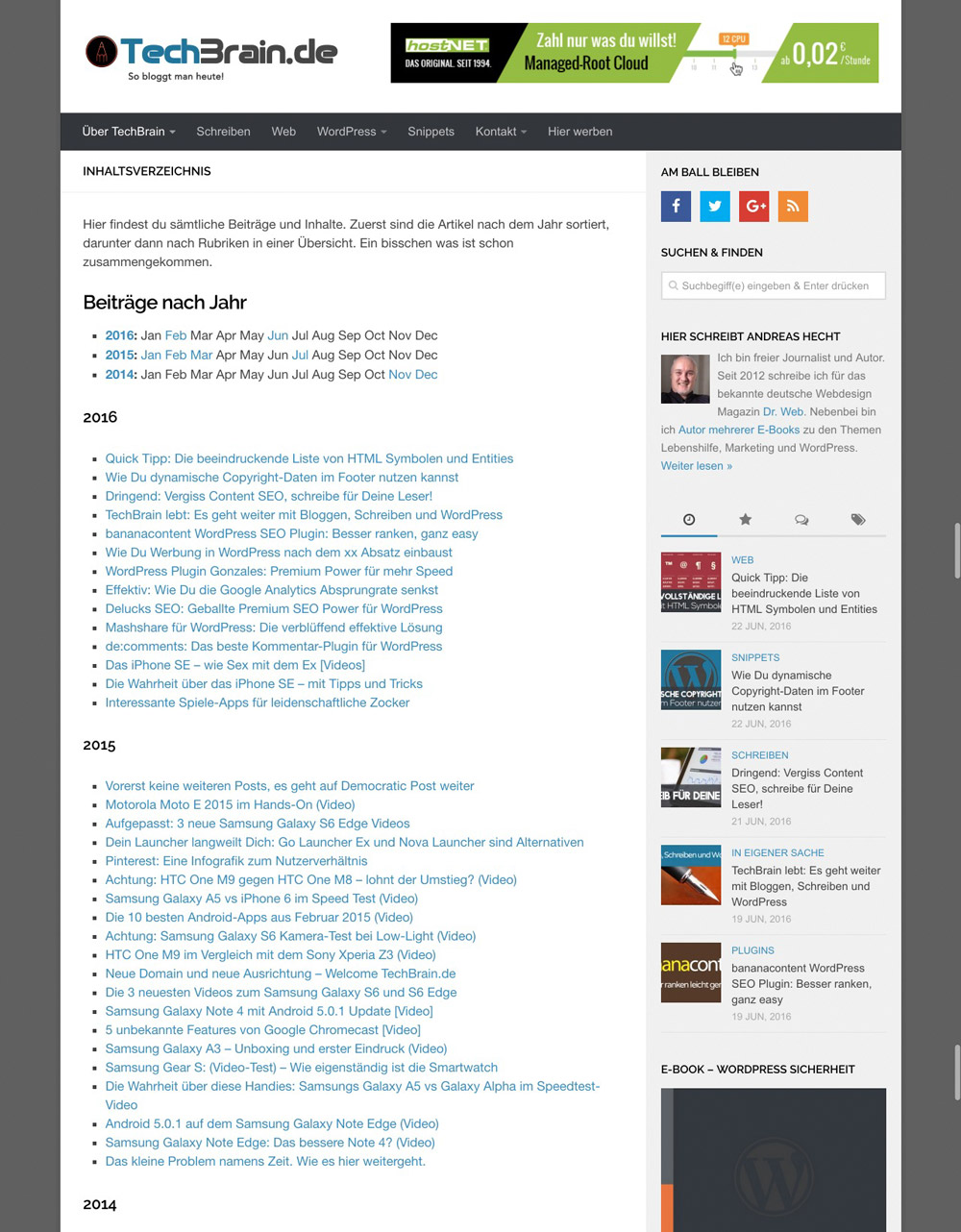 A part of the sitemap. Please click on the graphic to view the entire info.[/caption]
Demo: TechBrain.de/sitemap/
A part of the sitemap. Please click on the graphic to view the entire info.[/caption]
Demo: TechBrain.de/sitemap/

Thats an innovative way of extending sitemaps. It is in sync with the google mantra of content for humans not robots!